General Unit Information Settings
General unit information settings are those that are universal to all Bullhorn remote monitoring units and not affected by the type or application of the unit (with the exception of the Update Location From Unit field).
Unit information can be found on the Unit Info pane of the Unit Admin Page. You can access this page through the ![]() Settings link next to the unit name on the All Units Page, Unit System Status Page, or Detailed Unit Status Page.
Settings link next to the unit name on the All Units Page, Unit System Status Page, or Detailed Unit Status Page.
The following is an example of Unit Info panes found on the Unit Admin page for an RM3250.
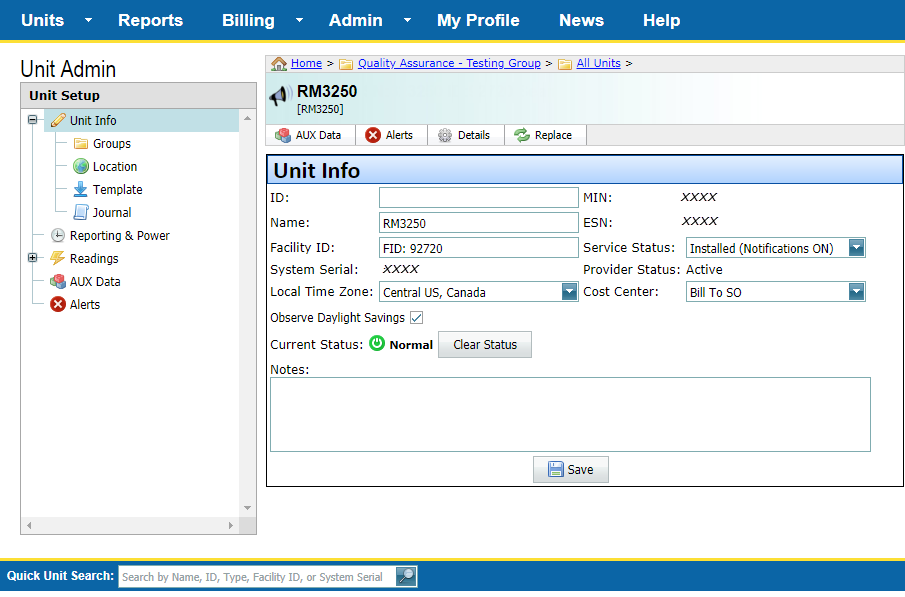
RM3250 Unit Info Pane
Depending on your user permissions, enter or edit unit information in the Unit Info fields as needed. Refer to Site Security Page for more information about security roles and permissions.
Unit Info includes the following fields:
-
ID —The factory-assigned identification number for the unit.
-
Name — User-assigned name for the unit.
-
Facility ID — A unique number. Providing a Facility ID number allows you to identify a unit using a system that is meaningful to your company, such as a unique part number or other type of identifier. The field accepts alphanumeric characters.
-
System Serial — The factory-assigned number for the unit. Read-only.
-
Local Time Zone — The time zone for the area where the unit is located.
RM5 series units do not have a time zone setting in the unit settings page. Time zone information for RM5 units is entered on the Schedule Interruption screen.
-
Observe Daylight Savings — A check box that notes whether or not Daylight Saving Time is observed.
-
Current Status — The current status of the unit. Ready-only.
-
Clear Status button — Clears all alerts and resets the unit's interruption status.
-
MIN — Factory-assigned number. Read-only.
-
ESN — Factory-assigned number. Read-only.
-
Service Status — The unit's current service status. Choose from one of the following options:
-
Installed (Notifications ON): Select this option if the unit is installed in the field and you want the system to send a notification when an alert occurs. The system sends a notification to designated contacts according to settings in the Alerts tab of Unit Admin and in User Contact Information on the My Profile Page.
-
Installed (Notifications OFF): Select this option to disable notifications. The system will not send notifications when an alert occurs.
-
Not Installed: Select this option when the unit is not yet installed in the field.
-
Inactive: Select this option when the unit has been removed from service or decommissioned.
If Service Status is changed to Inactive, an alert icon
 displays next to the field. Click the icon to display a Billing Notice information window with a warning message. The current bill plan for the unit will stay in effect even if the unit is set to Inactive. Contact support@aiworldwide.com for more information.
displays next to the field. Click the icon to display a Billing Notice information window with a warning message. The current bill plan for the unit will stay in effect even if the unit is set to Inactive. Contact support@aiworldwide.com for more information.
-
In Repair — Select this option when the unit has been returned to the factory for repairs.
-
Provider Status — The provider's current status. Read-only.
-
Cost Center — The cost center associated with this unit.
-
Notes — A text field for any notes.
-
Update Location From Unit — For RM4000 Series units only. If this check box is selected, the unit's GPS coordinates (location) will be updated on the website using packet data transmitted from the unit. Position data from the unit will overwrite manually entered data. Leave this option's check box empty if you do not want the unit to overwrite the manually entered location.