Schedule Interruption
On the All Units page, you can schedule interruption for one or more units by using the ![]() Interruption link on the Ribbon from either the Units tab or Map tab:
Interruption link on the Ribbon from either the Units tab or Map tab:
Complete the following steps to schedule interruption for one or more units:
-
Click
 Interruption on the Ribbon (either Units or Map tab).
Interruption on the Ribbon (either Units or Map tab).
The Units pane updates the display with only units that can receive a scheduled interruption. The display is also dependent on which Status or Group filter is selected. For (missing or bad snippet) units, only (missing or bad snippet) modules will be displayed, because the (missing or bad snippet) module controls interruption.
-
In the Schedule Interruption pane, select date and time in the first two fields.
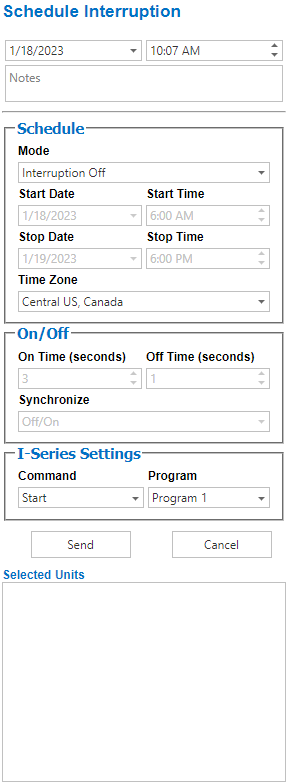
Schedule Interruption
-
Enter any notes for the scheduled interruption in the Notes text field.
-
For RM Series products (such as RM4010 and RM4150), enter interruption schedule information in the associated fields.
-
Select the units from the Units pane. The units will display in the Selected Units box after being selected:
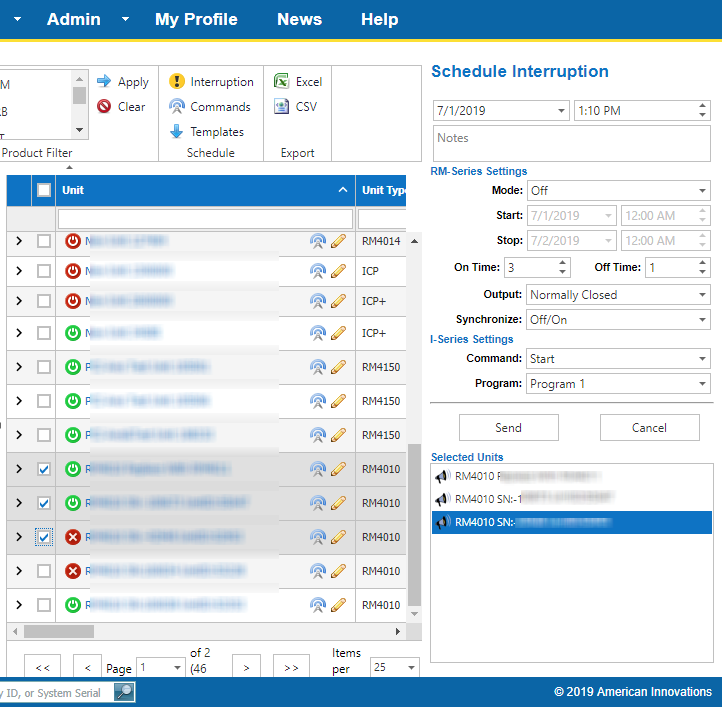
Selected Units in Schedule Interruption Pane - Units Tab
-
On the Units tab, select one or more units from the Units pane by clicking the check box next to the unit name; or select all units shown in the Units pane by clicking the check box in the header.
-
On the Units tab, remove units from the Selected Units box by unchecking the check box next to the unit name on the Units pane.
If the name of the unit displays with a
 warning icon, the unit is in a
warning icon, the unit is in a  Not Installed status and may not be set up to receive commands.
Not Installed status and may not be set up to receive commands.
-
On the Map tab, select units by clicking a unit on the map and then clicking the Add to Schedule button in the unit information pop-up.
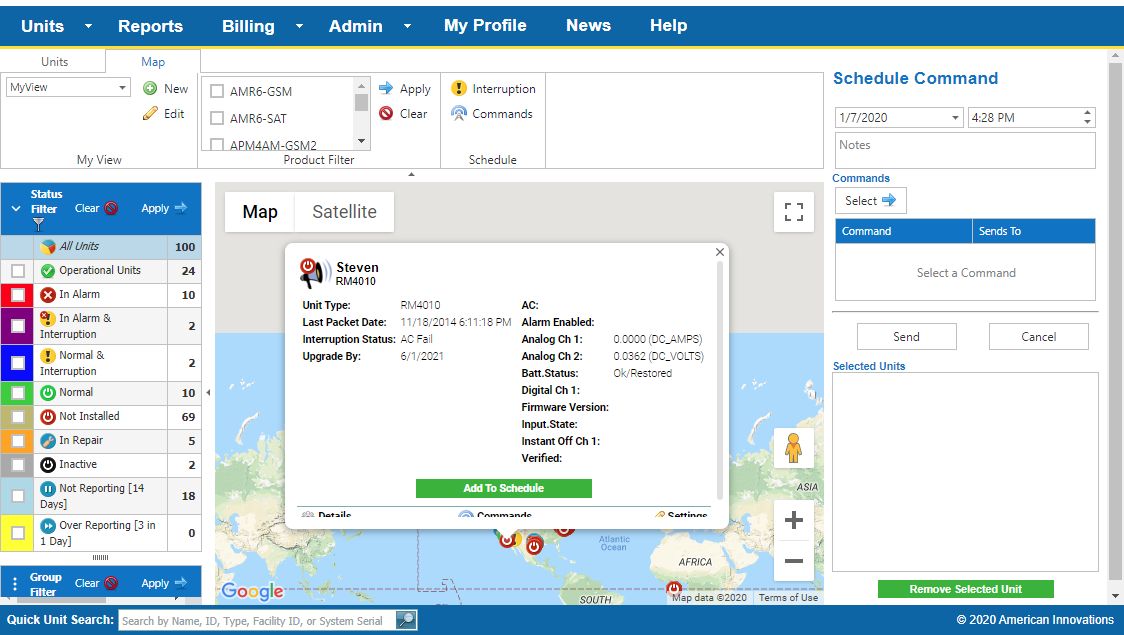
Add To Schedule from Map Tab
-
To display only the units from a Unit Group by selecting the Unit Group from the Group Filter pane and then click Apply
 .
.
-
-
Click Send to send the schedule or Cancel to cancel the interruption schedule and close the Schedule Interruption pane.