Detailed Unit Status Page
The Detailed Unit Status page displays an overview of all units in a Client and includes Unit Status, Unit Detail, System Status, and Current Alerts panes for these units. It provides a status summary with the ability to quickly drill down and view more detailed unit and alert information. Only those units assigned to your user name by your company's Client Admin display on the page.
To access the Detail Unit Status page, hover your mouse over Units on the main menu and then select Detailed Unit Status.
The Detail Unit Status page includes the following features:
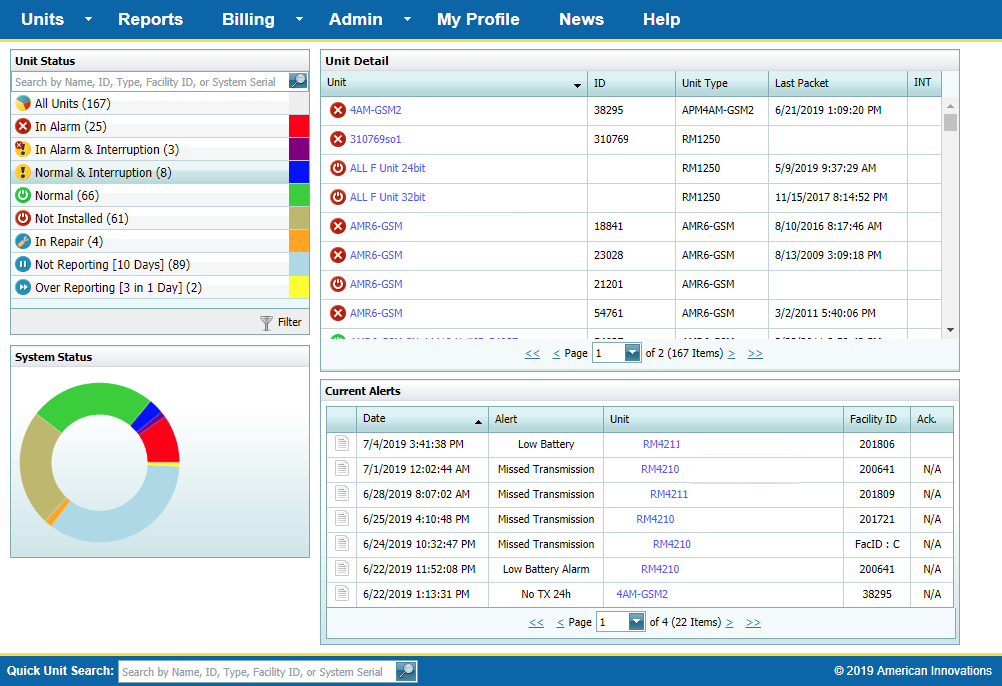
Detailed Unit Status Page
-
Unit Status pane — Displays the current operational state (status) of all units in the current group. The units are grouped by their status with the number of units in parenthesis. Click any status category to display just those units in the Unit Detail pane. The pane also includes a
 Filter link that links to the My Profile Page where you can select which status categories will display in the Unit Status pane and System Status wheel (shown below the Unit Status pane). You can search for a unit or set of units in the search field at the top of the pane.
Filter link that links to the My Profile Page where you can select which status categories will display in the Unit Status pane and System Status wheel (shown below the Unit Status pane). You can search for a unit or set of units in the search field at the top of the pane.
-
System Status wheel — A summary of the status off all units for the group system status summary presented in a graphical format. Status colors in the wheel correspond to the same colors used in the Unit System Status pane.
-
Unit Detail — A list of units and their details, such as ID, unit type, last packet received, and interruption status. Additional unit details can be displayed by clicking on the unit name. This individual unit detail pane also includes links to unit Details, Commands, and Settings. Click the Back button to return to the Detail Unit Status page.
-
Current Alerts — A list of current alert notifications for the units listed in the Unit Detail pane. Information includes the date of the alert, the alert type, the unit name, the facility ID, and the action required for the alert (if any). If the alert requires an acknowledgment, a
 displays in the Ack. column. The alert can be acknowledged by clicking on the icon. A
displays in the Ack. column. The alert can be acknowledged by clicking on the icon. A  will replace the
will replace the  to indicate the alert has been acknowledged.
to indicate the alert has been acknowledged.
Refer to the following topics for more information on the Detailed Unit Status page:
-
Unit Status Category Icons — the icons used to identify the status of a unit, such as Normal, In Alarm, and Normal & Interruption.
-
View Unit Status on Detailed Unit Status Page — unit status can be found on different unit information pages, including the Detailed Unit Status page, the All Units Page, the Interruption Page, or in the Unit Map pane of the Unit System Status Page (if latitude and longitude coordinates have been entered for the unit on theUnit Admin Page).
-
View Unit Interruption Status — check the status of a unit's interruption schedule.