Facility Survey Module
The Facility Survey module allows you to create custom surveys or upload DAT files that can be viewed in a table or map. The surveys can also be grouped or sent separately to users for their use. The status of the grouped surveys can be monitored as surveys are assigned to a user, received by the user, or completed.
Depending on your user type, some of these options may not be available to you. Refer to User Types for more information.
To access the Facility Survey module, hover your mouse over thePCS Survey Manager title in the upper left corner of the screen and select Facility Survey from the menu that displays.
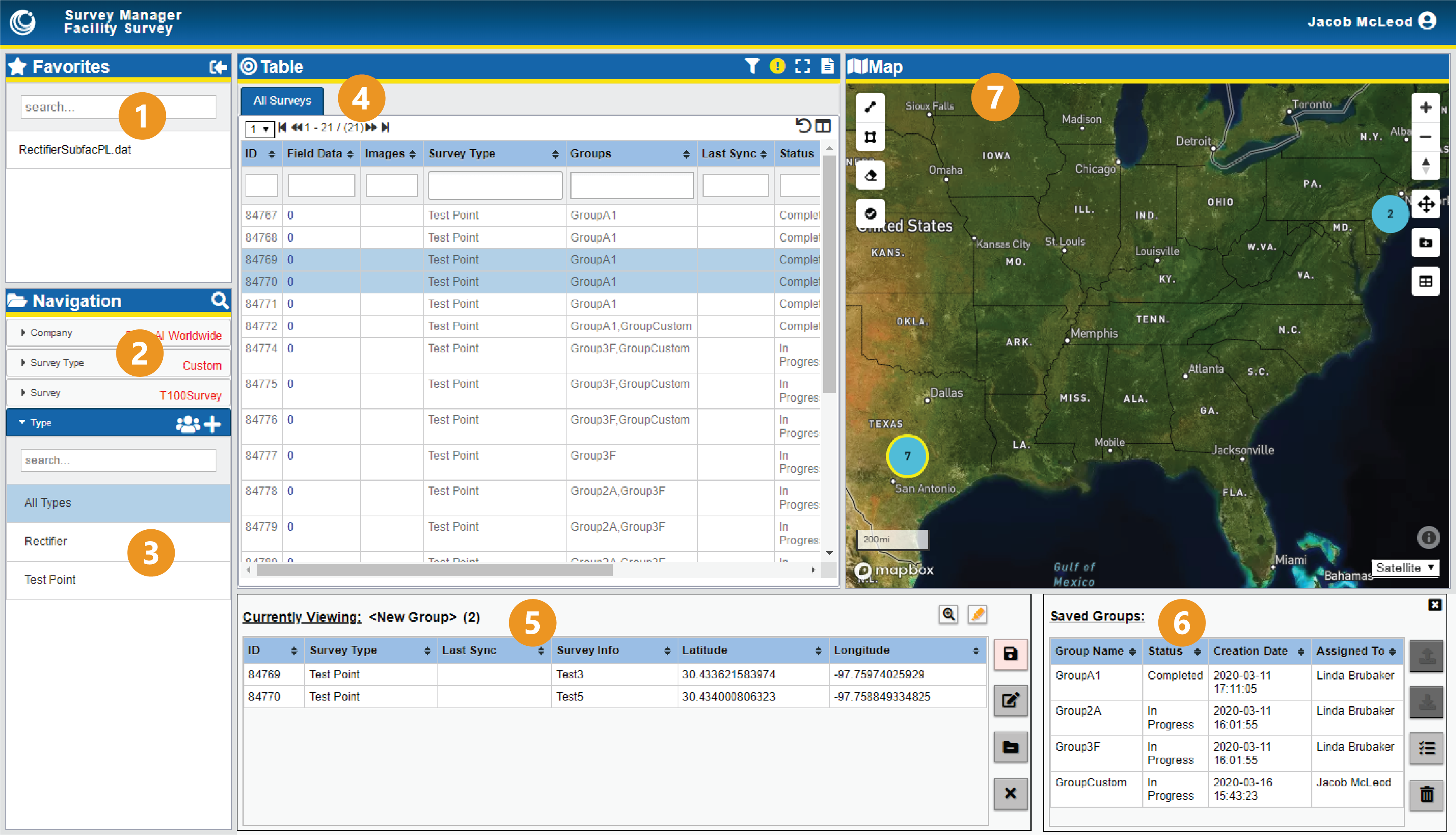
Facility Survey Module
The Indirect Survey module consists of the following panes:
-
Favorites pane — lists surveys bookmarked for quick access or shared amongst your coworkers. Refer to Manage Your Favorite Surveys for more details.
-
Navigation pane — organizes survey data. Included in the Navigation pane is the Type folder, which stores the survey data. Refer to Manage Facility Survey Hierarchy for more information.
-
Type folder — manages survey types for the currently selected survey. Refer to Create a Custom Survey for more information.
-
Table pane — displays the survey segment's readings in a standard table format of columns and rows, as well as allows you to annotate and correct some survey data and export modified data. Refer to View Data in the Table for more details.
-
Groups pane — displays survey data that has been designated for a group.
-
Saved Groups pane — displays saved groups, the current status, creation date, and the user it is assigned to. Refer to Create Groups and Assign Survey Files for more details.
-
Map pane — plots the geolocated survey segment's data on a standard map. Refer to View Data in the Map for more details.