Unit Detail Page
The Unit Detail page can be accessed from the ![]() Details link, which is found on the Unit Setup Page page for that unit or with a unit's detailed information (usually by finding the unit and then clicking on the unit name). Unit names can be found through a search or from most of the main menu landing pages.
The Unit Detail page provides detailed status and identification information for a single unit. Unit information includes Status, ID, Facility ID, System Serial, MIN, ESN, Last Packet Type, Last Alarm/Event Packet, Last POR (Power on Reset)/Startup Packet, Notes, and Location (displayed on a map).
Details link, which is found on the Unit Setup Page page for that unit or with a unit's detailed information (usually by finding the unit and then clicking on the unit name). Unit names can be found through a search or from most of the main menu landing pages.
The Unit Detail page provides detailed status and identification information for a single unit. Unit information includes Status, ID, Facility ID, System Serial, MIN, ESN, Last Packet Type, Last Alarm/Event Packet, Last POR (Power on Reset)/Startup Packet, Notes, and Location (displayed on a map).
RM5 series units do not include an MIN or ESN on the Unit Detail page. This information is found in the ![]() Settings link instead.
Settings link instead.
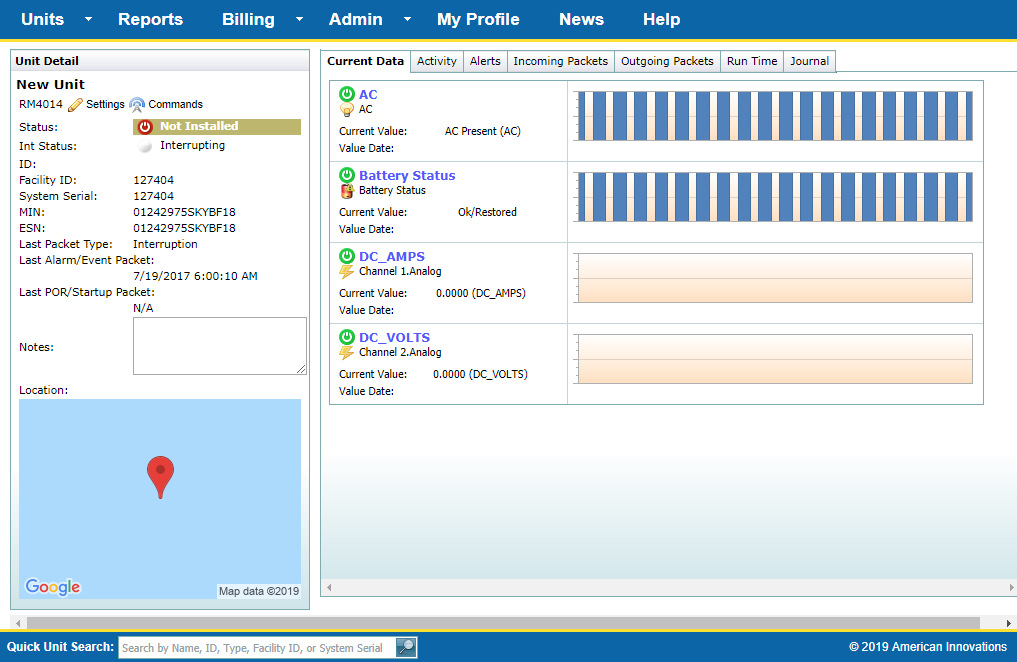
Unit Detail Page
The ![]() Settings link in the Unit Detail pane navigates to the Unit Settings Page See Unit Setup Page for additional unit information.
Settings link in the Unit Detail pane navigates to the Unit Settings Page See Unit Setup Page for additional unit information.
The ![]() Command link opens a Send Command window where you can send a command now or later. Refer to Send a Command from Units Tab for more information on using this window to send a command. The Outgoing Activity link opens the Outgoing Packets tab, where you can view or cancel sent commands.
Command link opens a Send Command window where you can send a command now or later. Refer to Send a Command from Units Tab for more information on using this window to send a command. The Outgoing Activity link opens the Outgoing Packets tab, where you can view or cancel sent commands.
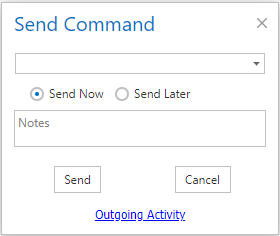
Send Command Window
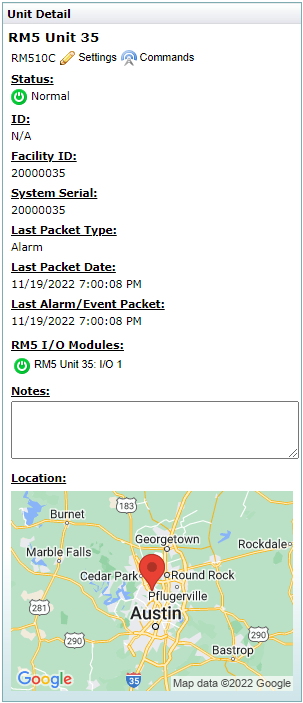
(missing or bad snippet) Unit Info Pane
The Unit Detail page also includes the following tabs:
-
Current Data — view current operating and data point status, channel measurements, and an activity log in a graph format. These readings can be configured in the Settings page.
-
Activity — view a 30-day activity log of incoming packets, outgoing packets, alerts, and notifications in a graph format.
-
Alerts — view and export a detailed list of Alerts and Notifications. Export data in Excel or CSV format.
-
Incoming Packets — view and export a detailed list of incoming packets. Export data in Excel or CSV format.
For Packet Type: some units will send a Power On Reset packet, while other unit types send a Startup packet. Both packet types are sent when the unit powers on.
-
Outgoing Packets — view and export a detailed list of outgoing packets or cancel outgoing commands (refer to Cancel a Sent Command from Outgoing Packets Tab). Export data in Excel or CSV format.
-
Run Time — create Create Run Time Views to generate a detailed Run Time log. Export data in Excel or CSV format.
-
Journal — view and add notes or other information.
-
Export Data — export data in Microsoft Excel or CSV (comma separated value) format. Data available for export includes: Alerts, Incoming Packets, Outgoing Packets, and Run Time.
The Export Data tab is not available for (missing or bad snippet) units.