Send a Command from Units Tab
For additional information on scheduling, sending, or canceling commands, see Send Commands Page.
On the All Units page, you can send commands to a single unit or to multiple units by using the ![]() Commands link on the Units tab, the Map tab, or the Ribbon on either tab.
Commands link on the Units tab, the Map tab, or the Ribbon on either tab.
Commands can also be sent from the Unit Detail page. Refer to Unit Detail Page for more information.
Complete the following steps to send a command now or schedule a command to be sent later from the Unit pane on the All Units page:
Commands that have not been sent can be canceled. You can canceled sent commands to certain unit types from either the Send Commands page or from the Unit Details page. Refer to Cancel a Sent Command for information on cancel from the Send Commands page or to Cancel a Sent Command from Outgoing Packets Tab for information on canceling from the Unit Details page.
-
On the row displaying the unit information, click the Commands icon
 to display the Send Command window.
to display the Send Command window.
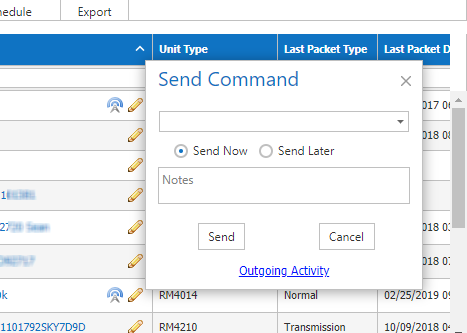
Send Command Dialog Box
-
Click the down arrow and select a command from the list of options.
For example, select Profile on Demand to receive battery voltage level, DC input voltage level, longitude and latitude coordinates, and firmware version.
-
Click Send Now if you want to send the command now.
-
OR click Send Later and then complete the following steps if you want to send the command later:
-
Click the down arrow in the Date field and then choose a date on the calendar.
-
Type a time in the Time field using 24-hour format to indicate hours, minutes, and/or seconds (HH:MM:SS or HH:MM). For example, type 23:30 to send the command at 11:30 pm.
-
Add any applicable notes in the Notes text box.
-
Click Send. The message Command has been Scheduled Successfully displays.
-
Click
 to close the Send Command window.
to close the Send Command window.
-
To view a table of outgoing packets from the Unit Detail page, click the Outgoing Activity link. Refer to Unit Detail Page for more information.
To cancel a sent command, refer to Cancel a Sent Command from Outgoing Packets Tab.