Create Run Time Views
-
Run Time is a summary report of the total amount of time that a unit's equipment is running or down. The data shown in the report is related to a specific data point and covers a defined date range. The summary report can also be used to categorize the amount of time equipment is down due to mechanical or operational reasons. Total downtime is calculated as a percentage of total Run Time.
Run Time set up applies only to enabled digital data points. The Run Time report calculates Run Time totals in days, hours, minutes, and seconds based on a date range you specify during setup. For example, a total time of 7 13:41:26 refers to 7 days, 13 hours, 41 minutes, and 26 seconds.
Run Time summaries can be saved as Views on the Run Time tab on a unit's Unit Detail page. Saved Views can be edited as needed or exported to Microsoft Excel in either.xls or .csv format).
Complete the following steps to create a new Run Time View:
-
From the All Units landing page, click the name of the unit.
You can access the Unit Detail page from other landing pages by clicking or tapping a unit name and then the
 Details link.
Details link.
-
Click the Run Time tab in the pane next to the Unit Detail pane.
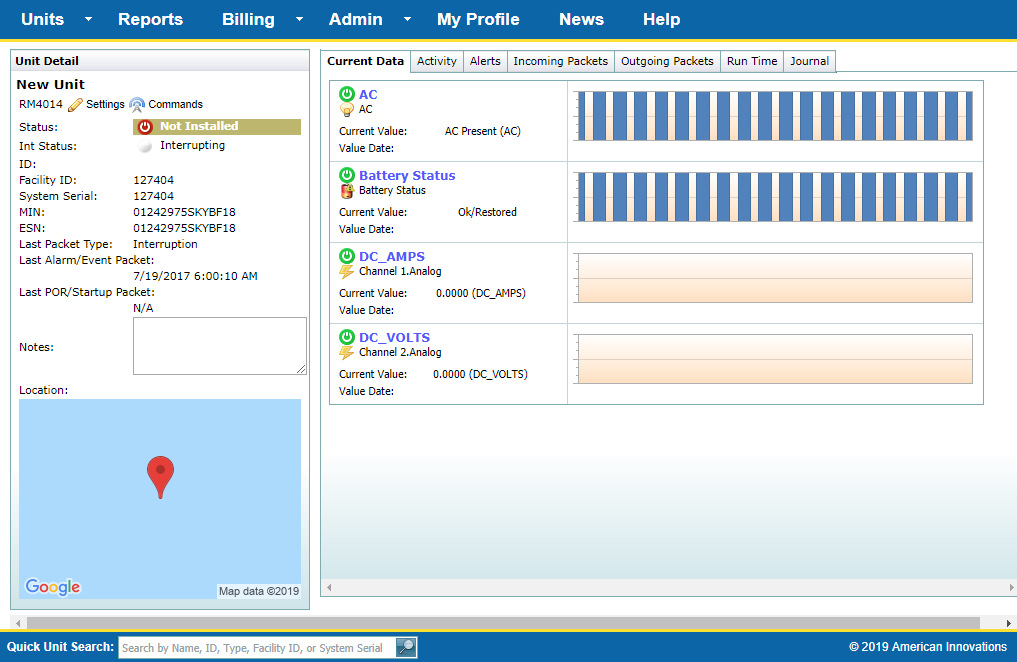
Unit Detail Page
-
Click
 next to the View field to create a new Run Time View.
next to the View field to create a new Run Time View.
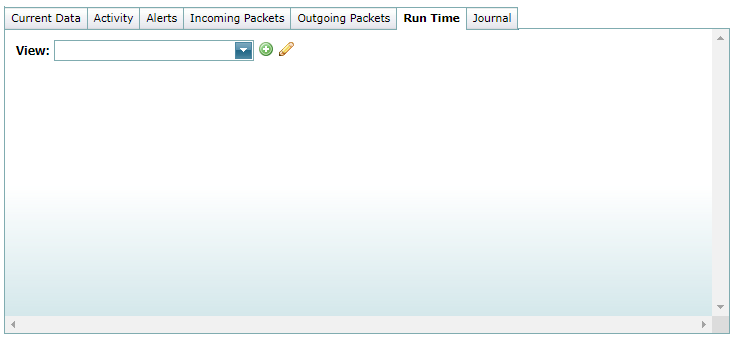
New Run Time View
-
Enter a name in the View Name field (required) that identifies the new Run Time View.
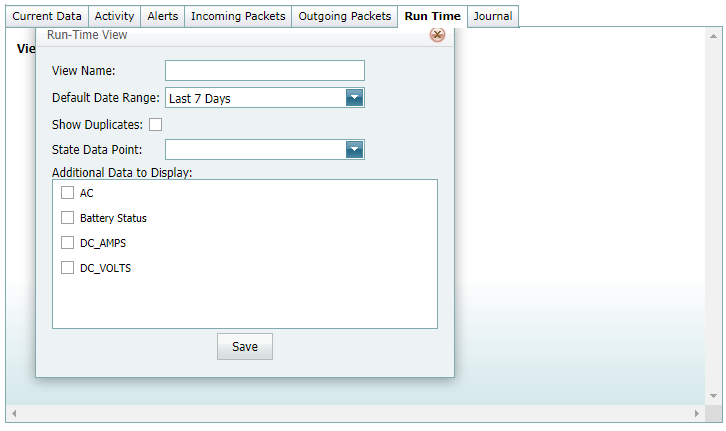
Creating a New Run Time View
-
Select a data range from the Default Date Range field for run time data you want to view.
-
Click Show Duplicates if you want to view run time data that has been hidden using filter options.
-
Select the digital data point used to monitor equipment run time from the State Data Point field (required).
-
If you want to include run time data for additional data points, select one or more data points under Additional Data to Display.
-
Click Save to save the Run Time View or
 to cancel and close the Run-Time View window without creating the View.
to cancel and close the Run-Time View window without creating the View.
-
After the Run Time View has been saved, the relevant data will display.
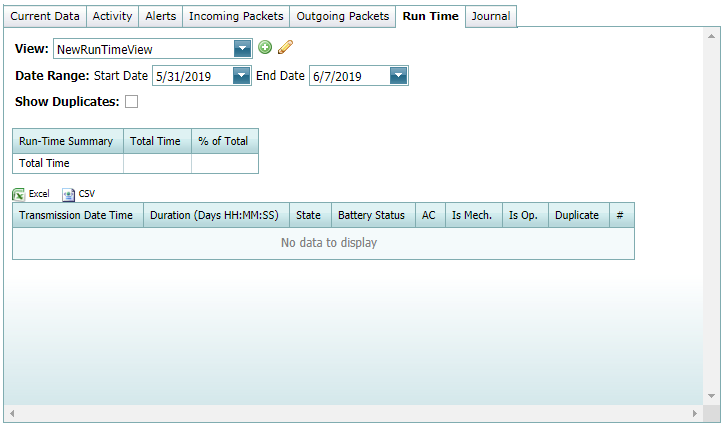
Run Time View Results