Run Telluric Compensation in CPDM
Running telluric compensation takes place in the Telluric workspace of the Test Point Inspection grid. After receiving field computer or mobile device survey files and importing and evaluating SDL survey files, use the information in this section to run telluric compensation for test point inspections in a periodic or annual survey that include telluric effects and require compensation.
These instructions start with the assumption that the correct pipeline segments have been selected. For information detailing how to select pipeline segments, refer to Select ROWs.
Complete the following steps to run telluric compensation in CPDM module:
-
Open the Telluric workspace in CPDM. Click Data Entry > Edit CPDM Data > Test Point > Inspection > Telluric tab.
If you see the Options window, click
 Apply or press Enter.
Apply or press Enter.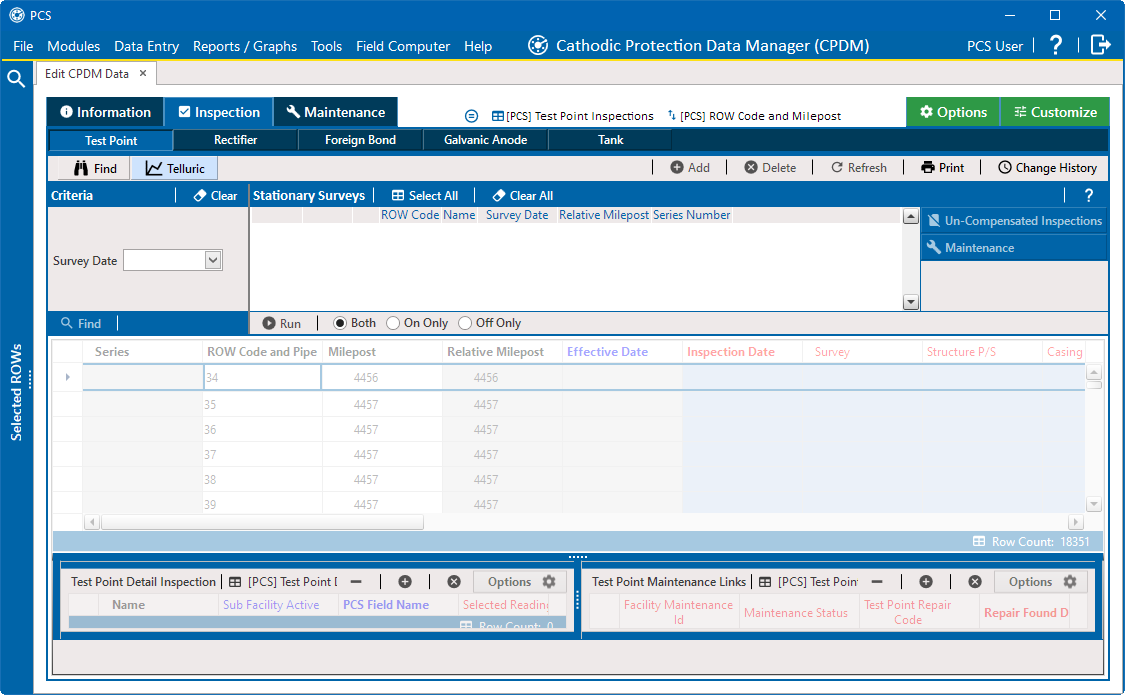
Telluric Workspace
-
Locate the upstream and downstream SDL survey files associated with the selected pipeline segment by selecting a survey date from the Survey Date calendar. You can also type a survey date in the field using the format MM/DD/YYYY to indicate the month, day, and year.
-
Click
 Find.
Find.A list of SDL survey files related to the entered survey date display in the Stationary Surveys group box of the Telluric workspace.
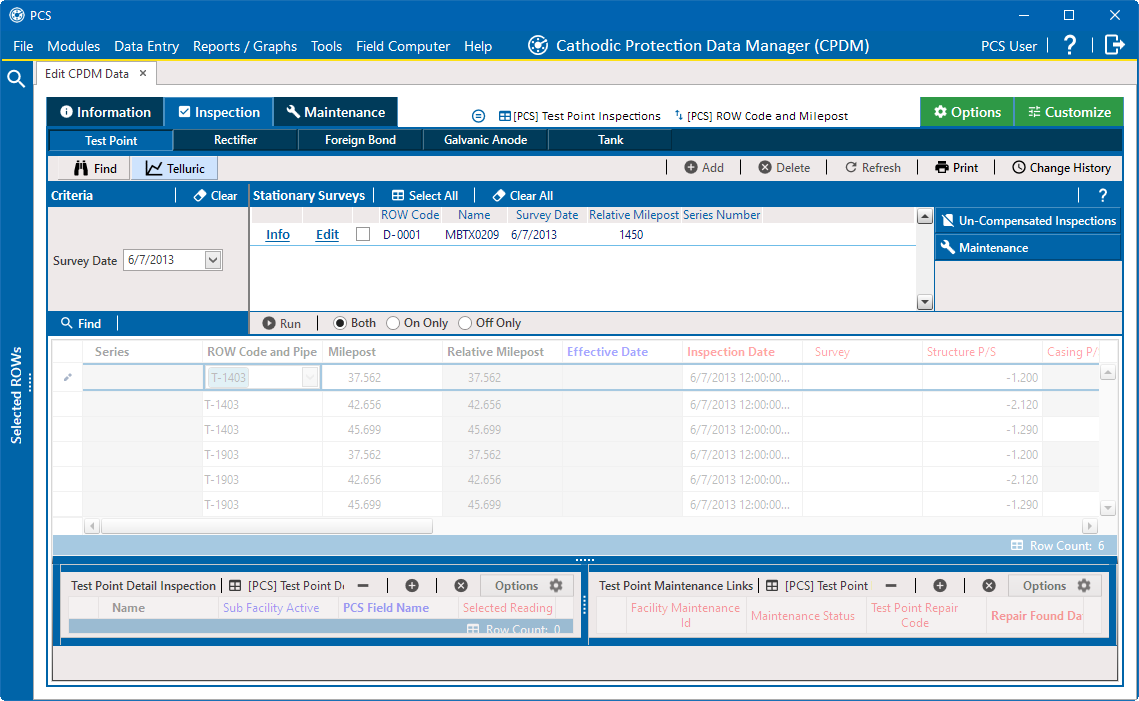
Stationary Surveys in Telluric Workspace
-
If you want to view a telluric summary of an SDL survey listed in the Stationary Surveys group box, click the Info link to open the Stationary Telluric Info window. For a description of this window, refer to View Telluric Summary Information.
-
If you want to view voltage measurements associated with an SDL survey listed in the Stationary Surveys group box, click the Edit link to open the Stationary Survey Maintenance window. A description of this window is available in the section entitled Stationary Survey Maintenance.
-
To run telluric compensation, follow these steps:
-
Select the SDL upstream/downstream data set pair to use in the compensation run. Click the check box associated with the upstream and downstream SDL survey files.
-
Click
 Run to begin the compensation process and open the Compensation Results window.
Run to begin the compensation process and open the Compensation Results window.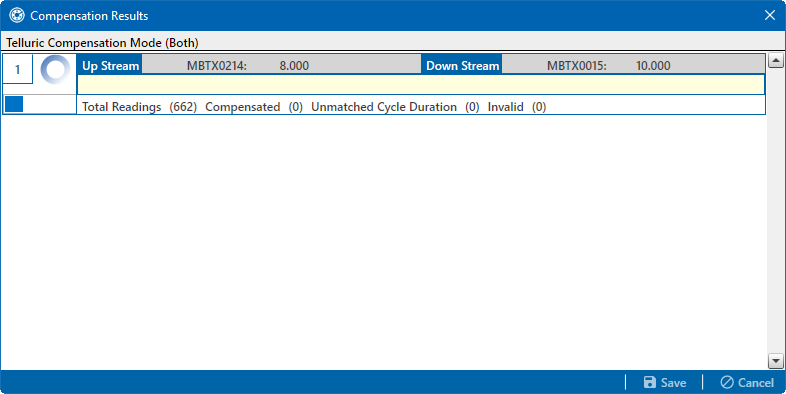
Compensation Results
-
If an error occurs during the compensation run, a
 warning icon displays in the Compensation Results window. A description of the error and how to resolve it also display.
warning icon displays in the Compensation Results window. A description of the error and how to resolve it also display.In the following example, the survey measurement must be changed to zero to apply no telluric correction and successfully run compensation. Refer to Uncompensate Test Point Inspections for information about how to apply ForceZero and Exclude to survey measurements.
-
When the compensation process completes, click
 Preview to view a graph of compensation results.
Preview to view a graph of compensation results.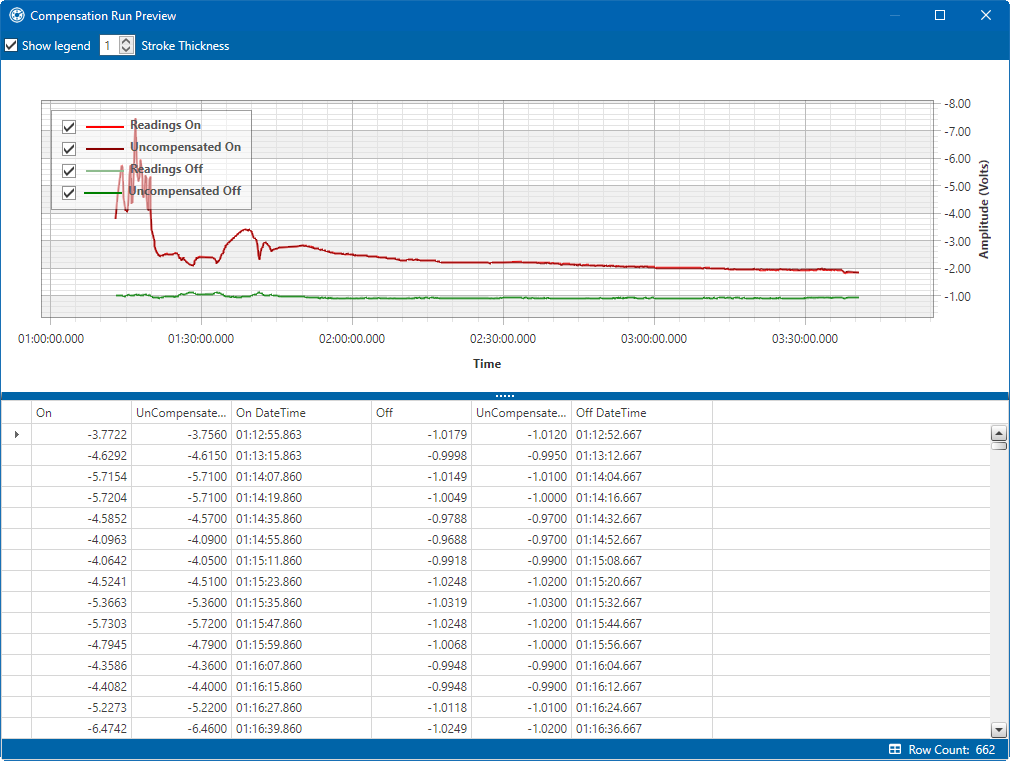
Compensation Run Preview
-
To view more details in the graph, move your mouse over the graph.
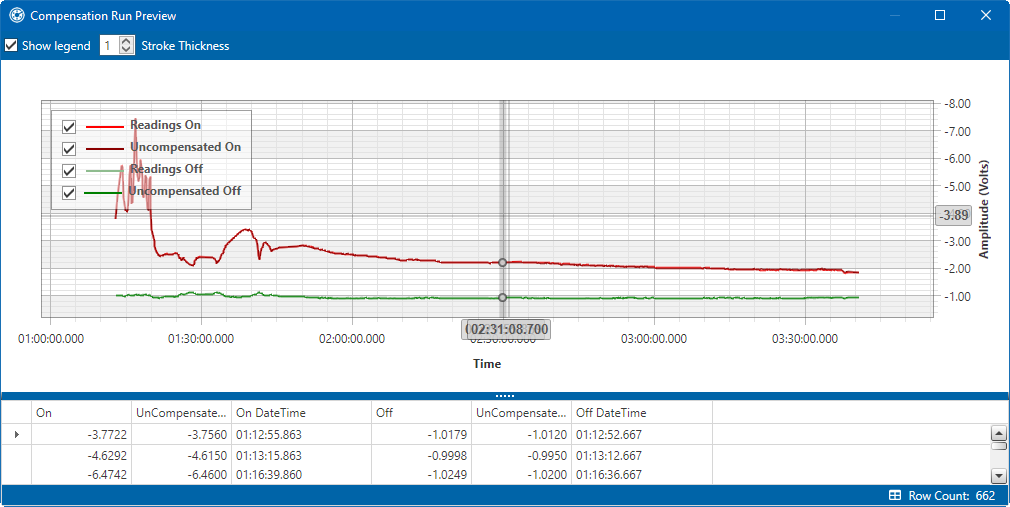
View Additional Data on Graph
-
When you finish viewing the graph, click the close button to close the graph and return to the Compensation Results window.
-
If you want to apply compensation results to the PCS database, click
 Save in the Compensation Results window.
Save in the Compensation Results window. -
Click
 Cancel to cancels the compensation process. PCS closes the window and returns to the Telluric workspace. Compensation results are not applied to the PCS database.
Cancel to cancels the compensation process. PCS closes the window and returns to the Telluric workspace. Compensation results are not applied to the PCS database.
-