Uncompensate Test Point Inspections
If you want to exclude one or more test point inspections in a compensation run, or want to change the inspection reading to zero (0) for one or more test points, use the Un-Compensated Inspections window in the Telluric workspace to apply ForceZero or Exclude as needed.
ForceZero applies no telluric correction to the selected test point inspection(s). Exclude removes the selected test point inspection(s) from the compensation run.
Complete the following steps to uncompensate one or more test point inspections in a compensation run:
-
Select the pipeline segment you want to work with in the Select ROWs window. Then click
 Save to close the window.
Save to close the window.Open the Telluric workspace in CPDM. Click Data Entry > Edit CPDM Data > Test Point > Inspection > Telluric tab.
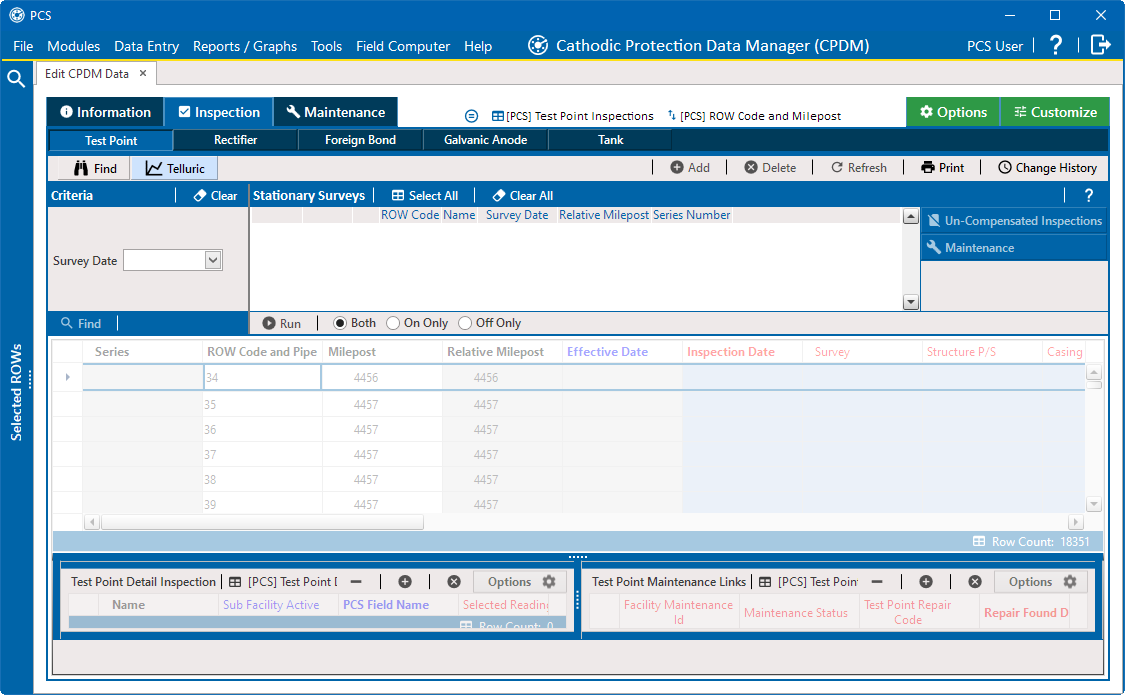
Telluric Workspace
-
Locate the upstream and downstream SDL survey files associated with the selected pipeline segment by selecting a survey date from the Survey Date calendar. You can also type a survey date in the field using the format MM/DD/YYYY to indicate the month, day, and year.
-
Click
 Find.
Find. -
Click
 Un-Compensated Inspections to open the Un-Compensated Inspections window.
Un-Compensated Inspections to open the Un-Compensated Inspections window. -
Select records you want to un-compensate either individually or click
 Select All to select all records. To clear all selections, click
Select All to select all records. To clear all selections, click  Clear All.
Clear All.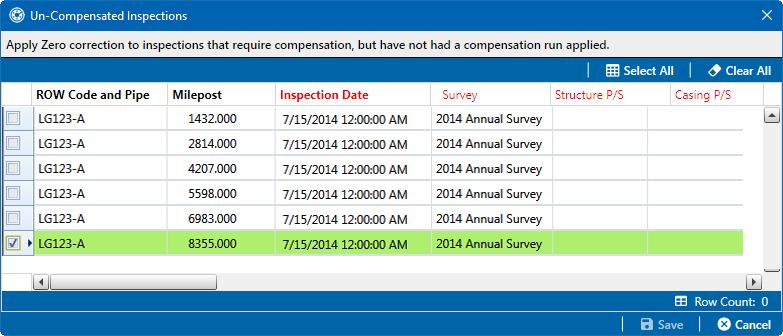
Uncompensated Inspections
Selected records display in green.
-
Click the check box for each test point you want to un-compensate. Click
 Save to begin the un-compensate process or Cancel to close the window and return to the Telluric workspace.
Save to begin the un-compensate process or Cancel to close the window and return to the Telluric workspace.