Create a Schedule Based on Last Survey
If you want to schedule facilities for survey based on the last time facilities were inspected, create a schedule based on the Last Survey scheduling method. With this method, facilities due for inspection are scheduled for survey based on Last Inspection Date and settings for the Time Between Surveys scheduling property.
Complete the following steps to create a schedule based on the Last Survey scheduling method:
-
Click Data Entry > Edit Schedule Settings and then the Time Between Survey Settings tab.
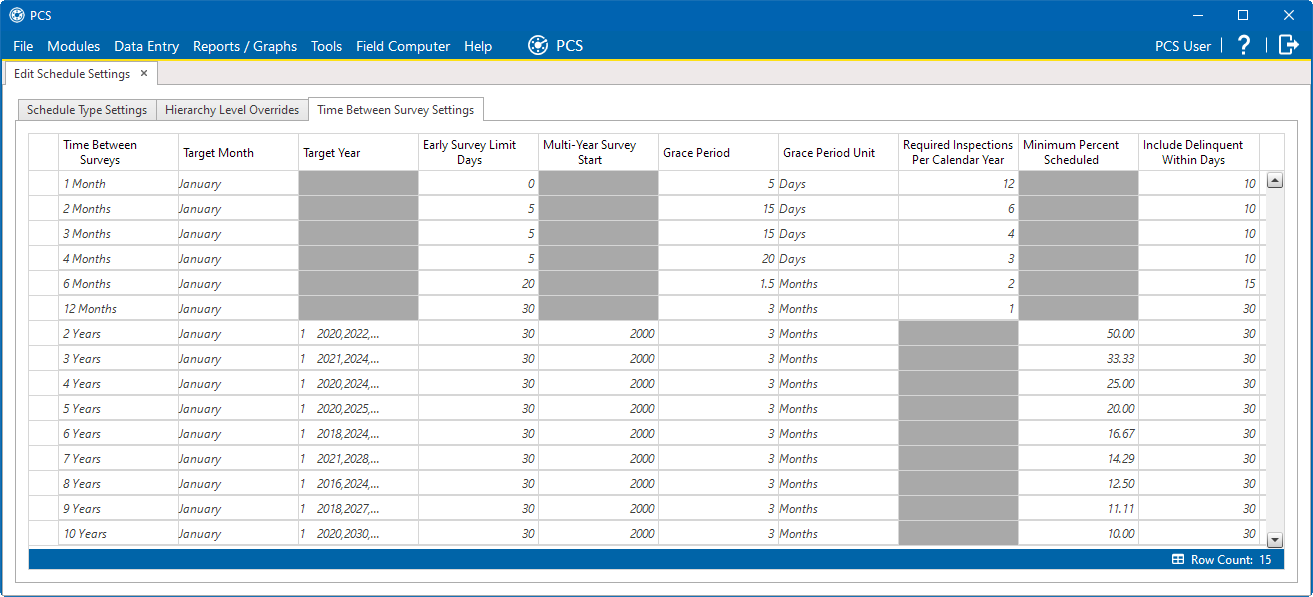
Time Between Survey Settings Tab
-
Set up all related scheduling properties for a survey selected in the Time Between Surveys tab. Scheduling properties marked with N/A (not applicable) are not required, such as Target Year for a survey with Time Between Surveys of 12 months or less. If needed, refer to Time Between Survey Settings for field descriptions.
Scheduling properties set up in the Time Between Surveys tab will be applied system-wide. However, settings can be overridden at the facility type level in the Facility Level Override mini-grid of the Information grid for a module's data entry grid, in the ROW hierarchy pane of the Hierarchy Level Overrides tab, or in the Schedule Type Settings tab. The settings made in the Facility Level Override mini-grid of the Information grid for a module's data entry grid override the other two. Therefore, it is not recommended to make changes at the facility level.
-
To select the Last Survey due date method:
-
Click the Schedule Type Settings tab.
-
Select one or more facility types in the Facility Types pane using either an installed facility type theme or an Ad Hoc Theme.
-
For a scheduling type listed in Scheduling Type Name, click the Due Date Calculation Method field to display a drop down arrow. Click the arrow and select Last Survey in the selection list.
-
Set up remaining scheduling properties as required. Scheduling properties inherit values from those in the Time Between Survey Settings tab and can be overridden at the facility type level as needed. Property settings marked N/A (not applicable) are not required. Refer to Schedule Type Settings for field descriptions.
-
-
If you want to override one or more scheduling properties at the ROW level, complete the following steps:
-
Click the Hierarchy Level Overrides tab.
-
Select one or more facility types in the Facility Types pane using either an installed facility type theme or an Ad Hoc Theme.
-
Select the ROW(s) you want to set up a survey schedule. Select one or more ROWs (pipeline segments) listed in the middle pane of the window.
-
For a scheduling type listed in Scheduling Type Name, set up scheduling properties as required. Scheduling properties inherit values from those in the Schedule Type Settings tab and can be overridden at the ROW level as needed. Refer to Hierarchy Level Overrides for field descriptions.
The schedule is now set up with the Last Survey scheduling method.
-