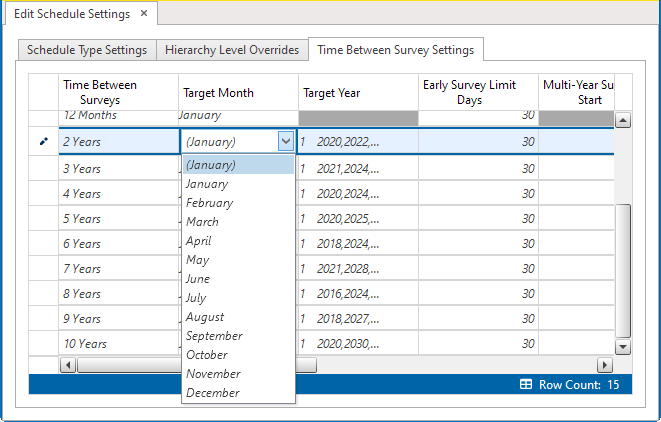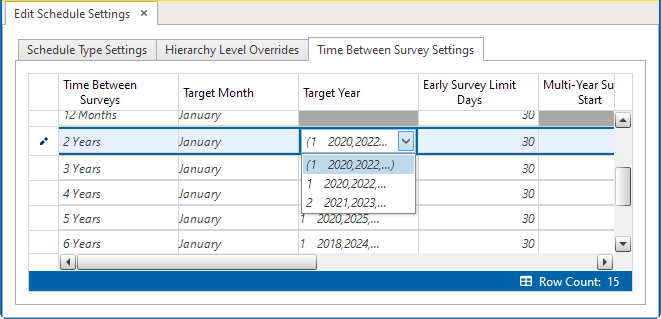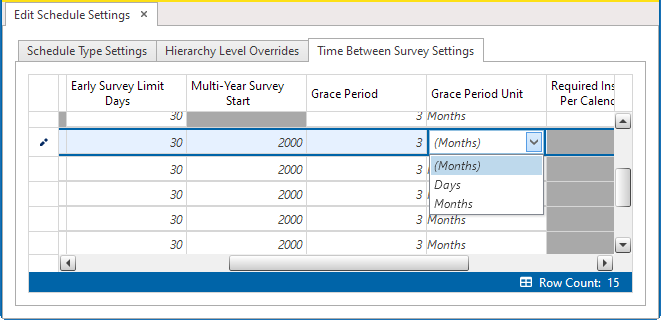Time Between Survey Settings
Time Between Survey Settings tab of the Edit Schedule Settings window allows you to set up scheduling properties for a survey, such as an annual, periodic, 5-year, or 10-year survey. Setting up survey scheduling properties includes identifying the survey start month and year, the grace period, the delinquent time period, and the number of inspections required in a calendar year.
PCS provides baseline settings based on government compliance regulations and industry standards. Baseline settings can be changed so that they match your company's survey policy.
These instructions start with the assumption that the correct pipeline segments have been selected. For information detailing how to select pipeline segments, refer to Select ROWs.
Complete the following steps to set up survey scheduling properties:
-
Click Data Entry > Edit Schedule Settings and then the Time Between Survey Settings tab.
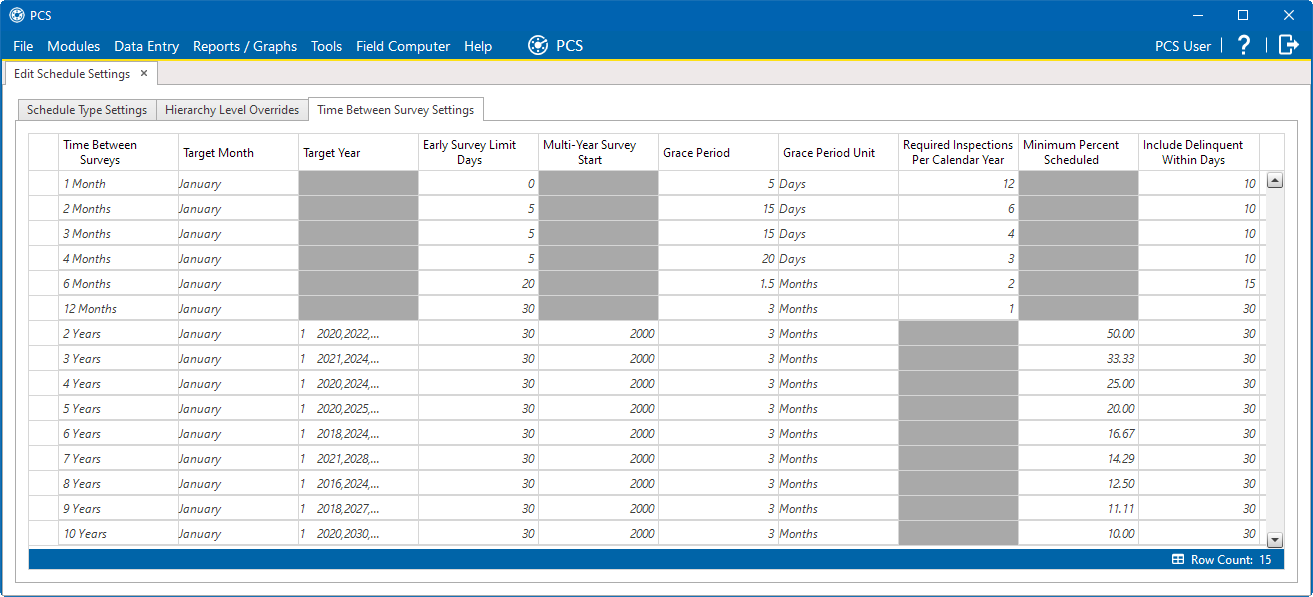
Time Between Survey Settings Tab
-
Refer to the following table for descriptions of survey property settings and how to set up each of these.
|
Property Name |
Property Description |
|---|---|
|
Time Between Survey |
A list of surveys indicating the number of months or years between inspections. These fields cannot be changed. An |
| Target Month |
Target Month is only used when Targets is selected as the scheduling method. Otherwise, property settings are ignored and do not need to be set up. Target Month refers to the first survey month. Options in the selection list are based on the Time Between Survey value. For example, if Time Between Surveys is 2 months and the Target Month (first survey month) is January, surveys are set at 2 month intervals beginning in January. The next survey is due in March, the next in May, and so on. To select a target month:
|
|
Target Year |
Target Year is only used when Targets is selected as the scheduling method. Otherwise, property settings are ignored and do not need to be set up. Target Year is the year within the survey period when you want the first survey to take place. This field is only used for facilities with more than 12 months between surveys. PCS calculates Target Year based on the current year and values in the fields Time Between Surveys and Multi-Year Survey Start. The target year selection list includes a list of valid survey years with corresponding target year dates. To select a target year:
|
|
Grace Period and Grace Period Unit |
A period of time in days or months an inspection can be late without incurring a compliance violation. To set a grace period:
|
|
Early Survey Limit Days |
Early Survey Limit Days is only used when Targets is selected as the scheduling method. When the selected scheduling method is Last Survey or X years / Y%, PCS displays N/A (not applicable) indicating Early Survey Limit Days does not apply. Early Survey Limit Days refers to how early an inspection can occur before the actual due date and still count as an inspection for that survey period. To set the number of days an inspection can occur before the actual due date, enter a value in the Early Survey Limit Days field. |
|
Include Delinquent Within Days |
If a facility inspection will become delinquent within a number of days, include the facility in the schedule with those due for inspection. For example, if a facility inspection is delinquent in 5 days, include that facility in the schedule with others due for inspection. To set a delinquent time period in days, enter a value in the Include Delinquent Within Days field. |
|
Required Inspections Per Calendar Year |
Number of required inspections per calendar year. To set the number of required inspections, enter a value in the Required Inspections Per Calendar Year field. |
|
Multi-Year Survey Start |
Refers to the year a multi-year survey starts (starting point). PCS uses the starting year to calculate future survey dates available for selection in the Target Year selection list. To set a starting year for a multi-year survey, enter a year in the Multi-Year Survey Start field. |
|
Minimum Percent Scheduled |
Refers to a minimum percentage of facilities that must be inspected. This setting works in conjunction with the due date calculation method X years/Y% selected in the Schedule Type Settings tab. To set a minimum percentage of facilities that must be inspected, enter a value in the Minimum Percent Scheduled field. The field supports decimal formatting, such as 30.75. |