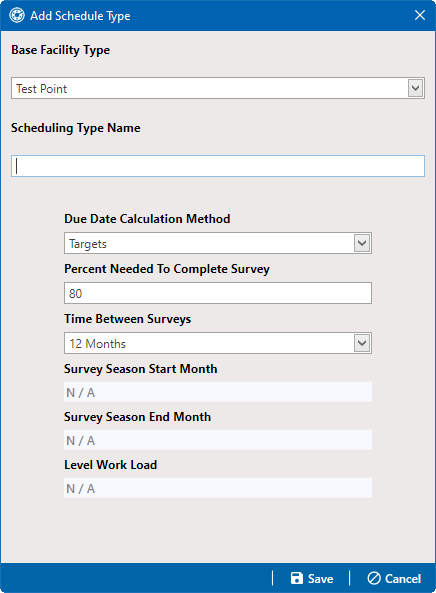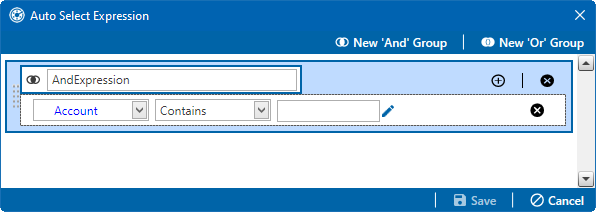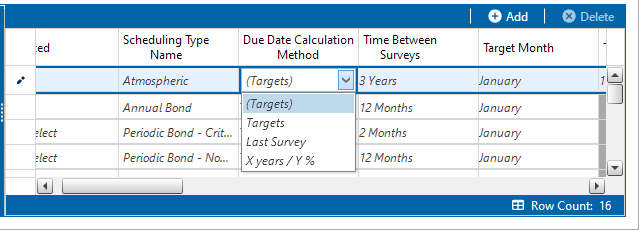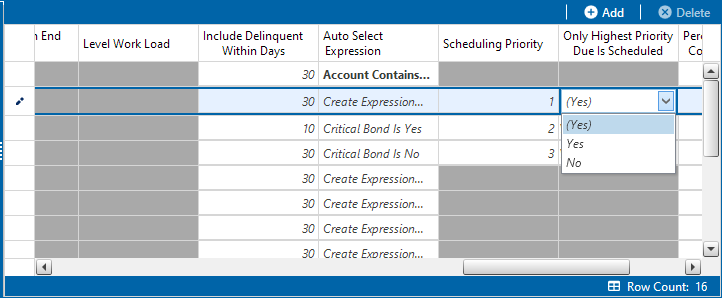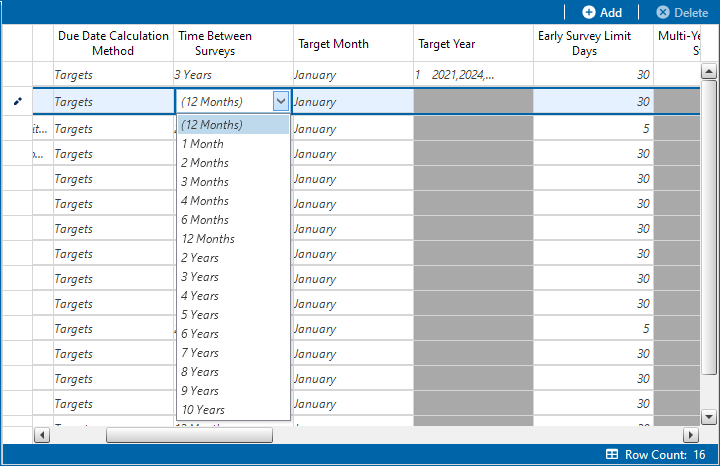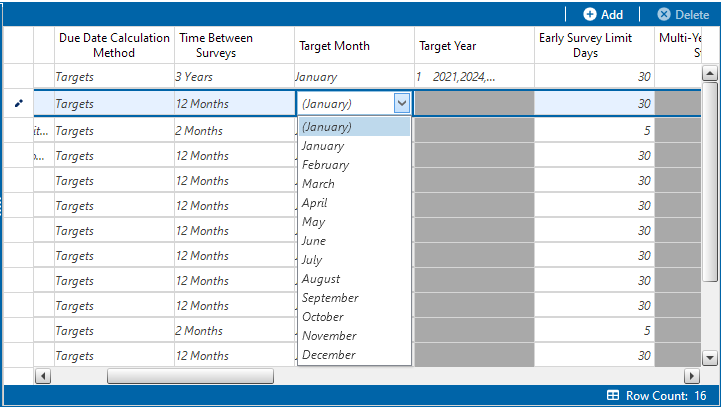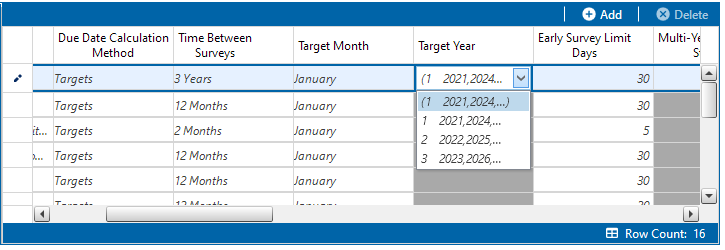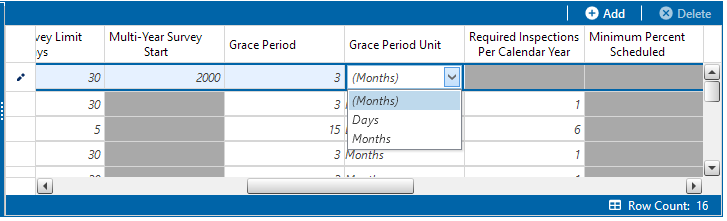Schedule Type Settings
Scheduling properties set up in the Schedule Type Settings tab of the Edit Schedule Settings window apply at the facility type level. Some scheduling properties inherit settings from those previously set up in the Time Between Survey Settings tab. Inherited settings changed at the facility type level override and have precedent over those in the Time Between Survey Settings tab.
Complete the following steps to set up scheduling properties at the facility type level:
-
Click Data Entry > Edit Schedule Settings and then the Schedule Type Settings tab.
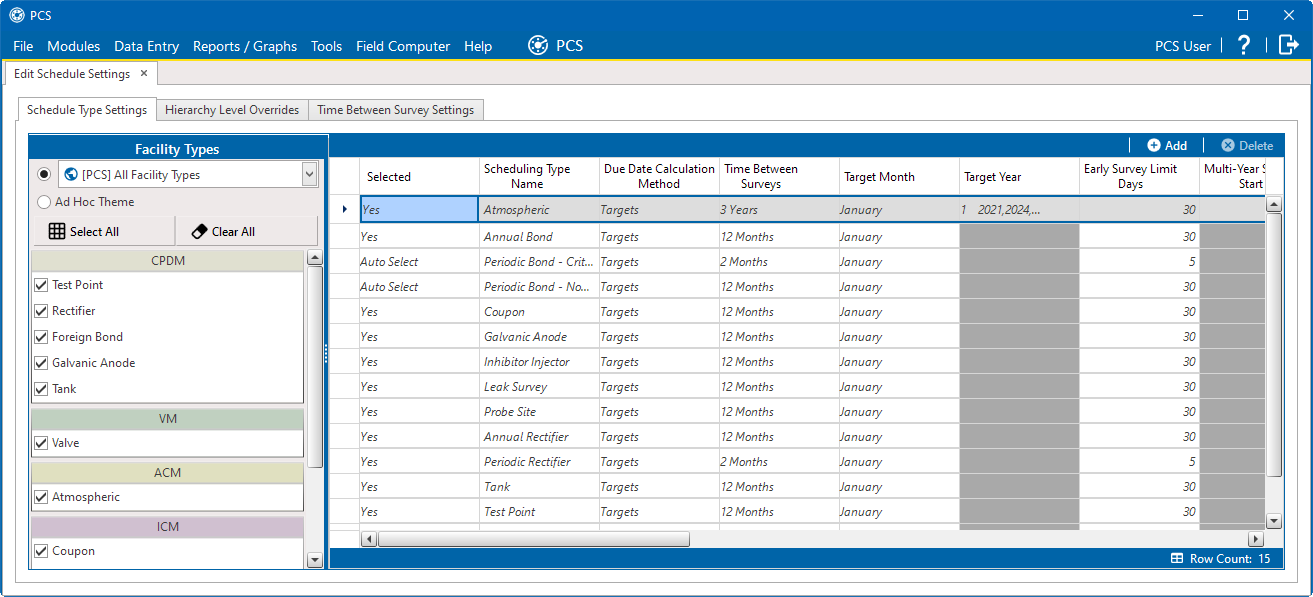
Schedule Type Settings Tab
-
Select the facility type you want to work with:
-
To select a facility type theme, select a theme from the Facility Types drop-down list.
-
To select multiple facility types, click the Ad Hoc Theme radio button and then select one or more facility types, such as Test Point, Rectifier, or Foreign Bond.
An Ad Hoc Theme only applies to the current session and is not saved. A facility type is selected when a check mark appears inside the check box. To clear the check mark, click the check box again.
-
-
Refer to the following table for a description of facility type scheduling properties and how to set up each of these.
Certain property names in the following table include an asterisk *). The asterisk identifies scheduling properties you can set at the facility type level that will override and take precedent over those in the Time Between Survey Settings tab.
|
Property Name |
Property Description |
|---|---|
|
Selected |
Include or exclude schedule settings at the facility type level when generating a schedule with facilities due for inspection. To include or exclude schedule settings, click Selected to display a drop down arrow and select one of the following options from the drop-down list:
|
|
Scheduling Type Name |
A named set of schedule settings for a facility type, such as Periodic Rectifier or Annual Rectifier. To add a new scheduling type:
|
|
A database query set up for a scheduling type that defines the criteria for including specific facilities in a survey schedule. The expression is a combination of an operator, PCS field, condition, and user-selected criteria. To create an expression for a scheduling type:
|
|
| Scheduling Priority |
Facilities due for inspection are scheduled for survey at the facility type level based on the priority level of the scheduling type. Priority level is any value from 1 to 99 with 1 being the highest priority. To set a priority level at the facility type level for a scheduling type:
A priority level set at the facility type level can be overridden at the ROW level in the Hierarchy Level Overrides tab. |
|
Due Date Calculation Method |
Facilities due for inspection are scheduled for survey at the facility type level based on the due date calculation method of the scheduling type. To set a due date calculation method for a scheduling type, click the field under Due Date Calculation Method column in a row to display a drop-down arrow and select one of the following options:
Due Date Calculation Method Drop-down List
|
|
Only Highest Priority Due Is Scheduled |
If the scheduling type is set up with a Scheduling Priority level, include only those facilities with the highest priority level that are due for inspection in the survey schedule. For a scheduling type listed in the Scheduling Type Name column, click the Only Highest Priority Due Is Scheduledfield to display a drop-down arrow. Click the down arrow and select one of the following options:
Only Highest Priority Due Is Schedule Drop-down List
|
|
Percent Needed to Complete Survey |
A value from 0 to 100 indicating the percentage of facilities that must be surveyed before the survey (annual or multi-year) is considered complete. To set a percentage:
|
|
*Time Between Surveys |
Number of months or years between inspections. To set the time between surveys:
|
|
*Target Month |
Used only when Targets is selected as the scheduling method. Refers to the first survey month. Options in the selection list are based on the Time Between Survey value. As an example, if Time Between Surveys is 2 months and the Target Month (first survey month) is January, surveys are set at 2 month intervals beginning in January. The next survey is due in March, the next in May, and so on. To set the target month:
|
|
*Target Year |
Used only when Targets is selected as the scheduling method. Refers to the first survey year when Time Between Surveys is more than 12 months. To set the target year:
|
|
*Grace Period and *Grace Period Unit |
Refers to a period of time in days or months an inspection can be late without incurring a compliance violation. To set a grace period for a scheduling type listed in Scheduling Type Name:
|
|
*Early Survey Limit Days |
Refers to how early an inspection can occur before the actual due date and still count as an inspection for the survey period. To set an early survey limit for a scheduling type listed in Scheduling Type Name:
|
|
*Include Delinquent Within Days |
If an inspection will become delinquent within a number of days, include the facility in the schedule with facilities due for inspection. To set a delinquent time period in days for a scheduling type listed in Scheduling Type Name:
|
|
*Required Inspections Per Calendar Year |
Number of required inspections per calendar year. To set the number of required inspections for a scheduling type listed in Scheduling Type Name:
|
|
*Multi-Year Survey Start |
Refers to the year a multi-year survey starts. PCS uses the starting year to calculate future survey dates available for selection in the Target Year selection list. To set the starting year of a multi-year survey for a scheduling type listed in Scheduling Type Name:
|
|
*Minimum Percent Scheduled |
Refers to a minimum percentage of facilities that must be inspected in a multi-year survey. This setting works in conjunction with the X years/Y% due date calculation method . To set a minimum percentage of facilities that must be inspected for a scheduling type listed in Scheduling Type Name:
|
|
*Survey Season Start Month |
Refers to the starting month in the survey season for a multi-year survey. To set the starting month in the survey season for a scheduling type listed in Scheduling Type Name:
|
|
*Survey Season End Month |
Refers to the ending month in the survey season for a multi-year survey. To set the ending month in the survey season for a scheduling type listed in Scheduling Type Name:
|
|
Level Work Load |
Refers to PCS balancing the work load for facilities that are due for inspection in a multi-year survey. The property setting applies at the facility type level. To enable this scheduling option, click the Level Work Load check box for a scheduling type listed in Scheduling Type Name. To disable the option, clear the check mark by clicking the check box again. |
|
Hide |
Refers to hiding a scheduling type in the Facility Level Override mini-grid of the data entry grid. Hiding the mini-grid prevents scheduling changes at the facility level when working with the data entry grid based on a schedule. To enable this scheduling option, click the Hide check box for a scheduling type listed in Scheduling Type Name. To disable the option, clear the check mark by clicking the check box again. |