User Information Tab
The User Information tab on the My Profile page includes UserInfo and Set Password panes. Your name and account user name display in various selection lists when using the website, such as on the User Admin Page when creating User Groups or the Unit Admin Page when adding users to a unit group.
Your time zone selection determines how the website reports time-related activity, such as date and time information shown in the Last Packet field of the Unit Detail Page or the Date field in Current Alerts of the Unit System Status Page.
Complete the following steps to create or edit user name, select time zone, observe Daylight Savings Time, or change your website login password:
-
On the User Information tab of the My Profile page, create a new user name by entering a user name in the User Name field.
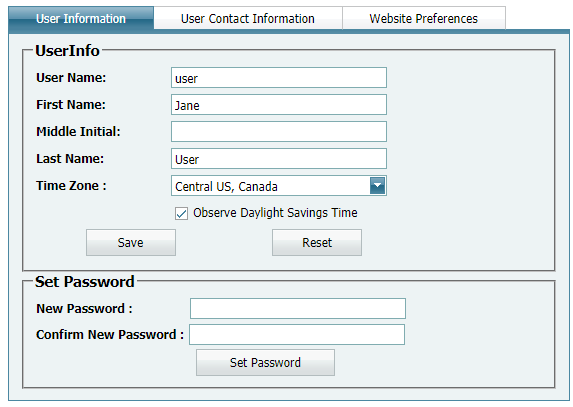
User Information Tab
-
Enter a first and last name in the First Name and Last Name fields. Include the first initial of your middle name in the Middle Initial field if desired.
-
To select a time zone, select a time zone from the Time Zone drop-down field and select the appropriate option from the list.
-
If your time zone selection observes Daylight Savings Time (DST), check the Daylight Savings Time check box. The DST option is enabled when a check mark displays inside the check box. To disable the option, uncheck the check box.
-
Click Save to save changes or Reset to reset to previous saved information.
-
To change the user password, enter a new password in the New Password field.
-
Enter the new password again in the Confirm New Password field.
-
Click Set Password.