Install and Format an SD Card In the Mesa 3
An SD card can be used with the Mesa 3 for survey data backup or restoration. Refer to Disaster Recovery for more information on creating a backup. The Mesa 3 has a slot for a micro SD card located in the battery compartment.
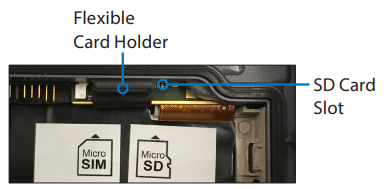
Mesa 3 Card Holders
Before using the SD card, it must first be formatted.
You will only have to set up the SD card the first time it is installed. Once the SD card is set up, you can mount or eject the SD card from the Android>Settings>Storage window. Refer to Mount an SD Card Installed In the Mesa 3 and Eject an SD Card Installed In the Mesa 3 for additional information.
Complete the following steps to insert or remove an SD card and to set up the card for use:
-
Power off the Mesa 3.
-
Slide the lock slider to the open position and remove battery door.
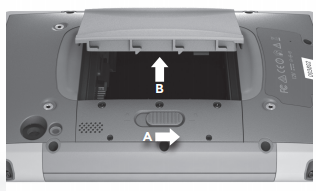
Lock Slider and Battery Door
The Mesa 3 is not totally sealed against water and dust when battery doors are not installed and properly latched.
-
Remove the battery pack by lifting it with the black tab.
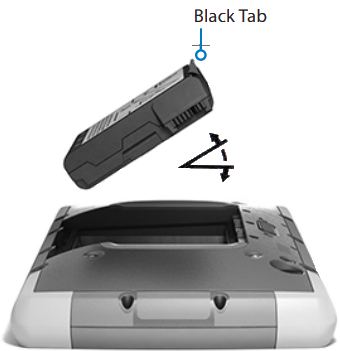
Removing the Battery
-
An image on the battery compartment label shows the correct location and orientation for the card. Complete the following steps to insert the card:
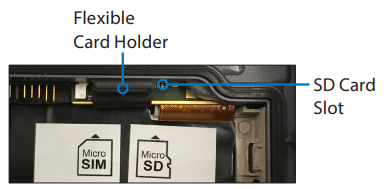
Mesa 3 Card Holders
-
Pull down the flexible card holder, and move it away from the Micro SD slot.

Flexible Card Holder
-
With the SD card face down, push the SD card into the slot to insert it.

Insert SD Card
-
Push the card fully into the slot.
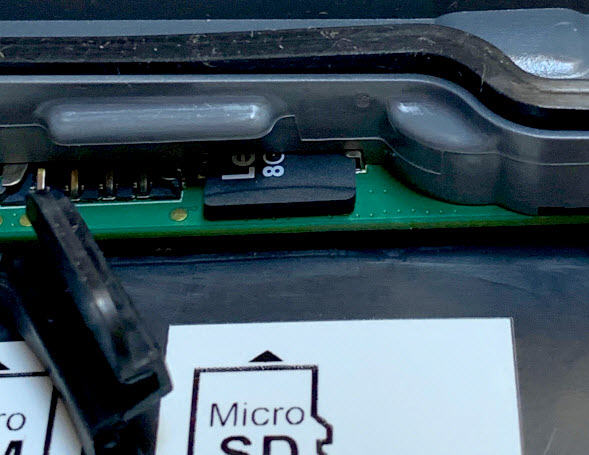
SD Card Fully Inserted
-
Replace the card holder to original position.

SD Card Installed
-
-
To remove an SD card, remove the flexible card holder and pull the SD card out.
-
Replace the battery pack and replace and lock the battery door.
-
Power on the Mesa 3. The message for the card will display.
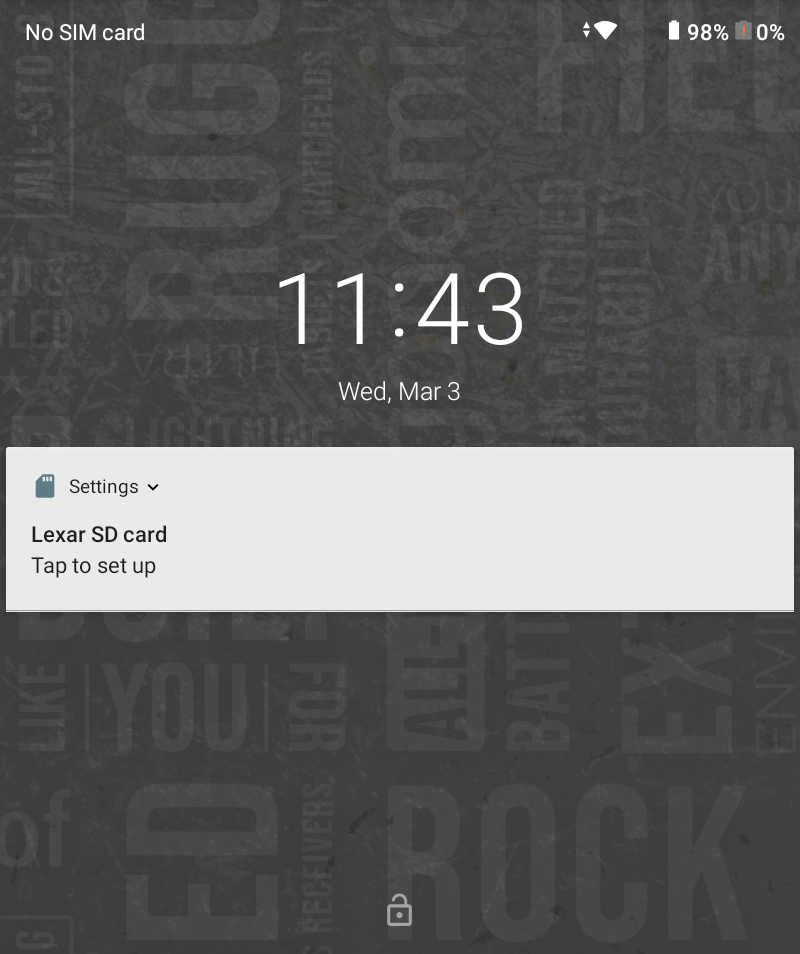
SD Card Notice
-
Tap the message to set up the SD card (the link will take you to Settings > Storage).
-
Tap Portable Storage.
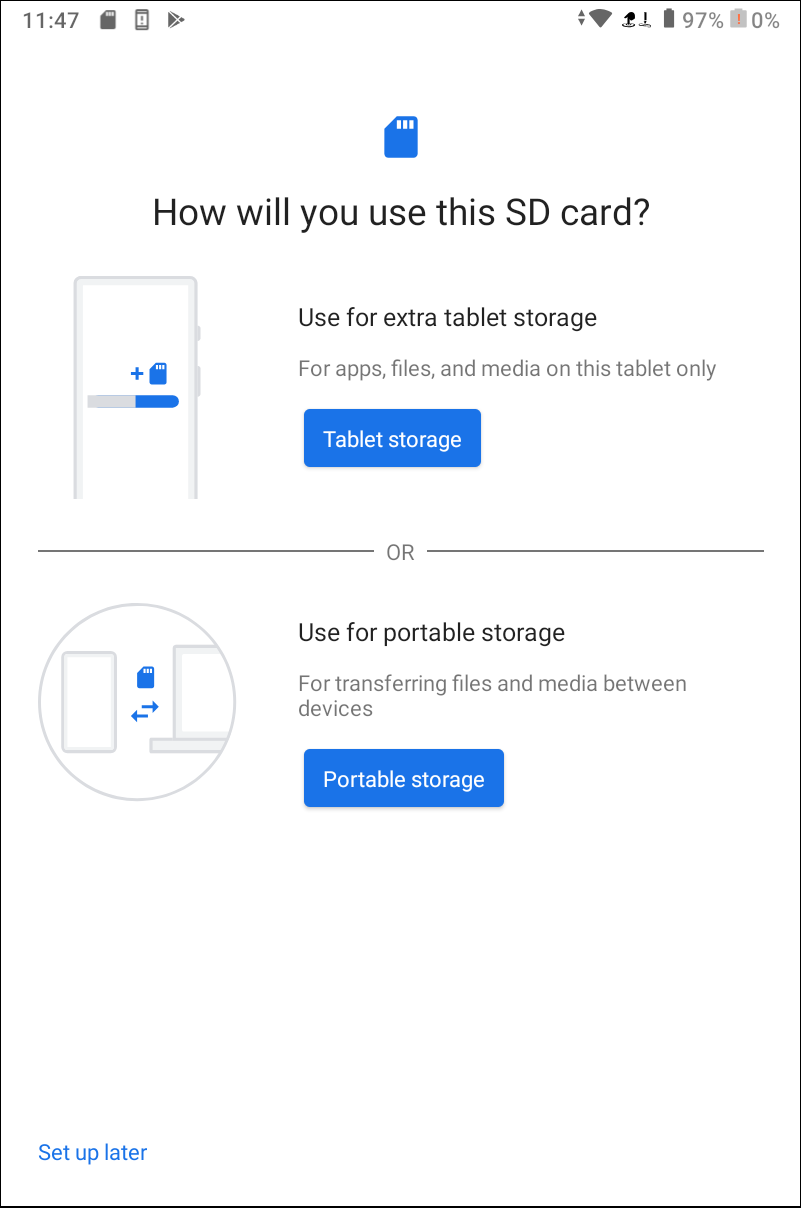
Use As Portable Storage Option
-
In the final window, tap Done. The SD card is now available to be used for survey data backup.
For information on how to set up a backup using the SD card, refer to Disaster Recovery.