Mount an SD Card Installed In the Mesa 3
The Mesa 3 does not require SD cards to be mounted when first installed. However, if you eject the SD card, you must mount it so that it can be used to store files.
Refer to Install and Format an SD Card In the Mesa 3 for more information on installing the SD card.
You can mount an SD card through the device's Settings (not through the PCSField Data Collector app).
Before removing the SD card, you must eject it. Refer to Eject an SD Card Installed In the Mesa 3 for more information.
Complete the following steps to mount an SD card that has been installed in an Mesa 3:
-
Tap
 Settings.
Settings. -
Scroll down to Storage and then tap Storage.
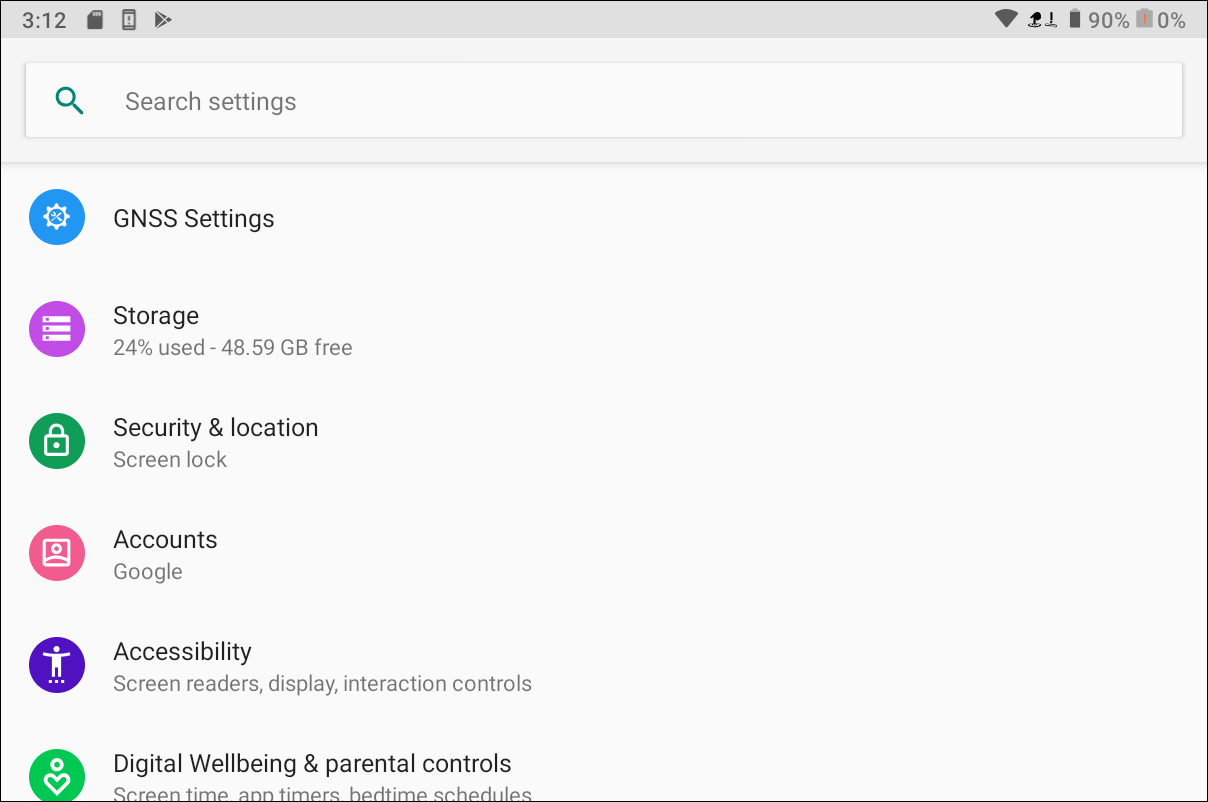
Settings > Storage Window
-
Your SD card should be listed under Portable storage with Ejected under it. Tap the name of the card.
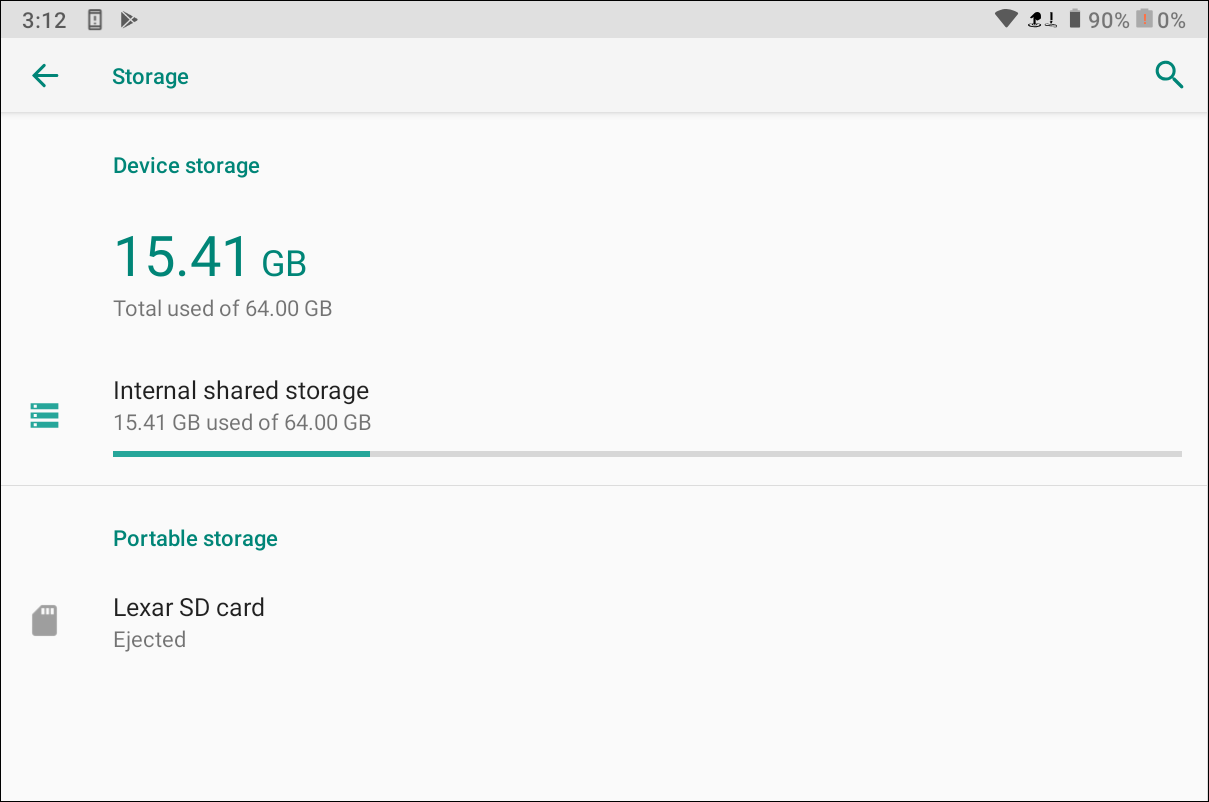
SD Card Name
A message displays with the option to mount it.
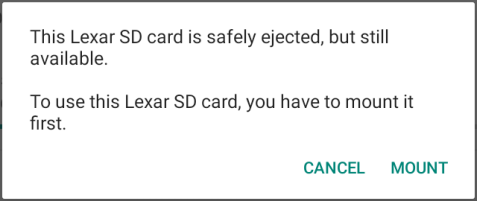
Mount SD Card Message
-
Click Mount.
When the SD card has been mounted and is ready to use, it will display under Portable storage, along with the amount of storage used and total storage available.
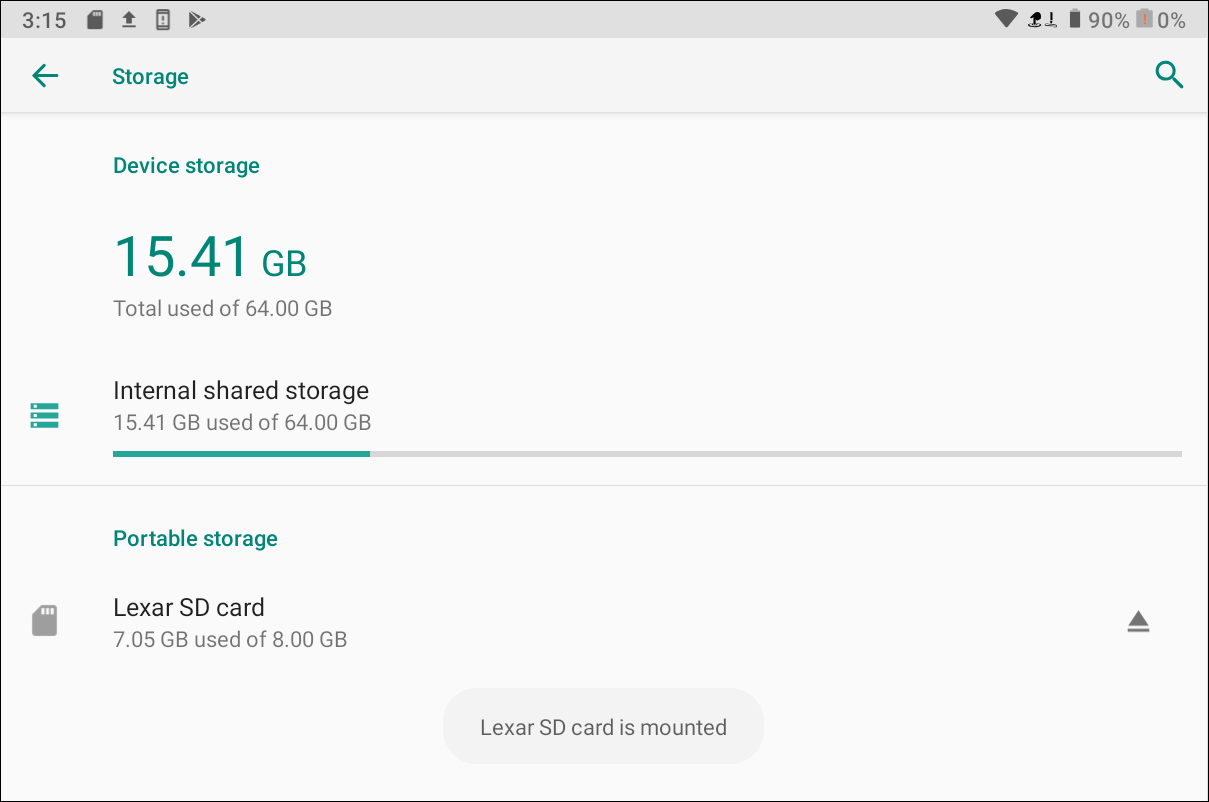
Mounted SD Card