Eject an SD Card Installed In the Mesa 3
Before removing the SD card from the Mesa 3, you must first eject the SD card.
You can eject an SD card through the device's Settings (not through the PCSField Data Collector app).
After ejecting an SD card, you must mount it. Refer to Mount an SD Card Installed In the Mesa 3 for more information.
Complete the following steps to eject an SD card that has been installed in a Mesa 3:
-
Tap
 Settings.
Settings. -
Scroll down to Storage and then tap Storage.
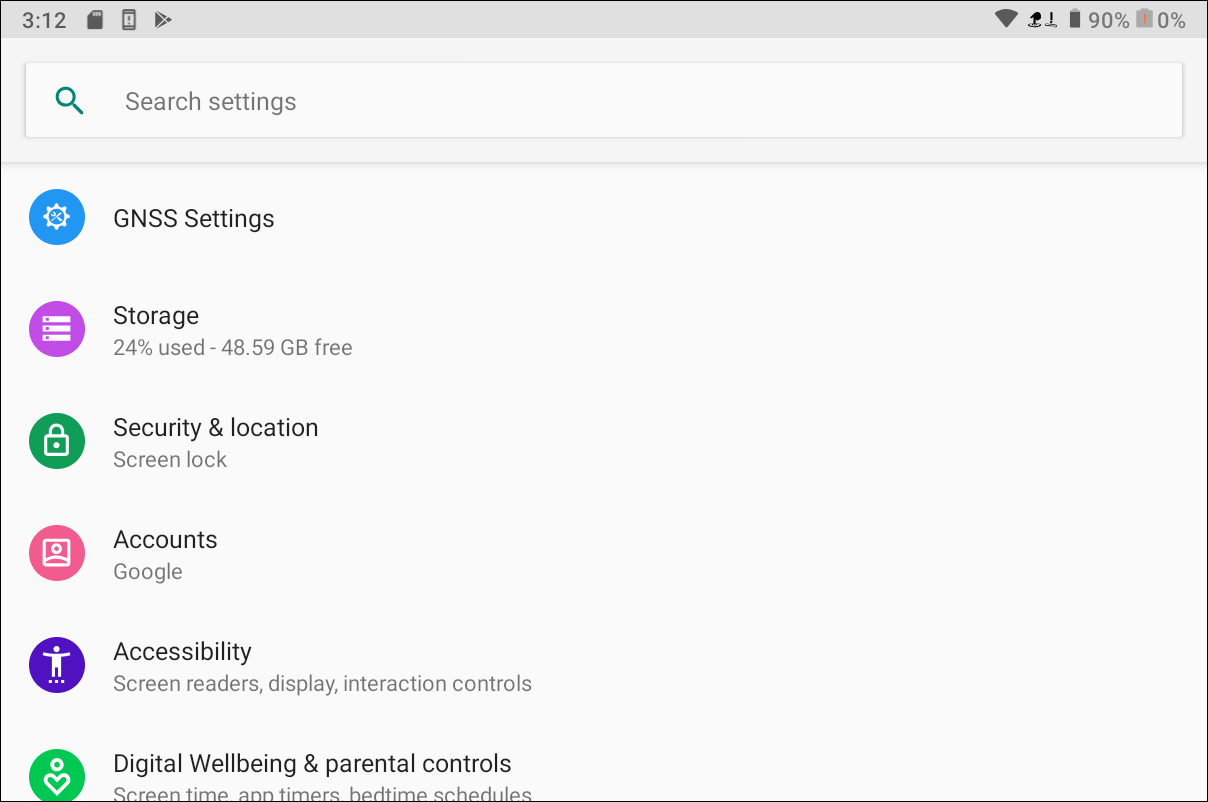
Settings > Storage Window
-
Your SD card should be listed under Portable storage.
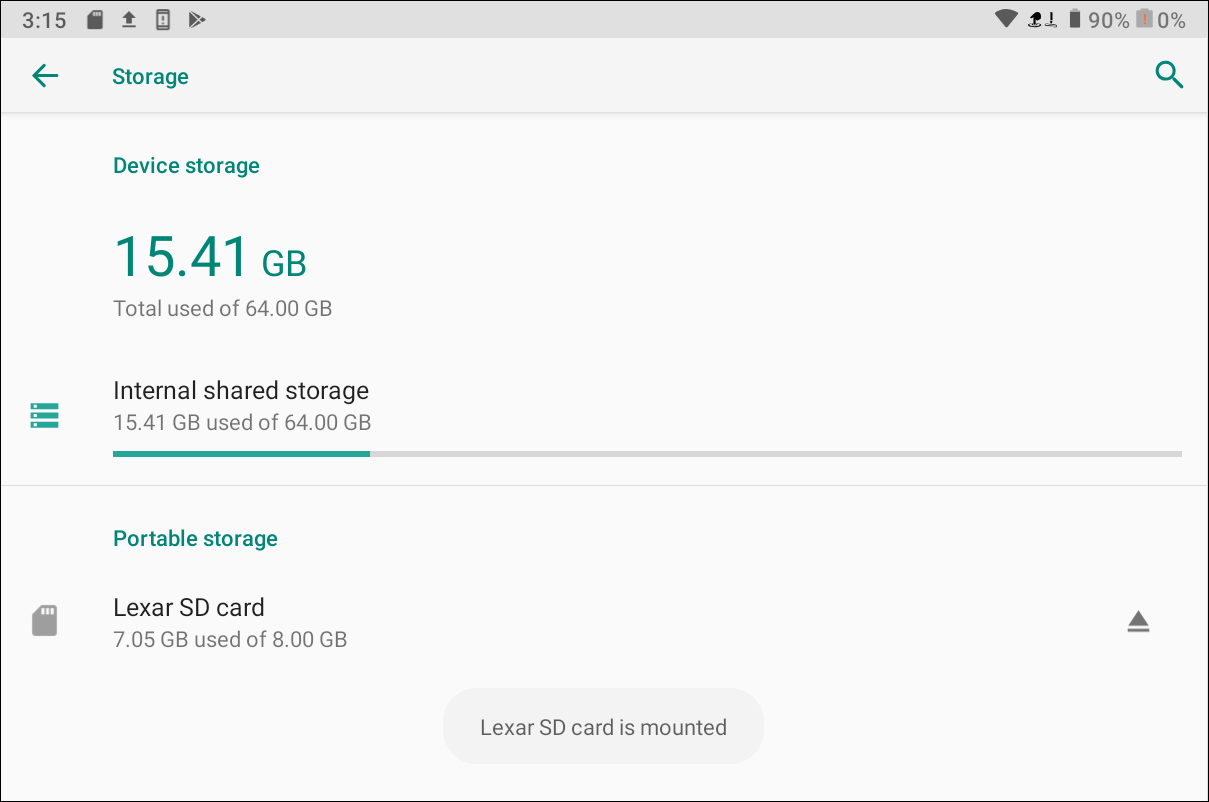
Portable Storage
-
The arrow next to the SD card indicates that it is still mounted. To eject the card, click the
 icon next the card name. The window displays the message that the card is in the process of being ejected.
icon next the card name. The window displays the message that the card is in the process of being ejected.A pop-up message displays when the SD card has been safely ejected.
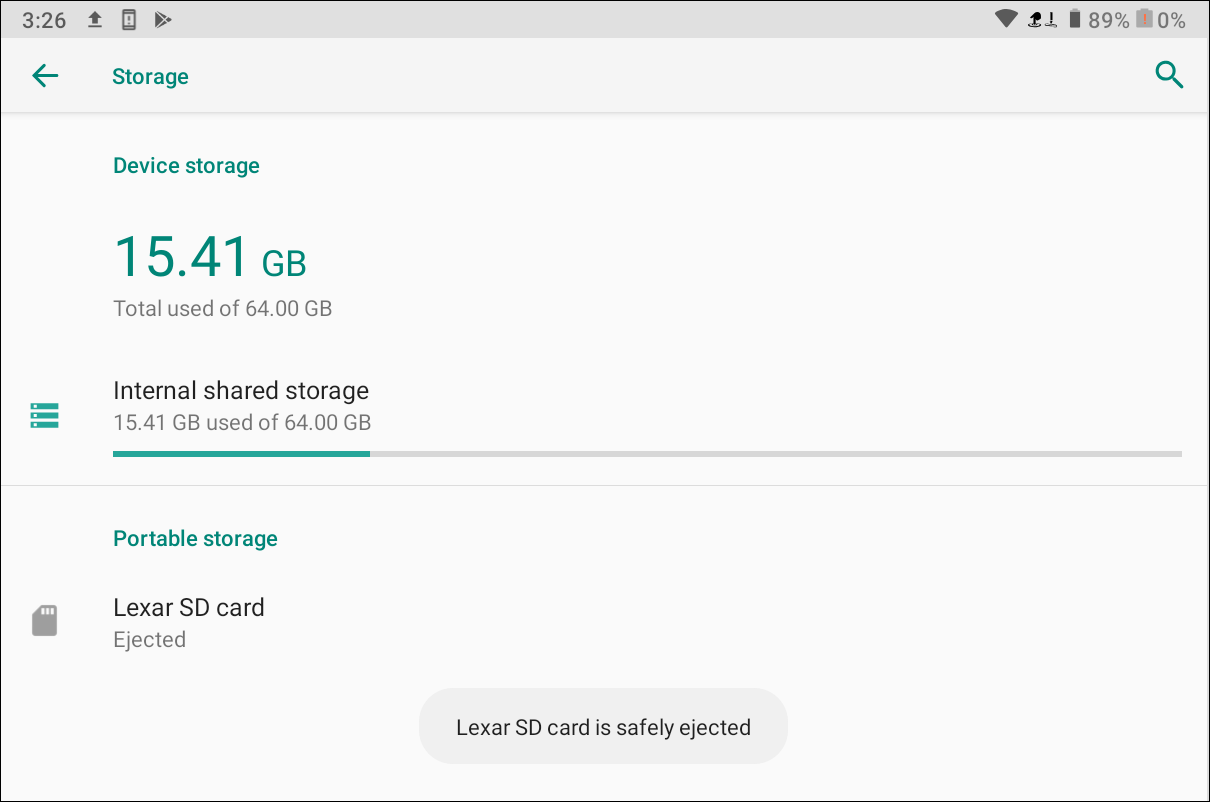
Safely Ejected Message