Install and Format an SD Card In the Allegro AX
An SD card can be used with the Allegro AX for survey data backup or restoration. Refer to Disaster Recovery for more information on creating a backup. The Allegro AX has a slot for a micro SD card located in the battery compartment.
Before using the SD card, it must first be formatted.
You will only have to set up the SD card the first time it is installed. Once the SD card is set up, you can mount or eject the SD card from the Android>Settings>Storage window. Refer to Mount an SD Card Installed In the Allegro AX and Eject an SD Card Installed In the Allegro AX for additional information.
Complete the following steps to install or remove an SD card and to set up the card for use:
Always power off the Allegro AX before removing the battery. Failure to do so may cause loss of data or damage to the field computer.
-
Power off the Allegro AX by holding the power button until the Power Button menu appears and selecting Power Off. Ensure that your unit is not plugged in to external power.
-
Loosen the screws to the battery compartment, and remove the door. The hand strap remains attached.
The Allegro AX is not sealed against water and dust when the battery door is not installed properly.
-
Remove the battery pack.
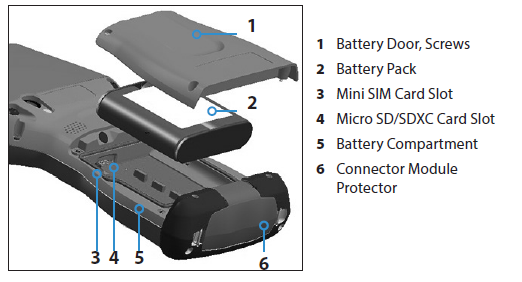
Allegro AX Cover, Battery, and Card Slots
-
An image on the battery compartment label shows the correct location and orientation for the micro SD card (slot on the right). Push the card into the slot to insert it.
-
Replace the battery pack, and attach the battery door.
-
Power on the field computer. The message for the card will display.
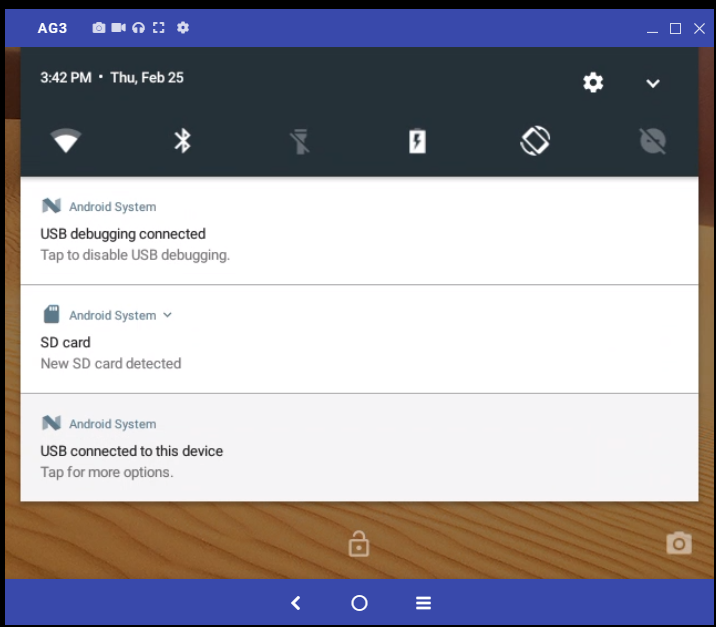
SD Card Notice
-
Tap the message to set up the SD card (the link will take you to Settings > Storage).
-
Tap Use as portable storage.
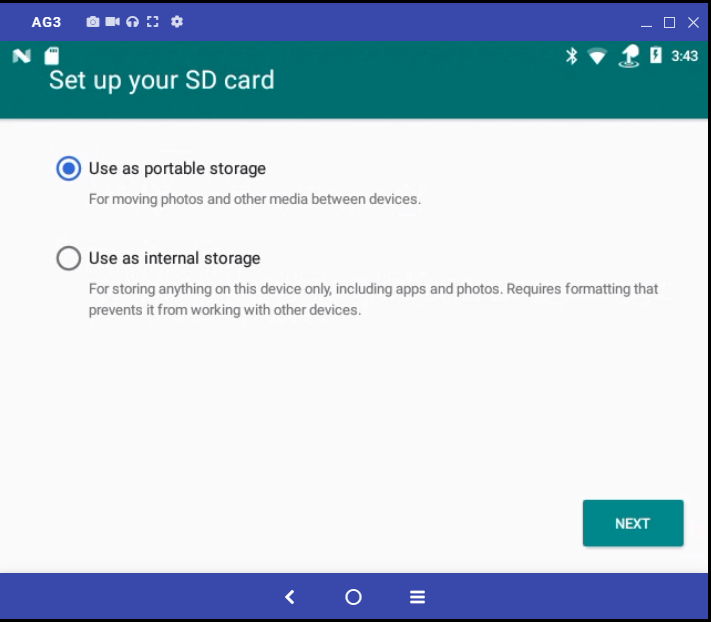
Use As Portable Storage Option
-
Tap Next.
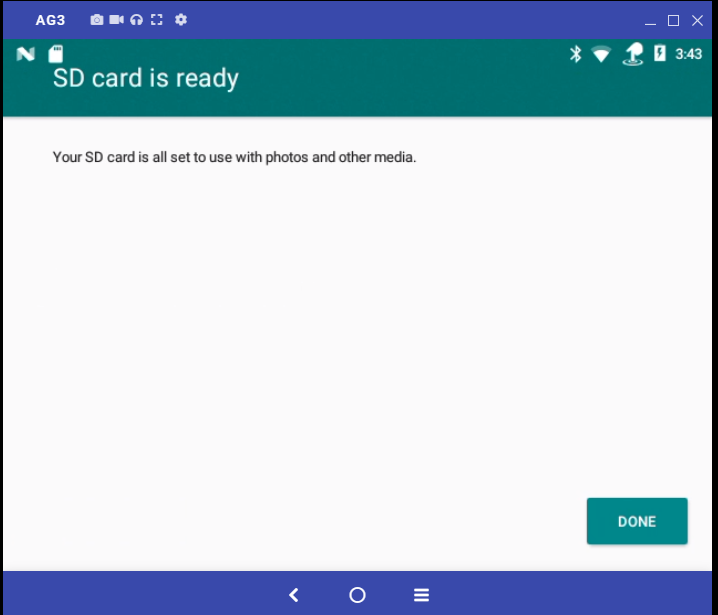
SD Card is Ready Window
-
Tap Done. The SD card is now available to be used for survey data backup.
For information on how to set up a backup using the SD card, refer to Disaster Recovery.