Select How Data Displays in the Maintenance Grid
Complete the following steps to select how the data will display in the Maintenance grid of the Edit ROW Detail window:
-
Click Data Entry > Edit ROW Detail.
-
Click the Maintenance tab, then the Options tab to open the Options window.
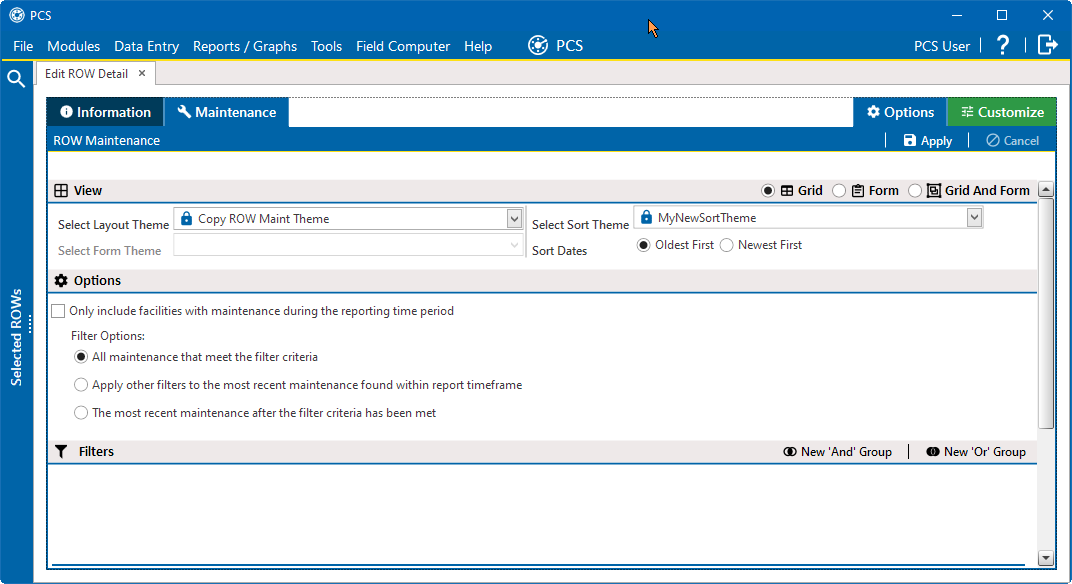
Maintenance Tab - Options
-
Select how the information will be displayed in the window: Grid, Form, or Grid And Form.
-
For Grid and Grid And Form options, select a Layout Theme and Sort Theme. Form options does not allow a Layout Theme.
-
For Form and Grid And Form options, select a Form Theme.
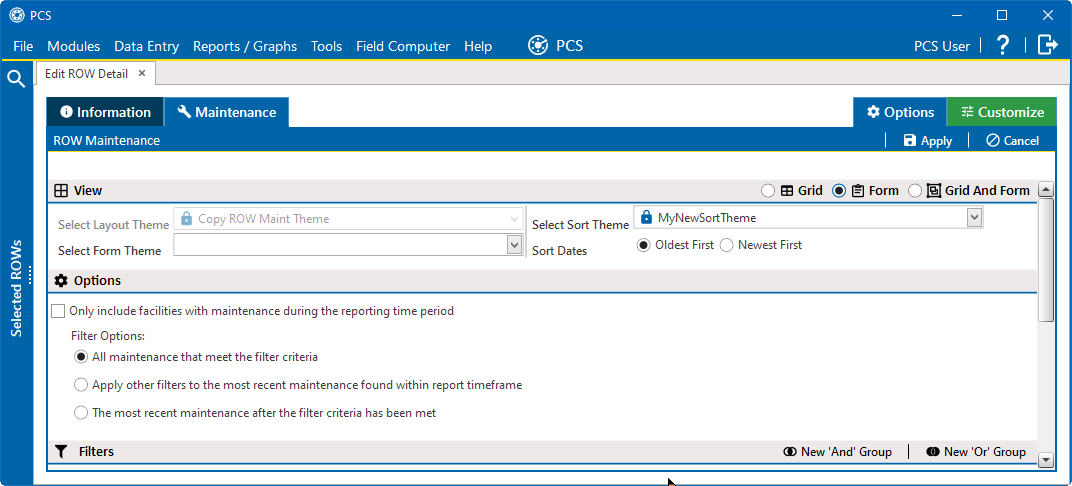
Form View Option and Select Form Theme
-
-
Review the following descriptions and then select one or more filter options as required:
-
Only include facilities with maintenance during the reporting time period: The data output for this option only includes those maintenance records that meet the filter criteria defined for a particular date or date range. Filter criteria is defined by filter settings in the Filters group box for any of the following time period fields: Effective Date, Repair Found Date, Repair Initiated Date, and Repair Corrected Date.
-
All maintenance that meet the filter criteria: This option includes all maintenance records in the data output that meet filter criteria based on filter settings in the Filters group box.
-
Apply other filters to the most recent maintenance found within the report timeframe: This option finds the most recent maintenance record within the reporting time frame first, and then applies other filter settings to the data output. Filter criteria for both of these are defined in the Filters group box. Use any of the following fields when defining filter criteria for the reporting time frame: Effective Date, Repair Found, Repair Initiated, and Repair Complete.
-
The most recent maintenance after the filter criteria has been met: The data output for this option includes the most recent maintenance record only for those pipeline records that meet all other filter criteria first. Filter criteria for both of these are defined in the Filters group box. Use any of the following fields when defining a time period for the most recent maintenance record: Effective Date, Repair Found, Repair Initiated, and Repair Complete.
-
-
When using the Filters group box to apply additional filters to the data output, the most recent information record is found first, and then all other filters are applied to the data output. For more information about filters, refer to Add or Edit an AND Filter Group for Pipeline Records and Add or Edit an OR Filter Group for Pipeline Records.
-
Click
 Apply to save and apply changes. The Information grid displays with the data selected.
Apply to save and apply changes. The Information grid displays with the data selected. -
To cancel changes, click the Optionstab or
 Cancel to return to the grid.
Cancel to return to the grid.