Select How Data Displays in the Information Grid
Complete the following steps to select how the data will display in the Information grid of the Edit ROW Detail window:
-
Click Data Entry > Edit ROW Detail.
-
Click the Information tab, then the Options tab to open the Options window.
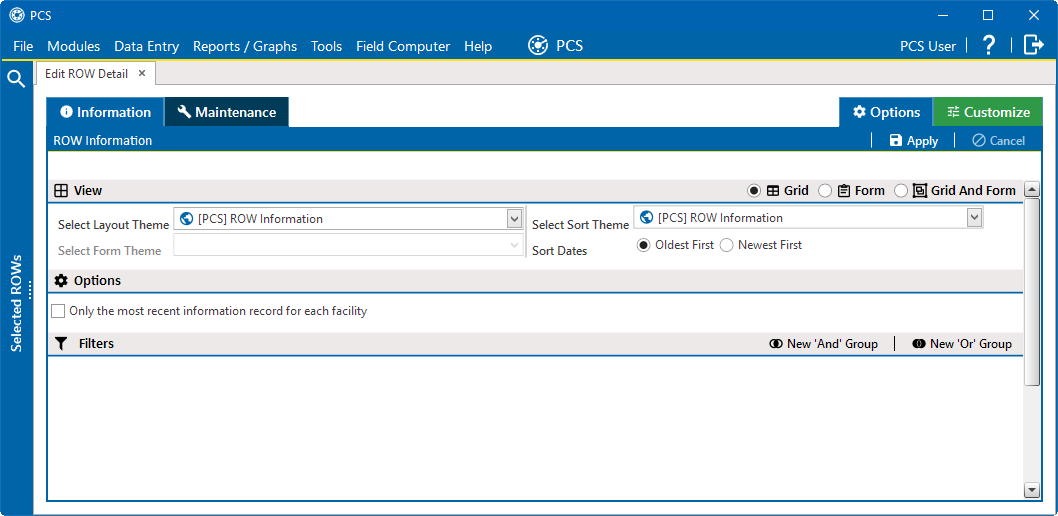
Information Grid - Options Window
-
Select how the information will be displayed in the window: Grid, Form, or Grid And Form.
-
For Grid and Grid And Form options, select a Layout Theme and Sort Theme. Form options does not allow a Layout Theme.
-
For Form and Grid And Form options, select a Form Theme.
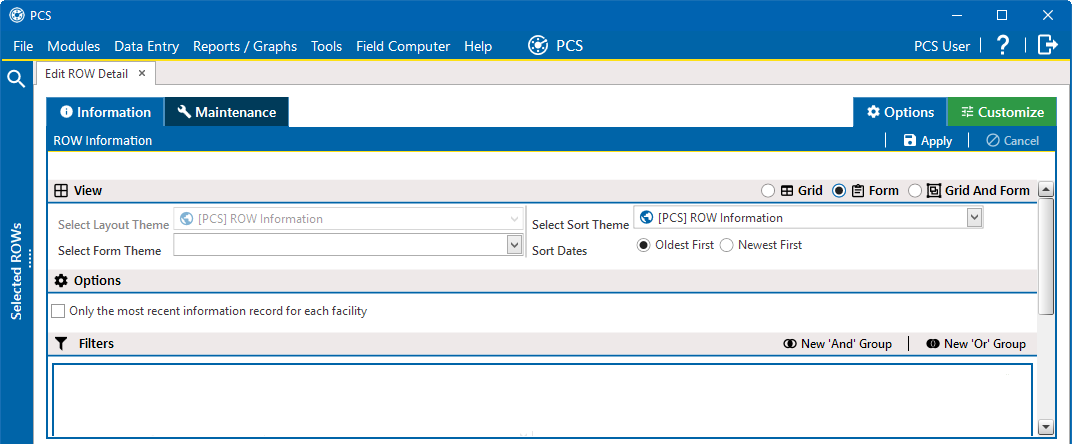
Form View Option and Select Form Theme
-
-
Select either Oldest First or Newest First radio button for how dates are sorted.
-
To include only the most recent information record for each pipeline, select the Only the most recent information record for each facility check box. This option uses the Effective Date to filter the data output.
-
When using the Filters group box to apply additional filters to the data output, the most recent information record is found first, and then all other filters are applied to the data output. For more information about filters, refer to Add or Edit an AND Filter Group for Pipeline Records and Add or Edit an OR Filter Group for Pipeline Records.
-
Click
 Apply to save and apply changes. The Information grid displays with the data selected.
Apply to save and apply changes. The Information grid displays with the data selected. -
To cancel changes, click the Optionstab or
 Cancel to return to the grid.
Cancel to return to the grid.