Modify a Custom Module
A custom module's properties can be edited, the custom module can be removed, and custom facility types can be added to, modified in, or removed from the module. A custom module must have at least one facility type and supports up to ten (10) custom facility types. These instructions start with the assumption that the correct pipeline segments have been selected. For information detailing how to select pipeline segments, refer to Select ROWs.
Complete the following steps to modify a custom module information or add or delete custom facilities to that module:
-
Click Modules > Custom Module Management to open the Custom Module Management window.
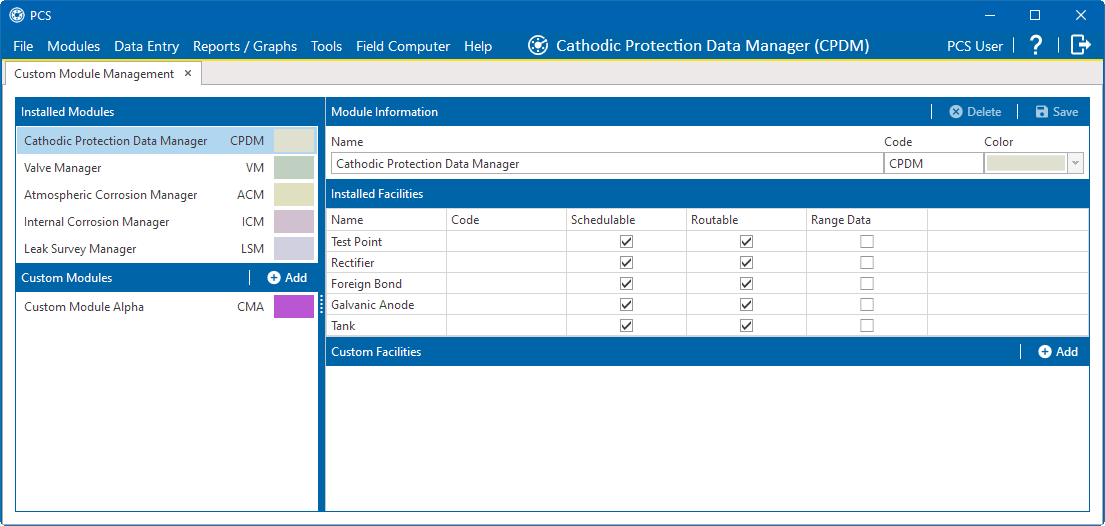
Custom Module Management Window - Custom Modules
-
Select the module you wish to modify in the Custom Modules pane on the left.

Selected Custom Module
-
To add new facility types, click
 Add. Refer to Add a Custom Module for additional information on how to add a facility type.
Add. Refer to Add a Custom Module for additional information on how to add a facility type. -
To edit the module information or custom facilities, edit the Name, Code, and Color fields as needed. Edit the fields in the Custom Facilities pane for any custom facility you wish to edit. Refer to Add a Custom Module for additional information on these fields.
-
To delete a custom facility, click the
 icon in the facility box. You cannot delete a facility type while Job Service is running. If Job Service is running when you try to delete the facility, the following error message will display:
icon in the facility box. You cannot delete a facility type while Job Service is running. If Job Service is running when you try to delete the facility, the following error message will display:
Error Message
-
Click
 Save to save the module information and all custom facility properties.
Save to save the module information and all custom facility properties.