Add a Custom Module
If your compliance data needs cannot be fulfilled at all by an existing module, you can create a custom module that contains only custom facility types. A custom module must have at least one facility type and supports up to ten (10) custom facility types.
If change tracking is configured for your database, review the change tracking configurations after adding a new module to ensure that the desired settings were applied to any new tables or fields for the new module. Refer to Track Data Changes. These instructions start with the assumption that the correct pipeline segments have been selected. For information detailing how to select pipeline segments, refer to Select ROWs.
Complete the following steps to add a custom module:
-
Click Modules > Custom Module Management to open the Custom Module Management window.

Custom Module Management Window
-
Click
 Add in the Custom Module pane on the left. A new module is created with a single custom facility created.
Add in the Custom Module pane on the left. A new module is created with a single custom facility created.
Custom Module Management
-
Enter a name for the module in the Name field. The field accepts up to 50 alphanumeric characters including spaces and special characters.
-
Enter a code for the module in the Code field. This field accepts up to four (4) alpha characters. It does not support numeric or special characters.
-
Assign a color to the module from the Color drop-down. To assign a color that does not exist in the drop-down, select Advanced in the Color drop-down and create a custom color by doing any of the following:
-
Select a color with the color slider and color field.
-
Enter a hexadecimal value in the field provided.
-
Enter Red (R), Green (G), Blue (B), and Alpha (A) values in the field provided.
-
-
In the Custom Facilities pane, type the facility type's name in the Name field. The field accepts up to 30 alphanumeric characters including spaces and special character set the properties for the facility type created for the module and add additional facility types as needed by completing the following steps:
-
Type a longer name for the user defined facility in the Long Name field. This field accepts up to 40 alphanumeric characters including spaces and special characters.
-
Type an acronym for the user defined field in the Short Name field. The field accepts up to four (4) alpha characters. It does not support numeric or special characters.
-
If you want the facility type available for selection when setting up a schedule, click to select the Is Schedulable check box.
-
Click to select the Is Routable check box to have the facility type available for selection when setting up a route.
-
Click to select the Is Range Data check box to allow pipeline segments in this facility type to be defined based on a starting and ending milepost range regardless of series definitions.
-
If additional facility types are needed, click
 Add and repeat these steps.
Add and repeat these steps. 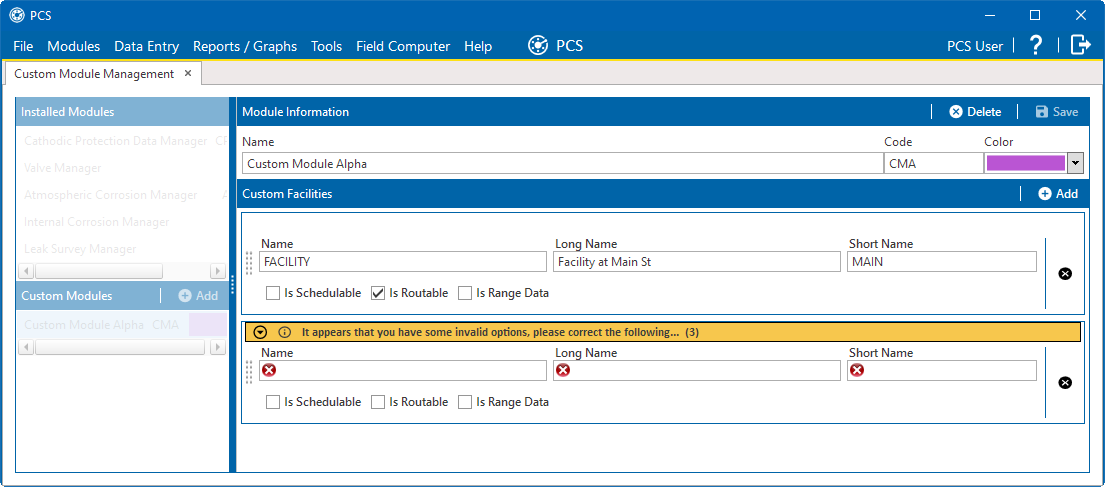
Adding Another Facility
-
Click
 Save to save the module information and all custom facility properties.
Save to save the module information and all custom facility properties.