Review Survey Files
When a custom or DAT survey is selected in the Navigation or Favorites pane, its survey data loads in the Table and Map panes first. When the Group ![]() icon is selected, the Group panes display as well.
icon is selected, the Group panes display as well.
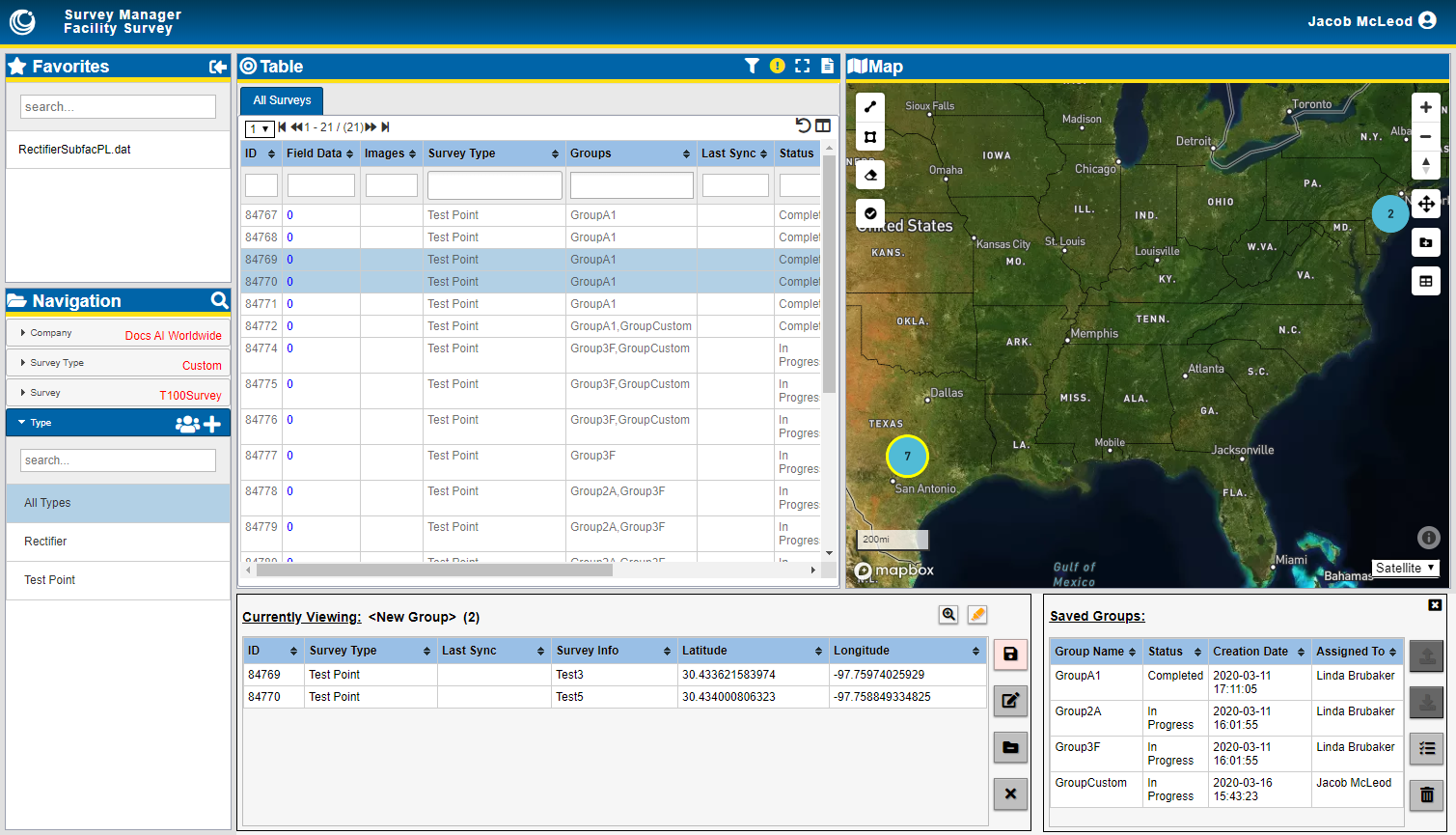
Survey Data Loaded in Table, Map, and Groups
Type Folder
The Type folder lists all survey types associated with the Survey selected (either Custom or DAT). The data displays in the Table pane. If the record contains GPS location, it can be displayed in the Map pane. Refer to View Data in Table for more information on working with surveys in the Table.

Survey File Data and Table
View Record Location in Map
If the survey record includes a spatial component (GPS location) you can display its location in the Map pane. To display a record in the Map pane, right-click on the record and select Zoom to Selection. Refer to View Data in the Map for more information on using the Map pane to work with survey data points.

Zoom to Selection in Map