Apply Templates
After you create a template, it can be applied to a unit. You can select to send all or just some of the settings saved in the template to the unit. Also refer to Apply Templates Page or All Units Page for information on how to apply a template to more than one unit at a time.
Complete the following steps to apply a saved unit template from the Unit Admin page:
Some functions are not available for certain unit types.
-
Select a saved template from the Apply Template field.
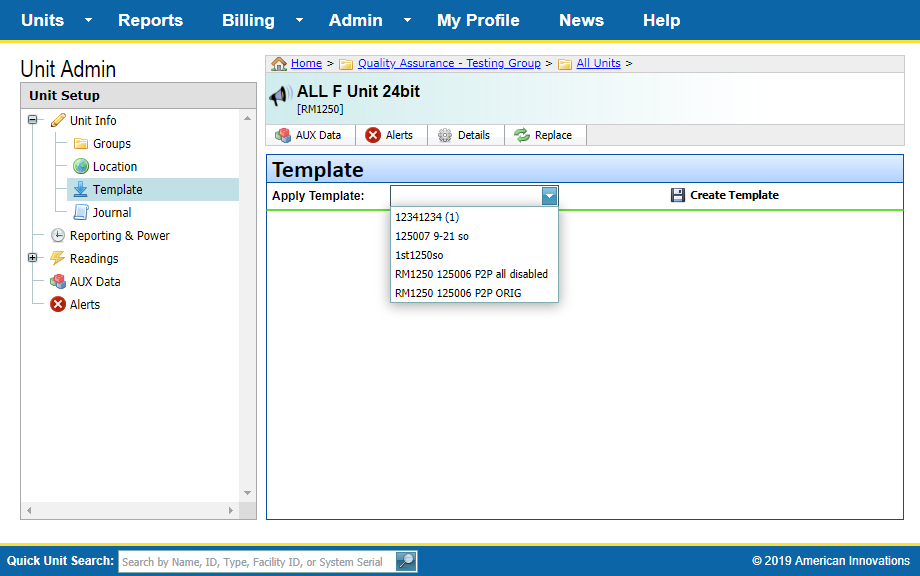
Apply Template (RM1250)
-
Select items to apply to the template:
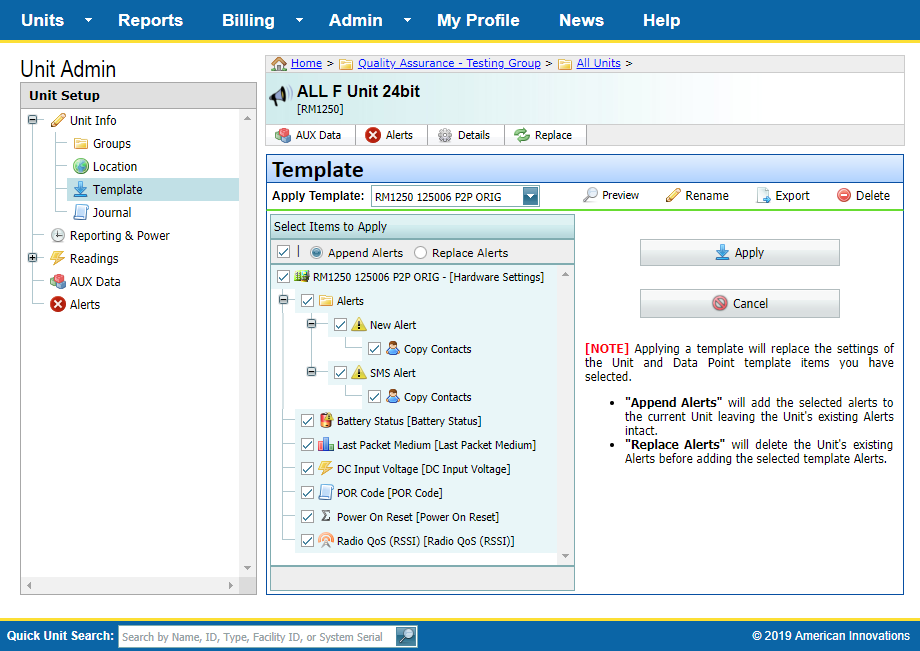
Selecting Items in Template to Apply
-
To select all settings from the template, click the check box directly under Select Items to Apply. Click again to deselect.
-
To deselect a single setting or a group of settings, click the check box next to the setting or group to remove the check mark.
-
To add the template's alerts to the unit's current alerts, click the Append Alerts radio button.
-
To replace the unit's current alerts with the template alerts, click the Replace Alerts radio button.
-
Click
 Apply.
Apply.