Send Command from Map Tab
For additional information on scheduling, sending, or canceling commands, see Send Commands Page.
On the All Units page, you can send commands to a single unit or to multiple units by using the ![]() Commands link on the Units tab, the Map tab, or the Ribbon on either tab.
Commands link on the Units tab, the Map tab, or the Ribbon on either tab.
Commands that have not been sent can be canceled. You can canceled sent commands to certain unit types from either the Send Commands page or from the Unit Details page. Refer to Cancel a Sent Command for information on cancel from the Send Commands page or to Cancel a Sent Command from Outgoing Packets Tab for information on canceling from the Unit Details page.
Complete the following steps to send a command to a single unit from the Map tab on the All Units page:
The Map view is only visible from the Map tab (on the Ribbon). The Status Filter and Group Filter panes - and all functionality for them - are available on both the Units and Map tabs.
-
On the All Units page, click the Map tab.
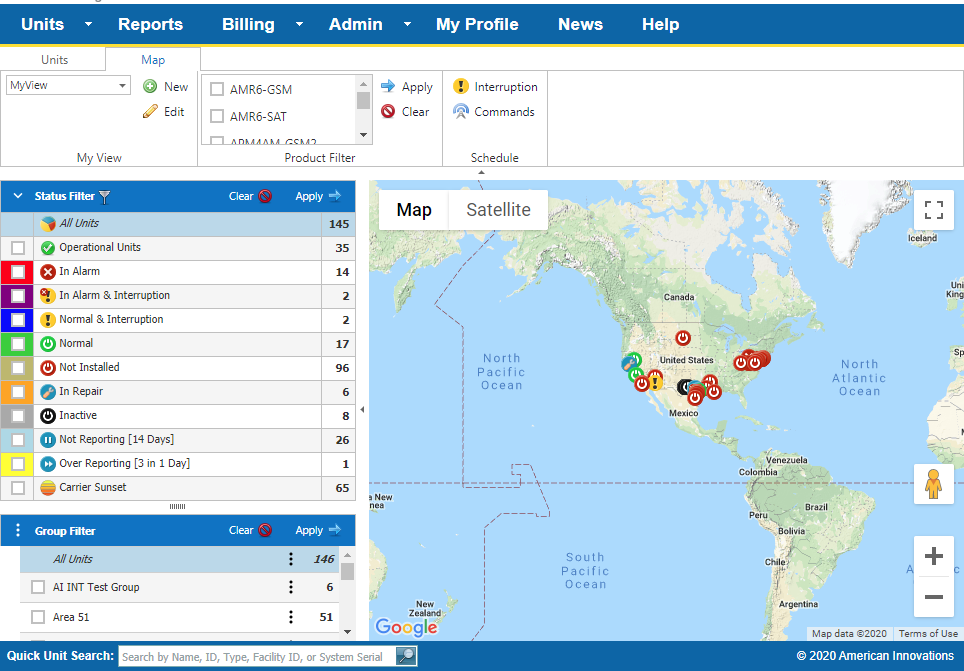
Map Tab
-
Find the unit on the map. You can zoom the map in and out or filter which units display on the map (refer to Filter Units for more information).
-
Click the status icon for a unit, such as
 . An information balloon displays with the data shown from the Units pane.
. An information balloon displays with the data shown from the Units pane.
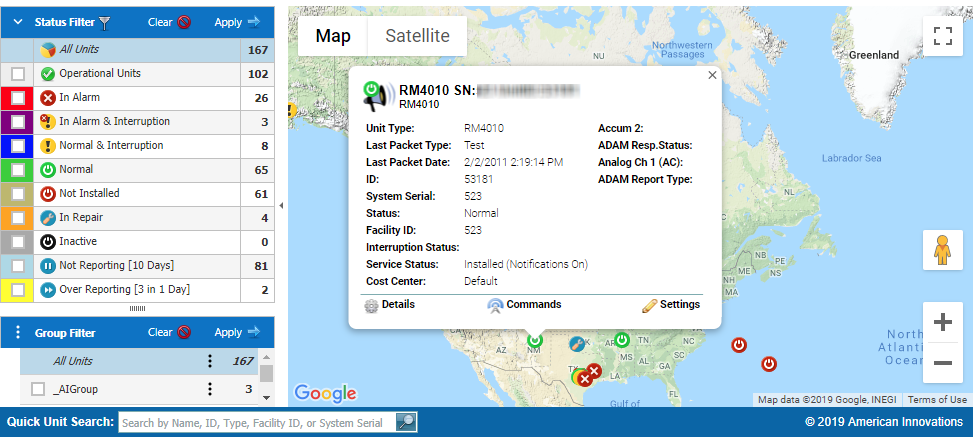
Unit Information
-
Click
 Commands.
Commands.
-
Select a command from the drop-down list in the first field. The list is dependent on the unit type.

Send Command Dialog Box
-
Select either Send Now or Send Later.
-
For Send Later, enter Date and Time in the fields that display.
-
Enter any notes for the sent command in the Notes text field.
-
Click Send to send the command to the selected units or Cancel to close the Send Command window without sending commands.
-
Click Outgoing Activity link to open the Unit Detail page, Outgoing Packets tab, to view outgoing commands.