Install PCS Field Data Collector App on Allegro AX
If you are installing the app for the first time, refer to First Installation of PCS Field Data Collector App From SD Card.
The PCS Field Data Collector app can be downloaded from the PCS Field Integration Support Site Downloads page. The file format is .apk.
If you are using an SD card for data backup, eject or remove the card before uninstalling the PCS Field Data Collector app. Refer to Disaster Recovery for more information about data backup.
Complete the following steps to install the app after you have downloaded it from the Support site to your PC:
You do not need to uninstall a previous version of the app before installing the latest version.
-
Connect the Allegro AX to your PC.
-
On the Allegro AX, ensure the following settings are enabled:
-
Transfer files via USB.
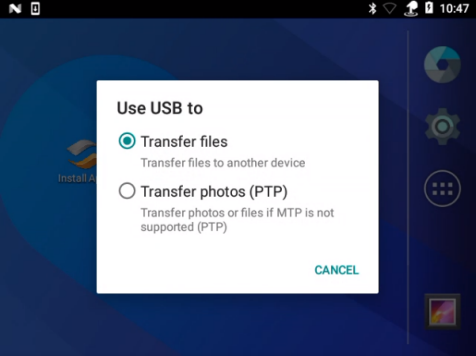
Use USB to Transfer Files Option
-
Unknown sources. Tap Settings > Security > Unknown sources and enable this option.
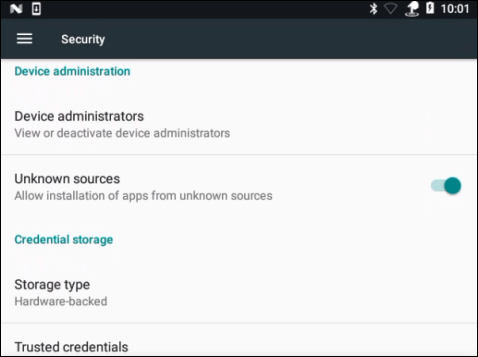
Unknown Sources Option Enabled
-
-
Copy the .apk file to the Allegro AX in the Downloadfolder.
-
On the Allegro AX, navigate to the Download folder and tap the .apk file to install the app.
The Files folder can be accessed by tapping the
 shortcut icon.
shortcut icon. -
Once the app has been installed, it will be listed in the Overview window. Tap the
 icon to see a view of all apps and widgets on the device.
icon to see a view of all apps and widgets on the device.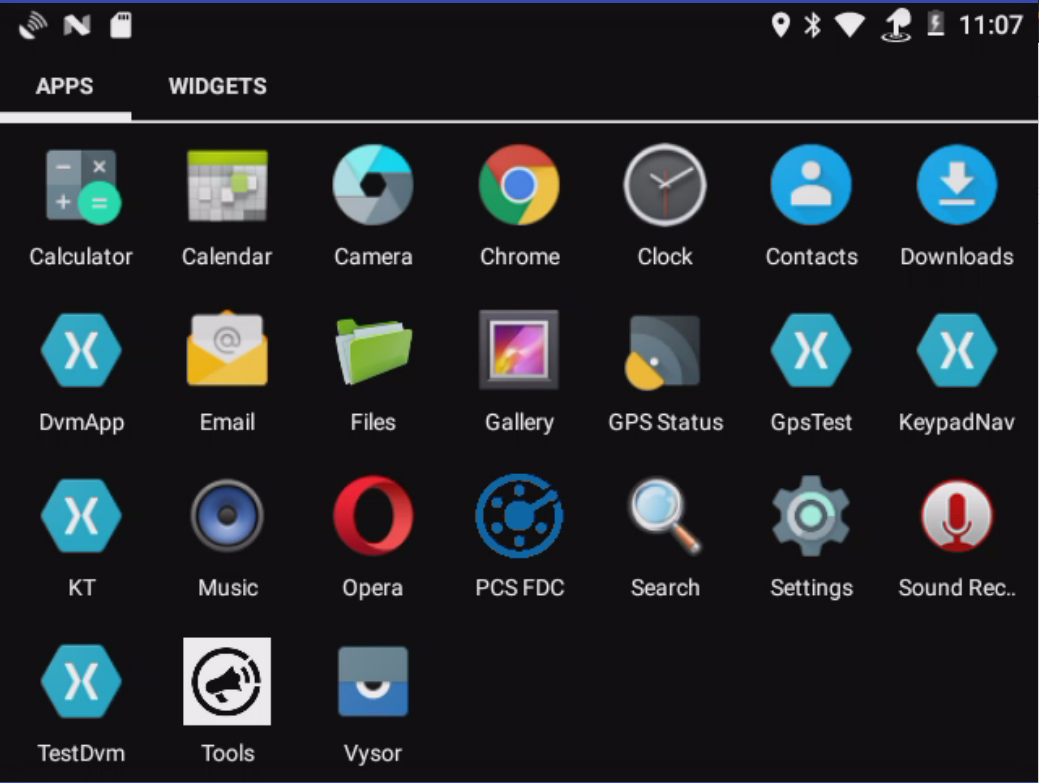
Apps and Widgets
-
To move the PCS Field Data Collector app icon to a main window, tap and hold the icon and then drag it to a new window.
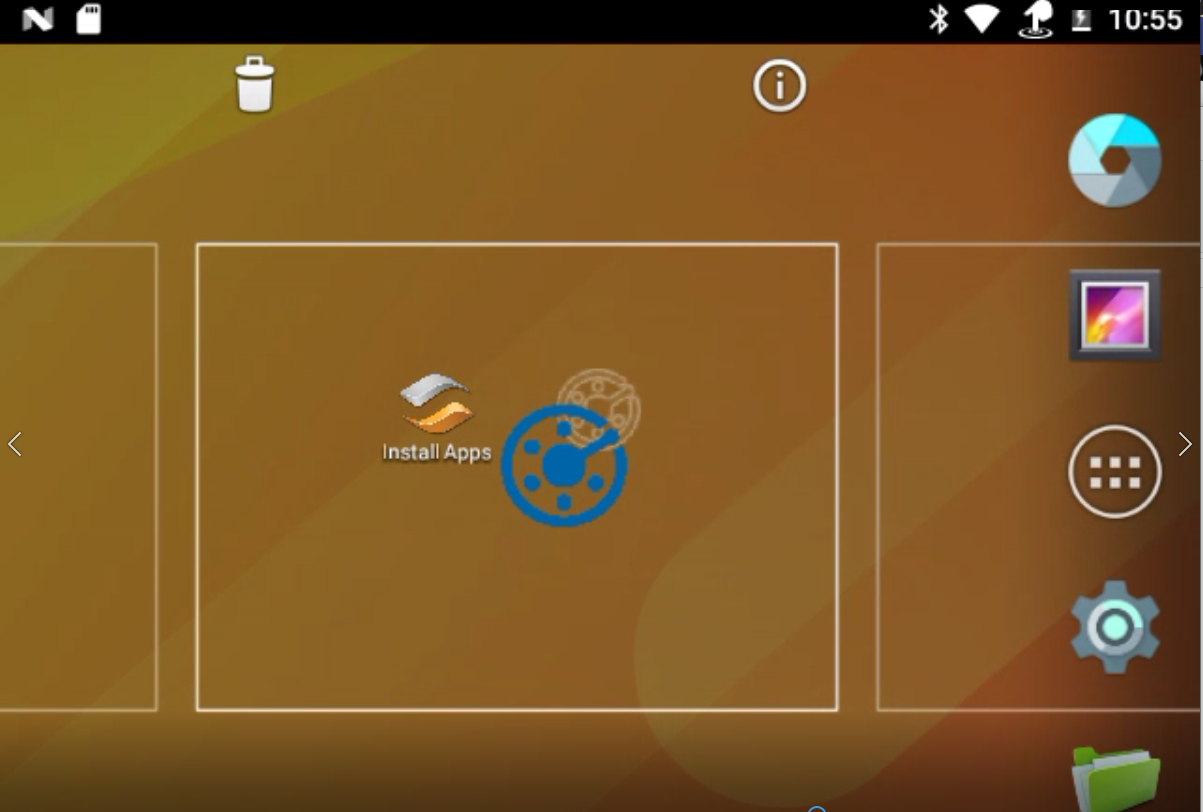
Moving the PCS Field Data Collector App