Fixed Increment Survey Skip and Lock Modes
Fixed Increment surveys include the options to Skip or Lock readings.
-
Skip — Readings are skipped. Readings are recorded depending on the Retain Skipped records in Skip mode setting. Refer to CI Settings for more information about retaining records while in Skip mode.
-
Lock — The stationing is not incremented.
The Skip and Lock modes are only available in Fixed Increment surveys when you also enable the Use Wire Counter mode.
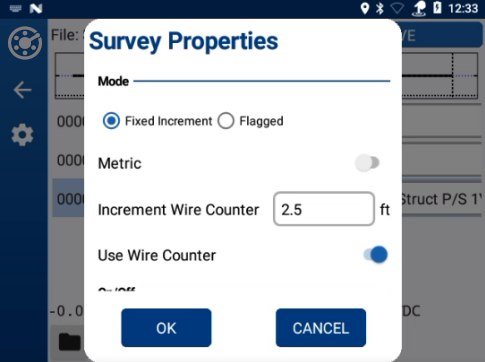
Survey Properties - Fixed Increment and Use Wire Counter Enabled
Refer to Set Survey Properties for more information on accessing the Survey Properties window.
Complete the following steps to access either the Skip or Lock mode while performing a Fixed Increment CI survey:
There are shortcuts available for both the Skip and Lock modes. Refer to CI Survey Keyboard Shortcuts for additional information.
-
While in a survey, tap
 (or Alt-M) to open the Records Options window.
(or Alt-M) to open the Records Options window. 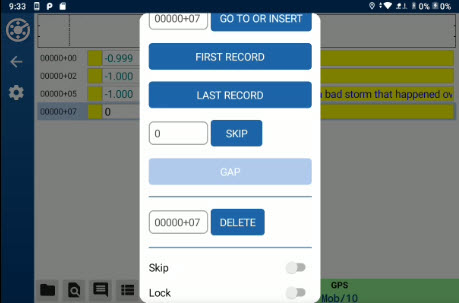
Mobile Survey Window
-
Scroll down to the Skip and Lock section.
-
Tap either Skip or Lock to enable the mode. The slider moves to the enabled position, and the window closes. The display at the bottom of the screen updates to show which mode you are in.
The following example shows the survey in Skip mode with Retain Skipped records in Skip mode enabled.
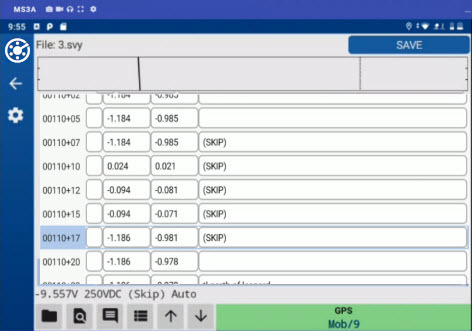
Survey in Skip with Retain Skipped Records in Skip Mode Enabled
The following example shows the survey in Skip mode with Retain Skipped records in Skip mode not enabled.
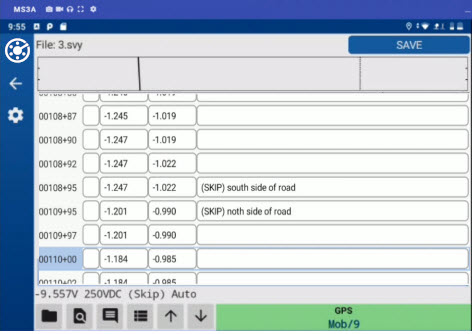
Survey in Skip with Retain Skipped Records in Skip Mode Disabled
The following is an example of a survey in Lock mode.
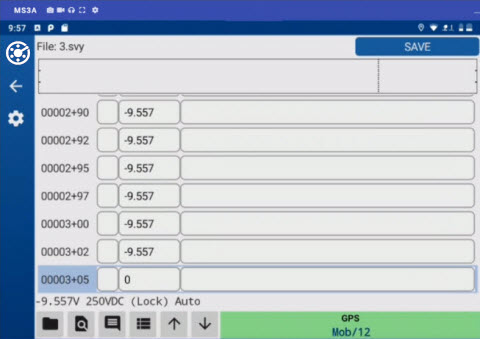
Survey in Lock Mode
-
To disable either the Skip or Lock mode, tap
 (or Alt-M) to open the Records Options window and tap the enabled mode you wish to disable.
(or Alt-M) to open the Records Options window and tap the enabled mode you wish to disable.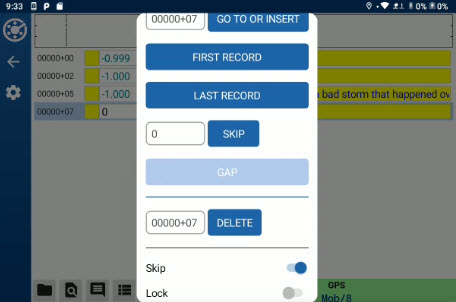
Skip Mode Enabled
The slider moves back to disabled, and the window closes.