Set Survey Properties
Survey properties for close interval surveys can be set through ![]() Mobile Survey.
Mobile Survey.

CI Survey Module - Mobile Survey Menu
These property settings include the following:
-
Properties— segment, date, pipe, tech, run, and other values for the survey.
-
Type — DC or AC. Once you begin the survey, Type cannot be changed.
-
Direction — how you can move from record to record, either Ascending or Descending.
-
Mode — Fixed Increment or Flagged.
-
Metric: option to set distances in metric values. For Fixed Increment, distance is measured for wire counter. For Flagged, distance is measured for Flag distance.
-
Enable Timed Reading: option for Flagged mode only.
-
Monitor Record Count Per Flag: option for Flagged mode only.
-
Use Wire Counter: option for Fixed Increment only.
-
-
-
On (Single Read): for an uninterrupted survey, including an on, native, static, or depolarized survey.
-
On/Off High/Low: for an interrupted survey using non-GPS synchronized interrupters. An On/Off High/low survey will sample 60 times per second and discard the most negative and least negative values in a cycle based on the On/Off Delays. Of the remaining values in the cycle, the most negative value will be on reading and the least negative value will be the off reading.
-
On/Off GPS Sync: for an interrupted survey using GPS synchronized interrupter with shorter on and off intervals.
-
On/Off GPS RT: for an interrupted survey using GPS synchronized interrupter with longer on and off intervals.
-
On Delay or RT On Delay is the amount of time after the off-to-on transition occurred. This field is available for On/off High/Low and On/off GPS Real-time survey types.
For High/Low survey types, the On Delay determines the number of high (most negative) values that are discarded in a cycle. For GPS RT survey types, the On reading is the value that is recorded after the On Delay time.
-
On Setup is the amount of time before the on-to-off transition occurred, at which point the "on" reading is recorded. This field is only available for the On/Off GPS Sync survey type.
-
Off Delay or RT Off Delay is the amount of time after the on-to-off transition occurred, at which point the "off" reading is recorded. This field is available for all interrupted surveys. For High/Low survey types, the Off Delay determines the number of low (least negative) values that are discarded in a cycle. For GPS Sync and GPS Real-time survey types, the Off reading is the value that is recorded after the Off Delay time.
-
GPS RT Setup Time is the time before the an on-to-off or off-to-on transition. This field is only available for the On/Off GPS RT survey type.
-
Cycle Begins With sets when the cycle begins (either On or Off) for On/Off GPS Sync or On/Off GPS RT methods.
-
-
GPS — record GPS location, record time of reading, and show message when GPS is lost.
Complete the following steps to set or edit any of the survey properties before or during the survey (except Type):
-
Tap CI Survey from the PCS Field Data Collector app home window.
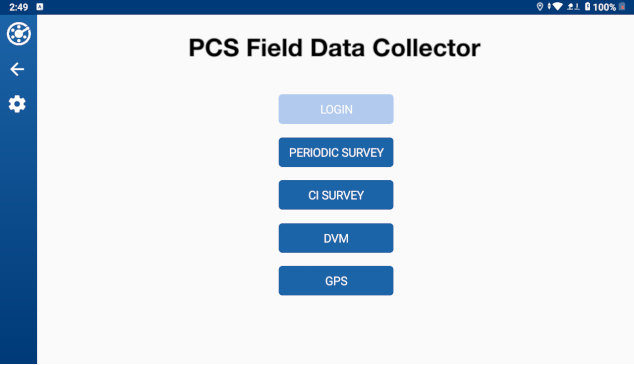
PCS Field Data Collector App Home Window
To open a different survey than the one currently opened, tap
 (or Alt-F) and then Open Survey. Select the survey from the list shown and tap OK.
(or Alt-F) and then Open Survey. Select the survey from the list shown and tap OK.
Mobile Survey Options
-
Tap
 (or Alt-F) and then Properties.
(or Alt-F) and then Properties. 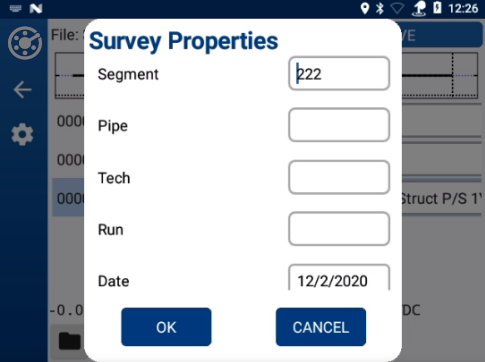
Survey Properties
-
To add or edit Segment, Pipe, Tech, Run, or Date fields, enter or change text in respective fields.
-
Scroll down to Type and select either DC or AC. You can only set this when creating a new survey.
Once the Type is set, you cannot change it.
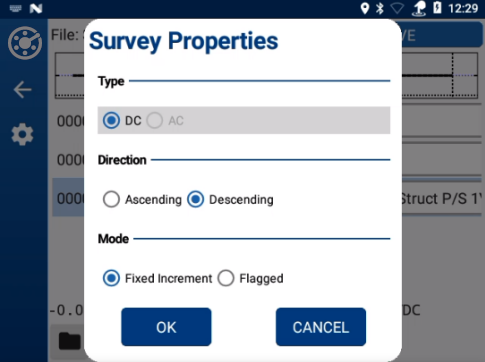
Survey Properties - Type
-
To set the direction that you will move through the records, under Direction select either Ascending or Descending.
-
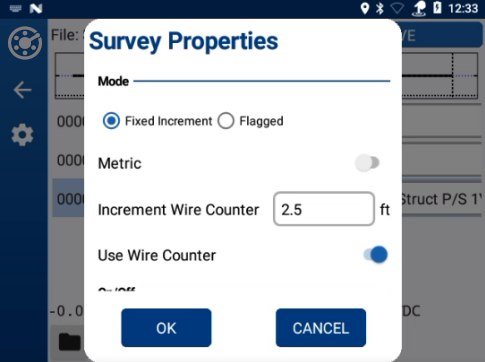
Survey Properties - Mode
-
Select either Fixed Increment or Flagged.
-
To enable metric values, tap Metric.
-
For Fixed Increment:
-
Enter a measurement (in feet or meters) for Increment Wire Counter. This distance should be in increments of 2.5 feet or 1 meter.
-
If survey readings will be taken using a wire counter (chainer), tap Use Wire Counter.
-
For Fixed Increment surveys using the wire counter, the Skip and Lock modes are available. Refer to Fixed Increment Survey Skip and Lock Modes for additional information on using these modes.
-
-
For Flagged, enter the distance between flags or station markers (in feet or meters) in Flag Distance.
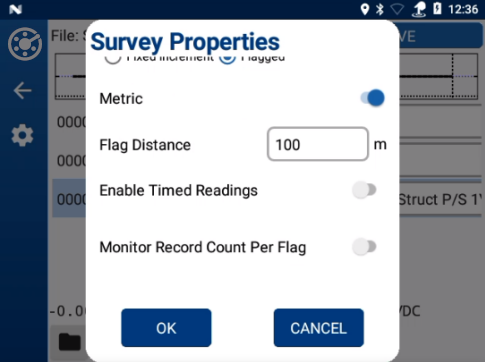
Survey Properties - Flagged Mode
-
If you want to take timed readings using a data cane, tap Enable Timed Readings and then enter the number of reads per minute in the Readings/Minute field.
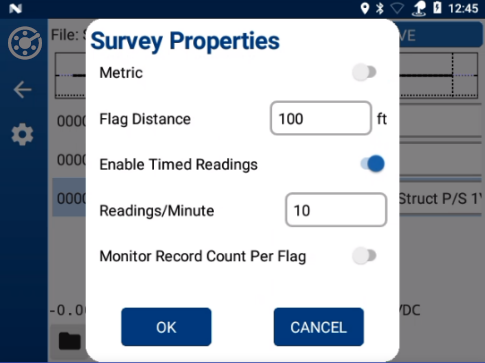
Survey Properties - Flagged Enabled Time Readings
-
If you want to monitor the number of reads per flag, tap Monitor Record Count Per Flag.
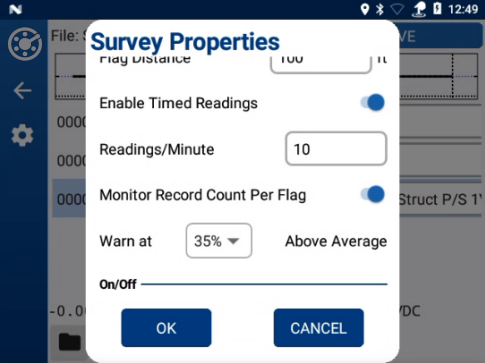
Monitor Record Count Per Flag and Warn At Options
-
Tap in Warn at field to select a percentage value.

Survey Properties - Flagged Mode Warn At Percentages
-
-
-
Scroll to On/Off and select Method for on/off readings.

Survey Properties - On/Off Method
-
Tap in the drop-down box and select an option. Tap OK to set.
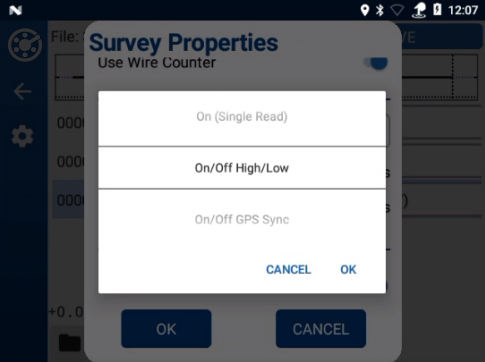
Survey Properties - On/Off Method Options
-
For On/Off High/Low and On/Off GPS Sync, enter values for On Time (in seconds), On Delay (in milliseconds), Off Time (in seconds), and Off Delay (in milliseconds).
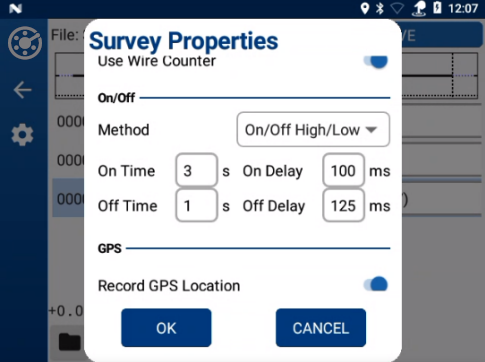
Survey Properties - On/Off High/Low Method
-
For On/Off GPS Sync, also select when Cycle Begins With as either On or Off.
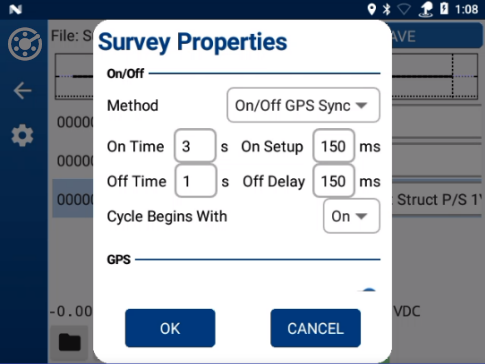
Survey Properties - On/Off GPS Sync Method Cycle Begins With
Tap the text box and select from the options. Tap OK to set.
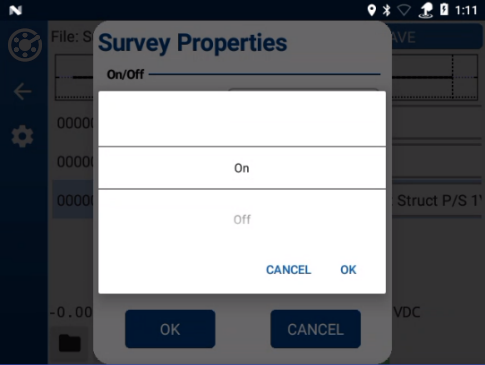
Survey Properties - On/Off GPS Sync Method On / Off Options
-
For On/Off GPS RT, also select GPS RT Setup Time (in milliseconds) and when the Cycle Begins With as either On or Off.
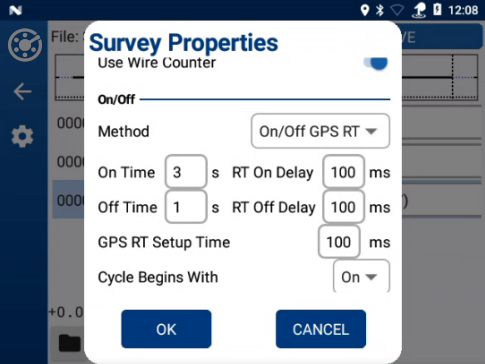
Survey Properties - On/Off GPS RT Method
Tap the box and select from the options. Tap OK to set.
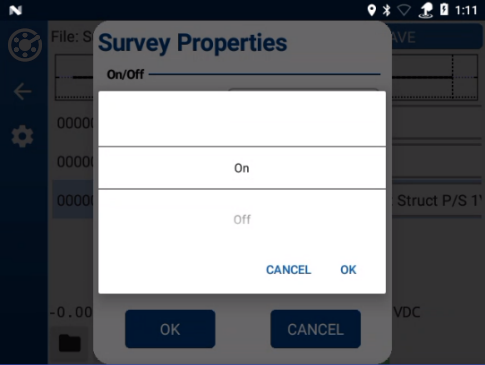
Survey Properties - On/Off GPS Sync Method On / Off Options
-
-
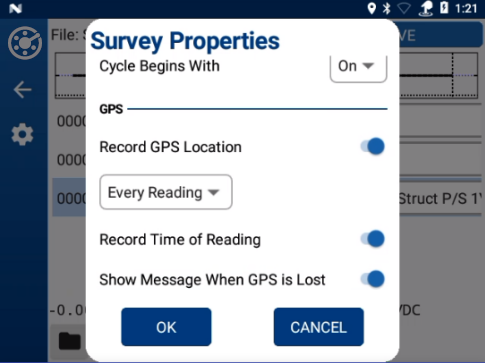
Survey Properties - GPS
-
To record GPS location, tap Record GPS Location.
-
Select when the GPS location will be recorded from the drop-down list. Tap OK to set.
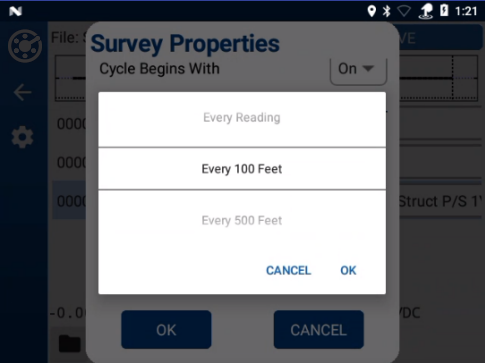
Survey Properties - GPS Record GPS Location
-
To record when the reading was made, tap Record Time of Reading.
-
To show a message when you loose GPS signal, tap Show Message When GPS is Lost.
-
-
Tap OK to save settings.