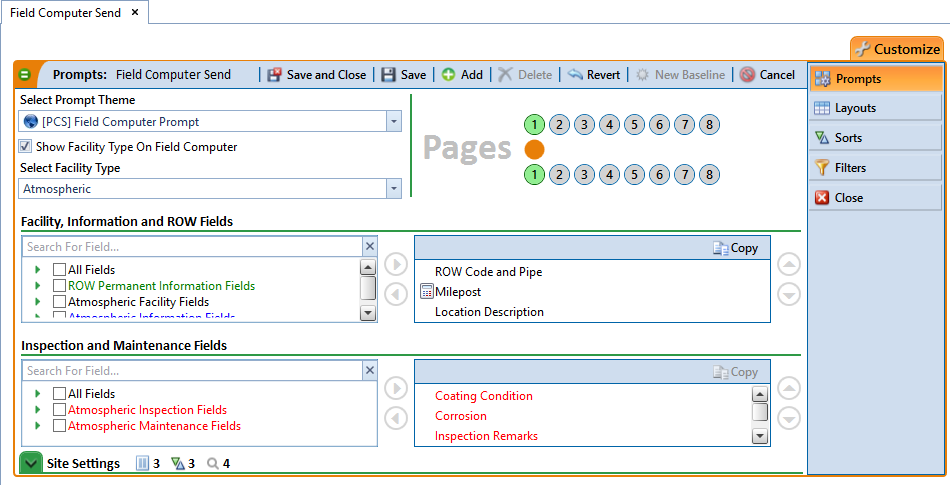Open topic with navigation
Open the Prompts Editor
The Prompts editor allows you to create a new prompt theme or edit an existing theme for the currently selected Based On mode. Once in edit mode, prompt pages can be configured for each facility type, and site settings (such as searchable fields, selectable sorting themes, and site lists) can be defined. With one or more pipeline segments selected in the Selected Rows pane, follow these steps to access the Prompts editor:
-
If not already visible, open the Field Computer Send window by clicking Field Computer > Send.
-
Select the radio dial for the based on mode that you are creating a prompt for.
-
Click  and click
and click  to open the Prompts editor for the selected based on mode.
to open the Prompts editor for the selected based on mode.
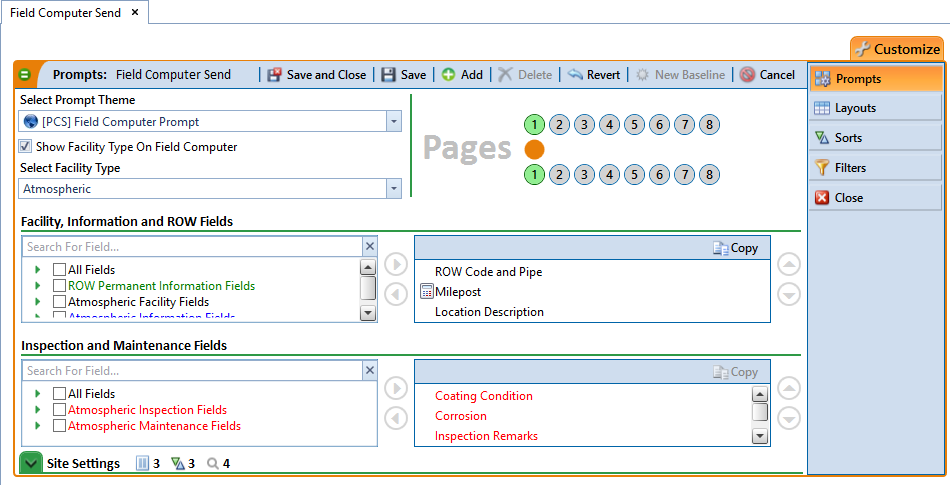
Field Computer Send Prompts
The Prompts editor opens, showing existing prompt themes for the current Based On mode. From this screen, you can edit a theme or create a new one. Once a prompt theme is saved, it can be used in Field Computer Send.
Refer to the following topics for more information:
PCS, PCS Axis
![]() and click
and click ![]() to open the Prompts editor for the selected based on mode.
to open the Prompts editor for the selected based on mode.