Click ![]() Add to open the New Prompt dialog box. Fields marked with
Add to open the New Prompt dialog box. Fields marked with ![]() are required.
are required.
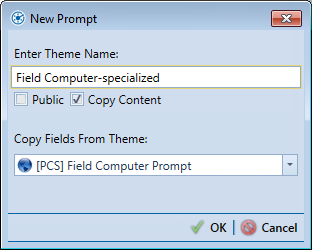
Type a name for the prompt theme in the field Enter Theme Name.
To create a public theme, click to select the Public check box. To create a private theme, leave the Public check box deselected.
If you want to copy fields from an existing prompt theme, leave the Copy Content check box deselected. Then select a theme from the Copy Fields From Theme dropdown list.
If you do not want to copy fields from an existing prompt theme, click to deselect the Copy Content check box.
Click ![]() OK to create a prompt theme return to the Prompts page to edit the prompt theme.
OK to create a prompt theme return to the Prompts page to edit the prompt theme.