View an Attached Document
If the file type of an attached document is associated with a default software program on the local computer, you can preview the file in the Preview Attached Documents window. Additionally, clicking Open opens the attached document for editing or viewing purposes.
Complete the following steps to view or open an attached document:
-
Select one or more pipeline segments you want to work with in the Select ROWs window. Click
 Save to close the window. Refer to Select ROWs for more information.
Save to close the window. Refer to Select ROWs for more information. -
Click Data Entry > Edit ROW Detail to open the Edit ROW Detail window.
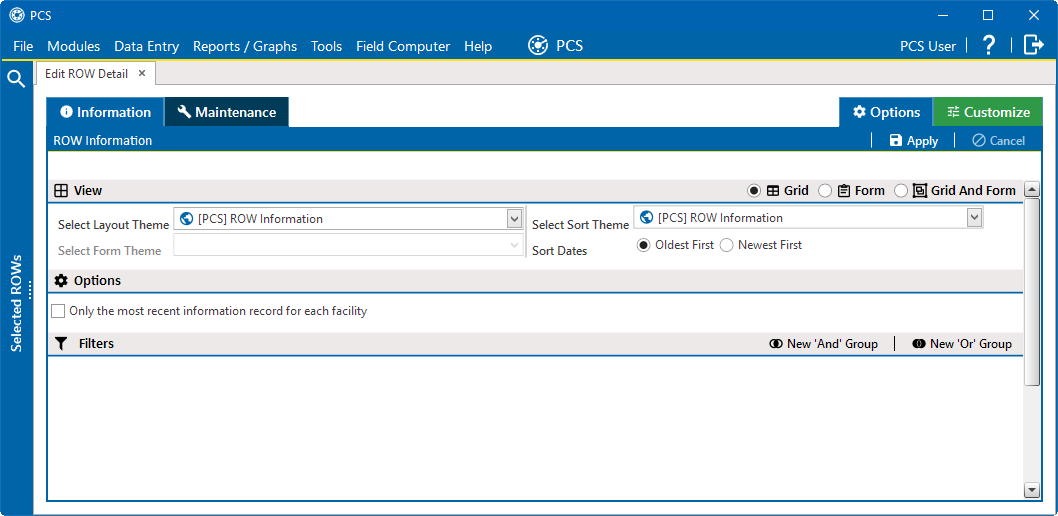
Edit ROW Detail Window - Information Tab
-
Select the tab where you want to view an attached document: if in the Information grid, click the Information tab; if in the Maintenance grid, click the Maintenance tab.
-
Click the
 icon in the ROW Attached Document field for the pipeline record you plan to attach a document.
icon in the ROW Attached Document field for the pipeline record you plan to attach a document.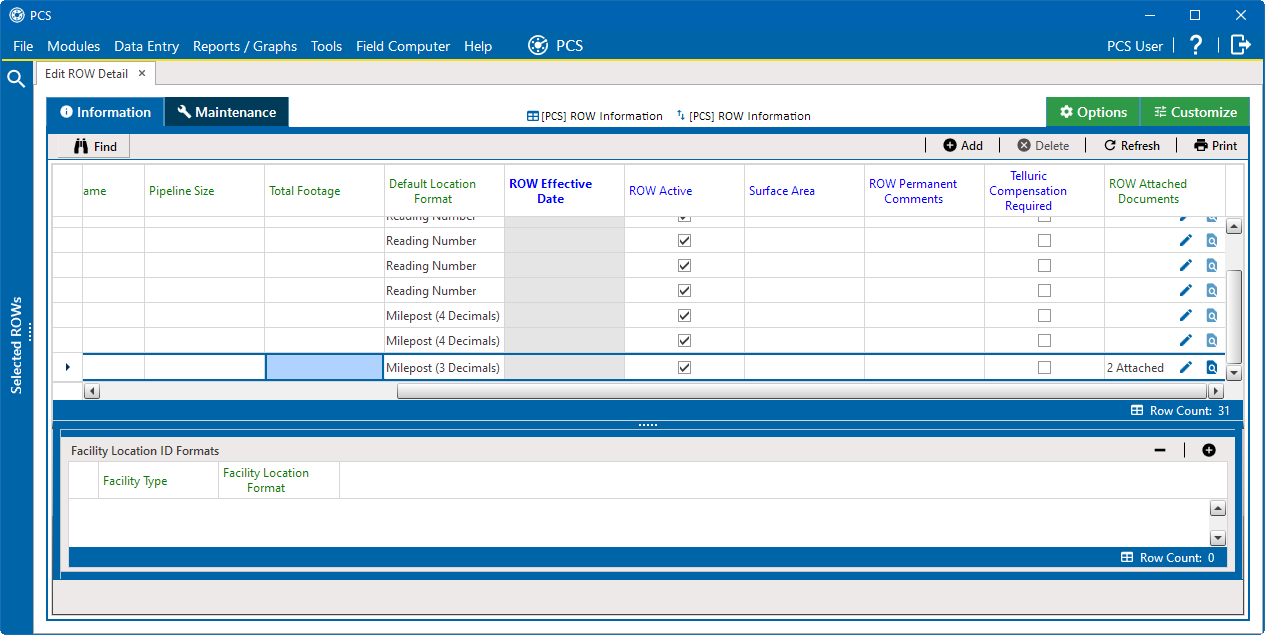
Edit ROW Detail - Attached Documents
The Preview Attached Documents window opens.
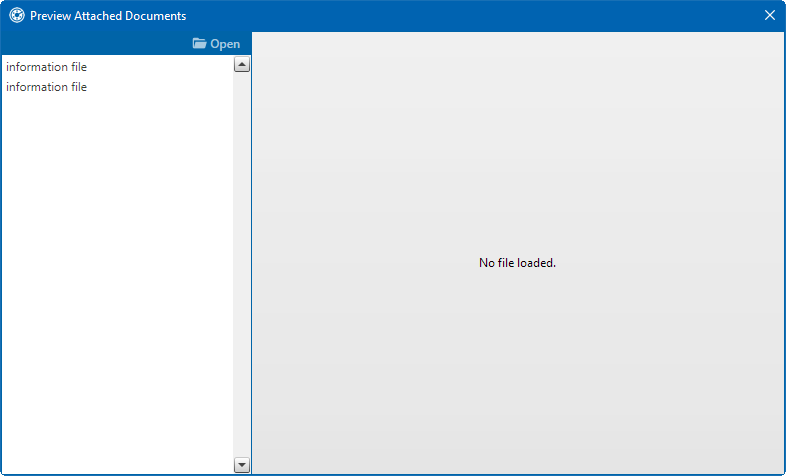
Preview Attached Documents Window
-
Select a file in the list on the left side of the window to view the file in the Preview Attached Documents window.
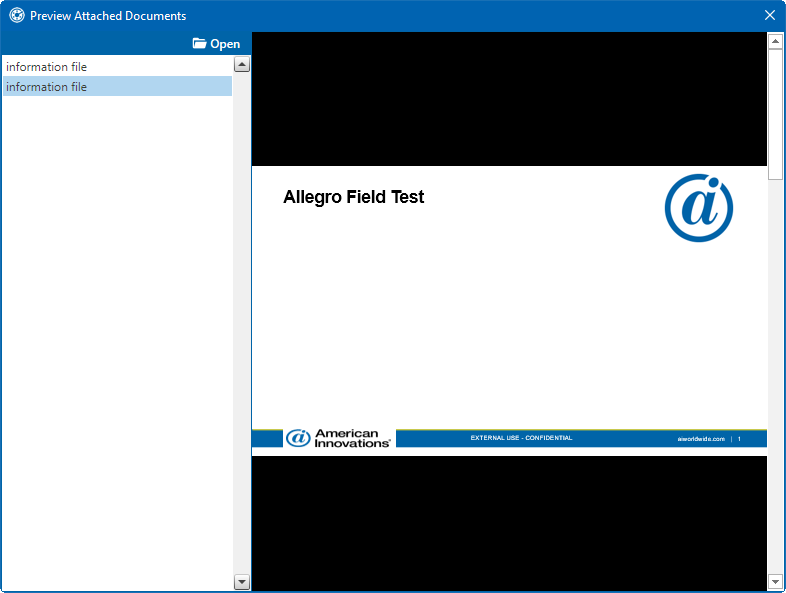
Preview Attached Documents
-
If the file type of the attached document is associated with a default software program on the local computer, click
 Open to open the file.
Open to open the file. -
Click
 to close the Preview Attached Documents window.
to close the Preview Attached Documents window.When you open and then edit an embedded document, changes apply only to the copy stored in the PCS database; changes do not apply to the source file stored outside of PCS. Likewise, editing the source file applies changes to the source file, not the copy stored in the PCS database.