View a Survey Record Waveform
When one or more survey records in a stationary survey include an associated waveform, click the ![]() Show Waveform button to open the WaveForm window and view survey measurements in both a graph and a grid.
Show Waveform button to open the WaveForm window and view survey measurements in both a graph and a grid.
These instructions start with the assumption that the correct pipeline segments have been selected. For information detailing how to select pipeline segments, refer to Select ROWs.
Complete the following steps to view a survey record waveform:
-
Click Data Entry > Stationary Survey Maintenance to open the Stationary Survey Maintenance window.
-
Select an option from the Date range drop-down list to filter the data view in the Stationary Surveys grid.
-
Click
 Refresh.
Refresh. -
Select a stationary survey in the Stationary Surveys grid and then click
 Show Waveform to open the Waveform window.
Show Waveform to open the Waveform window.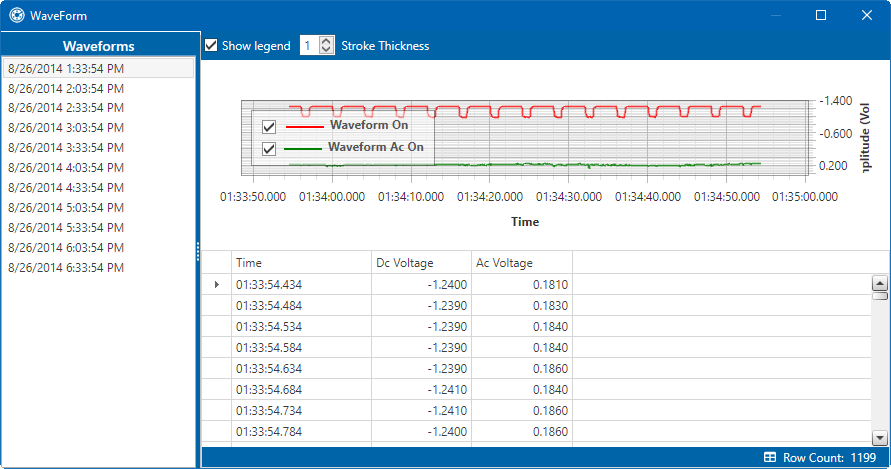
WaveForm
The waveform supports the following functions:
-
Tooltips with ON/OFF Measurements: Placing the mouse over a point in the waveform displays tooltips with corresponding ON/OFF voltage measurements.
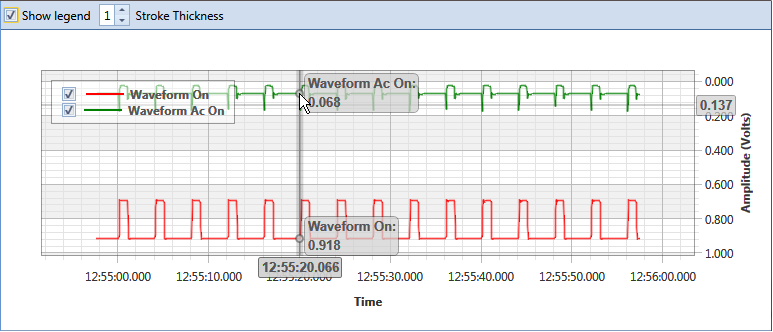
Tooltips with ON/OFF Measurements
-
Show Legend: Select this check box to show or hide the graph legend. You can also click one or more check boxes in the graph legend to hide or show the selected graph element.
-
Stroke Thickness: Click the up/down arrows to adjust the thickness of the graph line. You can also type a value in this field to adjust the thickness.
-
Zoom In: Click and hold the mouse while dragging a selection over the graph to zoom in on the selected area of the graph. Double-click anywhere inside the graph to return to normal graph view.
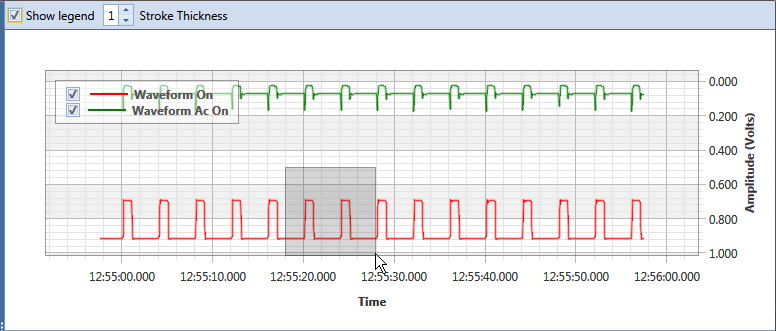
Zoom In On Graph
-