View a Stationary Survey Graph
These instructions start with the assumption that the correct pipeline segments have been selected. For information detailing how to select pipeline segments, refer to Select ROWs.
Complete the following steps to view a graph of voltage measurements associated with a stationary survey:
-
Click Data Entry > Stationary Survey Maintenance to open the Stationary Survey Maintenance window.
-
Select an option from the Date range drop-down list to filter the data view in the Stationary Surveys grid.
-
Click
 Refresh.
Refresh. -
Select a stationary survey in the Stationary Surveys grid. A graph of survey measurements associated with the selected stationary survey display in the top-right pane of the window.
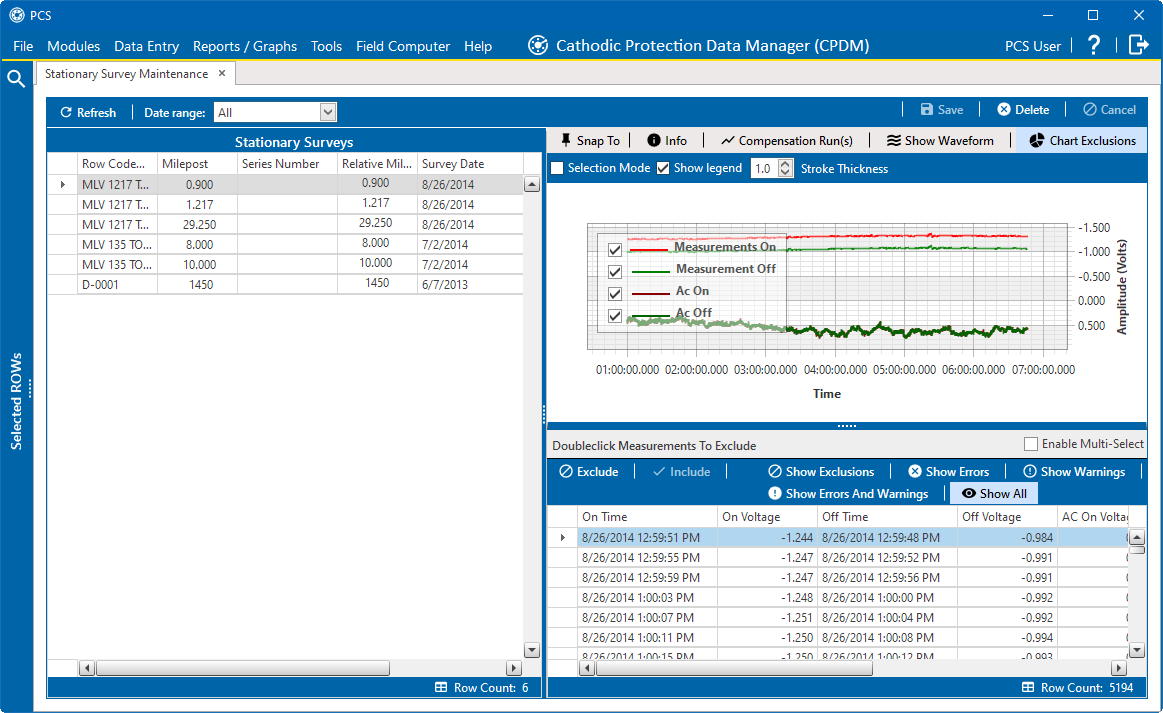
Stationary Survey Maintenance
The stationary survey graph supports the following functions:
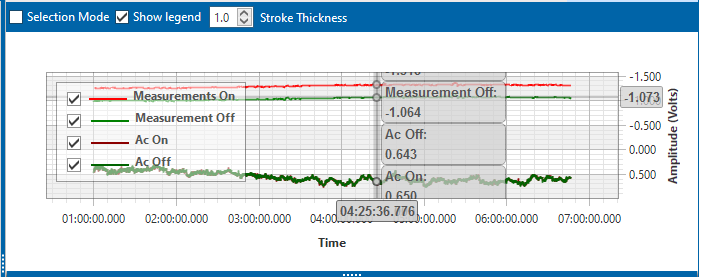
Tooltips with ON/OFF Measurements
-
Tooltips with ON/OFF Measurements: Placing the mouse over a point in the graph displays tooltips with corresponding ON/OFF voltage measurements.
-
Selection Mode: Select this check box to hide or show the ON/OFF tooltips that display when hovering the mouse over a point in the graph.
-
Show Legend: Select this check box to show or hide the graph legend. You can also click one or more check boxes in the graph legend to hide or show the selected graph element.
-
Stroke Thickness: Click the up/down arrows to adjust the thickness of the graph line. You can also type a value in this field to adjust the thickness.
-
Zoom In: If the Selection Mode check box includes a check mark, click the check box to clear the check mark. Then click and hold the mouse while dragging a selection over the graph to zoom in on the selected area of the graph. Double-click anywhere inside the graph to return to normal graph view.
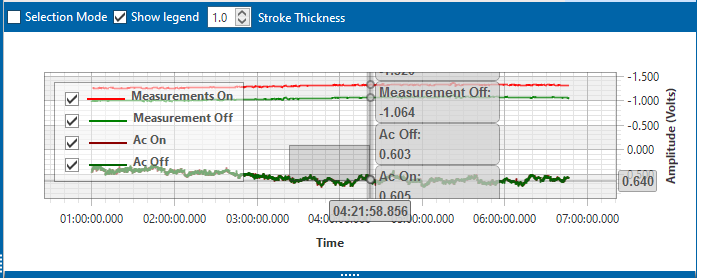
-
Survey Record Selection: Click anywhere on a graph line to highlight the corresponding survey record in the survey record grid in the bottom pane. A survey record with an
 arrow denotes a selection in the grid. For example, the survey record with an On Time of 9/4/2014 2:16:11 PM is selected in the following example.
arrow denotes a selection in the grid. For example, the survey record with an On Time of 9/4/2014 2:16:11 PM is selected in the following example.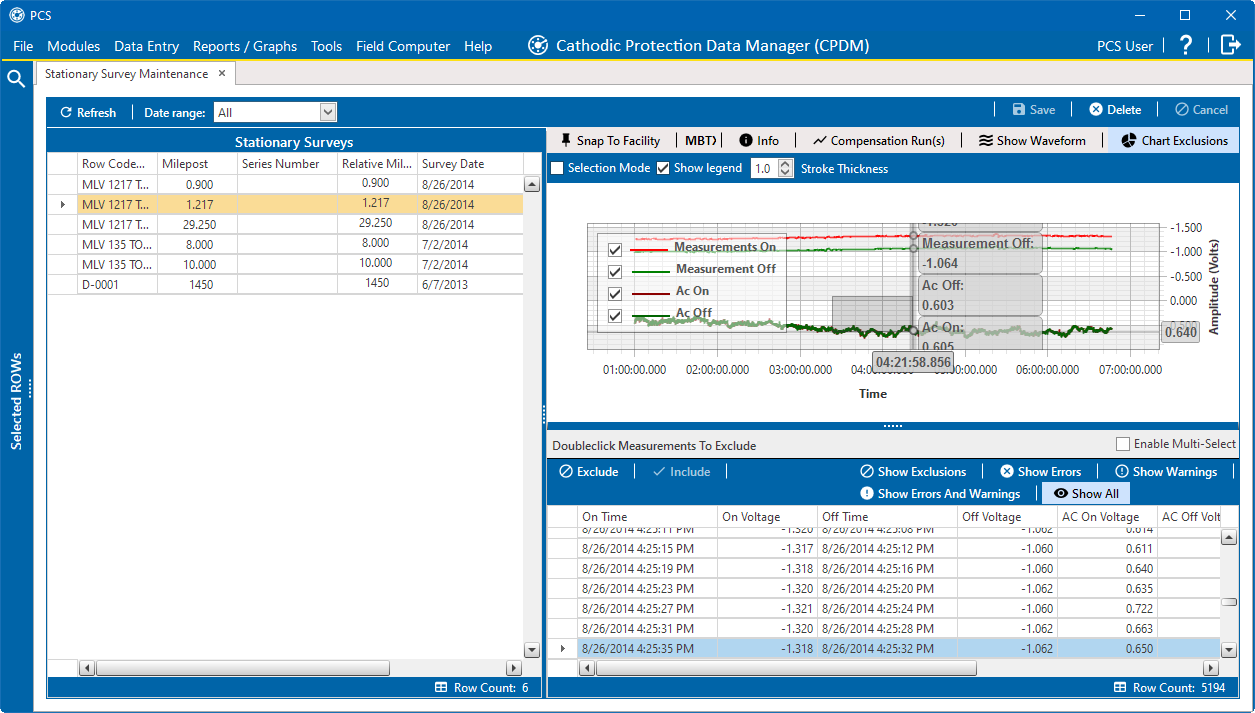
Select Survey Record in Grid
-