Use Rubber Band
Use the Rubber Band option to adjust a range of station numbers by stretching or shrinking sections of a survey so that station numbers line up with known points along the survey or existing facilities.
Using Rubber Band allows you to re-align station numbers for a selected survey. After entering known station numbers for the first, last, and any other station numbers in between, Rubber Band adjusts remaining station numbers in a linear manner between known station numbers. Station numbers are then listed in ascending order (lowest to highest).
When you first use Rubber Band, the Original and Target fields include two match point records by default. These match point records are the first and last station numbers in the selected survey. Station numbers in the Original field are the original station numbers initially stored in PCS as a result of importing survey data, entering survey data manually, or receiving survey data from the Allegro field computer. Station numbers in the Target field are the corrected or adjusted station numbers that you enter or are entered as a result of the Rubber Band feature.
These instructions start with the assumption that the ISM module is already selected and the correct pipeline segments have been selected. For information detailing how to select pipeline segments, refer to Select ROWs.
Complete the following steps to adjust a range of station stations using the Rubber Band function:
-
Click Data Entry > Edit ISM Data.
-
Select a continuous survey data type.
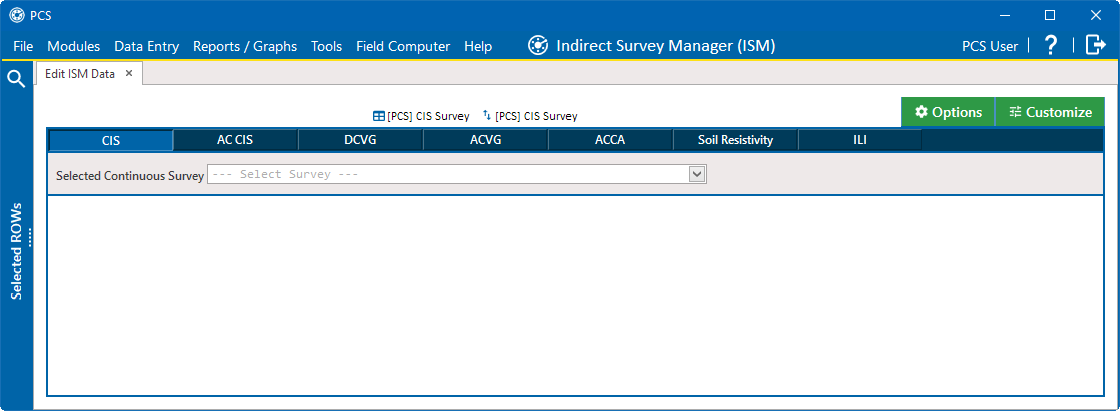
Edit ISM Data Window
-
Select a survey folder with survey readings you want to modify from the Selected Continuous Survey drop-down list.
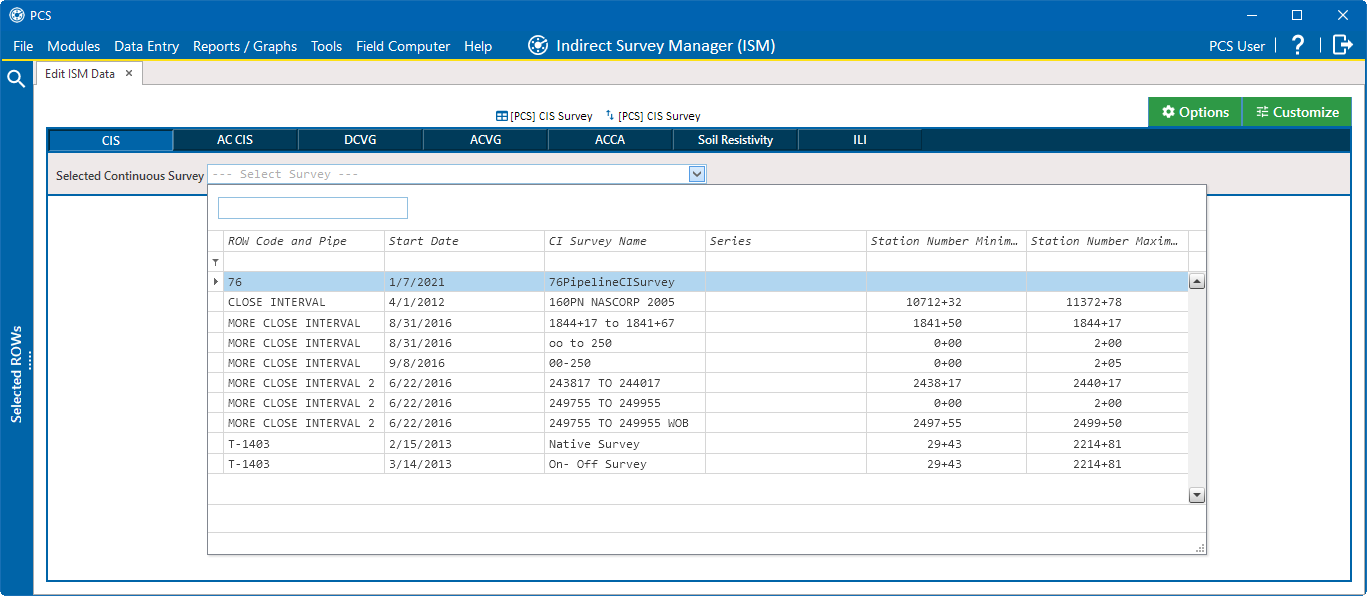
Select Continuous Survey List
-
Click
 Survey Maintenance to open the Survey Maintenance window. Then click the RubberBand tab.
Survey Maintenance to open the Survey Maintenance window. Then click the RubberBand tab.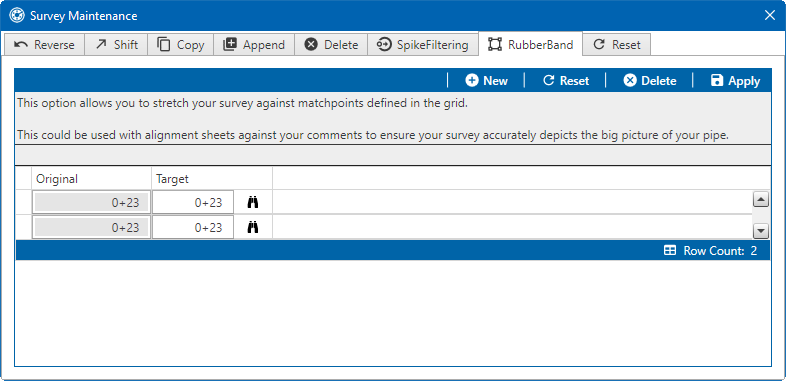
RubberBand Survey Readings
-
Complete the following steps to re-align station numbers in a survey:
-
To re-align the first station number in the survey, type a new station number in the Target field of the first station number.
For example, enter 1071232 for a station number 10712+32. When you hit Tab, the number adjusts to 10712+32.
If you want to re-align the first station number to an existing facility instead, click the
 icon to open the Select Facility window and select a facility in the grid. Then click
icon to open the Select Facility window and select a facility in the grid. Then click  Save.
Save. -
To re-align the last station number in the survey, type a new station number in the Target field of the last station number.
If you want to re-align the last station number to an existing facility instead, click the
 icon to open the Select Facility window and select a facility in the grid. Then click
icon to open the Select Facility window and select a facility in the grid. Then click  Save.
Save. -
To add new match points for known station numbers, click
 New to add empty Original and Target match point fields. Then type the station number you want to re-align in the Original field and the adjusted (or corrected) station number in the Target field.
New to add empty Original and Target match point fields. Then type the station number you want to re-align in the Original field and the adjusted (or corrected) station number in the Target field.If you want to re-align the adjusted station number to an existing facility instead, click the
 icon to open the Select Facility window and select a facility in the grid. Then click
icon to open the Select Facility window and select a facility in the grid. Then click  Save.
Save. -
To delete a row of match points, select the row and then click
 Delete.
Delete.Click
 Reset before clicking
Reset before clicking  Apply to reset station numbers to their original values.
Apply to reset station numbers to their original values. -
Click
 Apply. When the Apply message displays, click
Apply. When the Apply message displays, click  OK to continue or
OK to continue or  Cancel to cancel the operation.
Cancel to cancel the operation.
-
-
Click
 Refresh to update data in the grid.
Refresh to update data in the grid.