Reverse a Compensation Run in ISM
If you want to reverse (undo) one or more compensation runs in ISM, use the Maintenance window available in the Telluric workspace to view a list of completed compensation runs available for uncompensation. After reversing a compensation run, the data grid in Edit ISM Data updates with uncompensated close interval (CI) inspections.
These instructions start with the assumption that the correct pipeline segments have been selected. For information detailing how to select pipeline segments, refer to Select ROWs.
Complete the following steps to reverse a compensation run in ISM:
-
Click Data Entry > Edit ISM Data and then the CIS tab to open the CIS data grid in Edit ISM Data.
-
Select a survey folder with CI inspections you want to reverse (undo) a compensation run from the Selected Continuous Survey drop-down list.
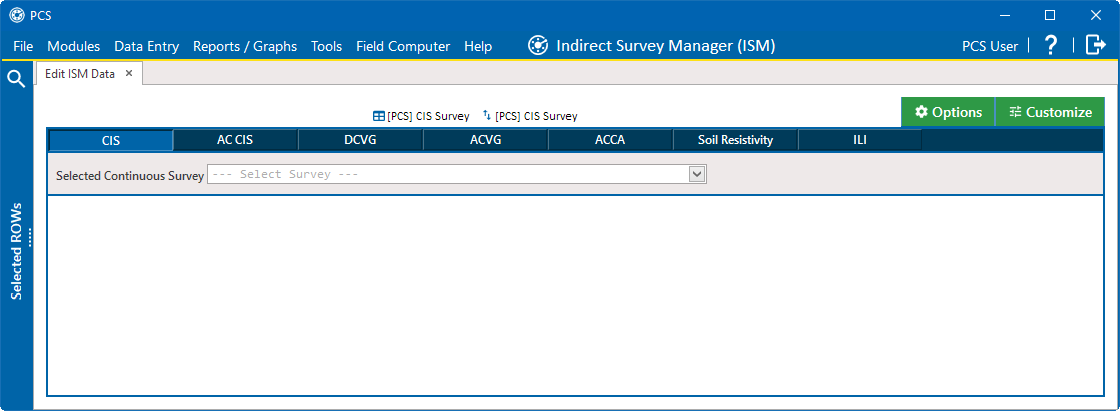
Edit ISM Data
-
Click the Telluric tab to open the Telluric workspace.
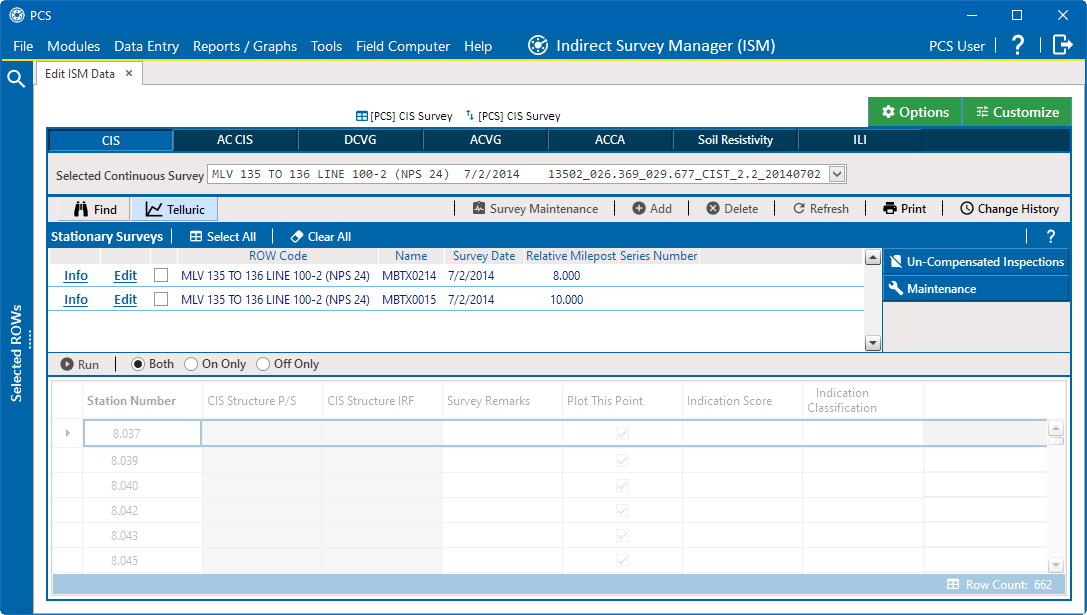
ISM Telluric Workspace
-
Click
 Maintenance to open the Maintenance window.
Maintenance to open the Maintenance window.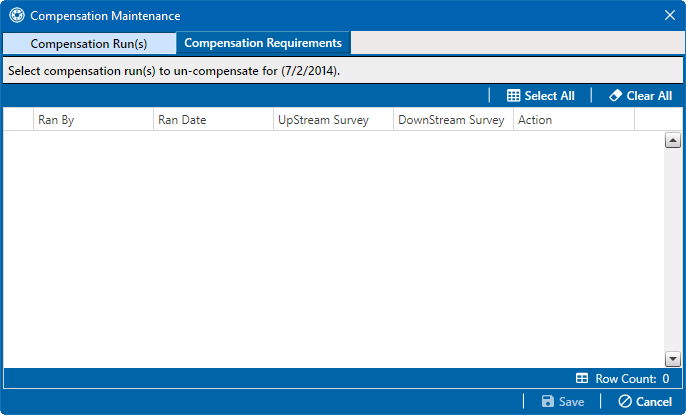
Maintenance
-
If the Compensation Run(s) grid is not visible, click the Compensation Run(s) tab to view a list of compensation runs.
-
Click the check box associated with the compensation run you want to reverse. Then click
 Save to reverse (undo) the selected compensation run. Or click
Save to reverse (undo) the selected compensation run. Or click  Cancel to close the window without completing the action.
Cancel to close the window without completing the action.