Edit an Email Recipient
To edit an email recipient, access the Recipients tab of the Email Notification window and perform the following steps:
-
Select a recipient in the list and click
 Edit.
Edit.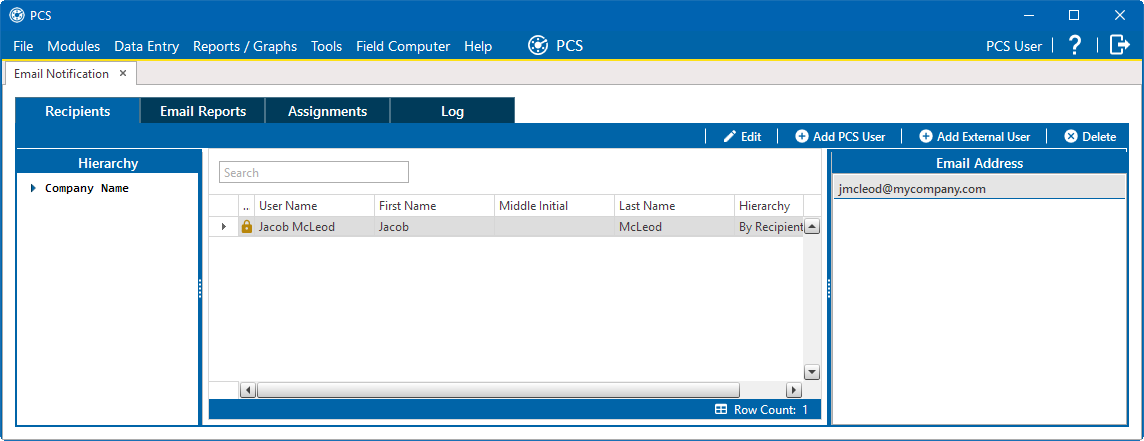
Email Receipients
-
If available, modify the user's First Name, Middle Initial, and Last Name in the fields provided. These fields will only be available for edits for external users. PCS users' name can only be modified in User Management.
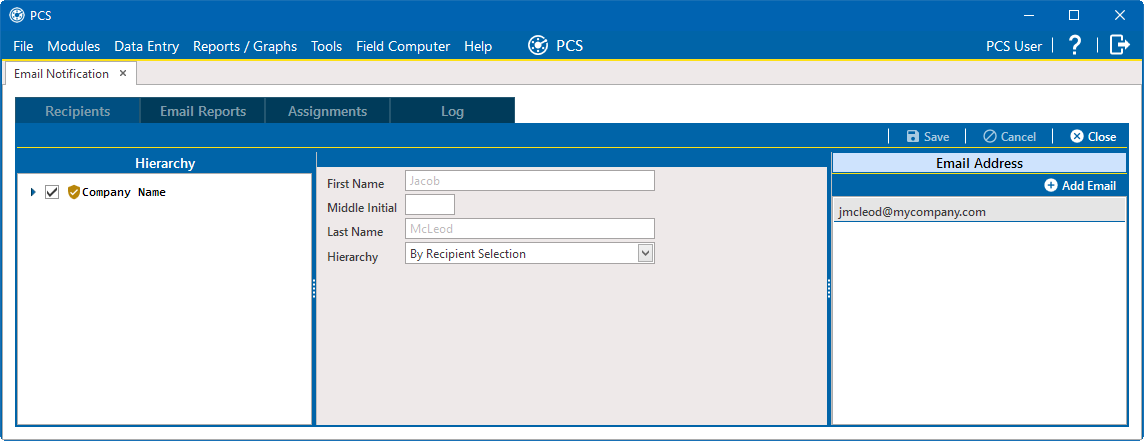
Edit Email Recipient Information
-
Add or remove the user's email addresses as needed. Email notifications assigned to the user are sent to each email address listed for the user. Each user must have at least one email address. Perform the following as necessary:
-
To add an email address, click
 Add Email and enter the email address in the field provided. Click
Add Email and enter the email address in the field provided. Click  OK.
OK. -
To remove an email address, click
 next to the email address to be removed. Email addresses that were defined for a PCS user in User Management cannot be removed in Email Notification.
next to the email address to be removed. Email addresses that were defined for a PCS user in User Management cannot be removed in Email Notification.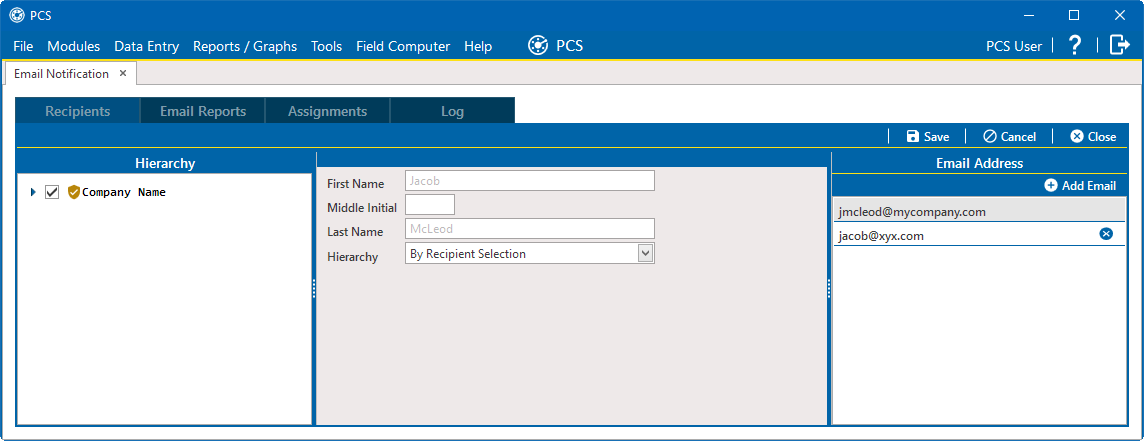
Remove an Email Address for a Recipient
-
-
If necessary, modify the hierarchy for the user's email notifications by selecting a Hierarchy option from the drop-down. Refer to Add an Email Recipient for more information.
-
Click
 Save to save the changes to the recipient.
Save to save the changes to the recipient.