Change the Compensation Requirement
If you want to change the compensation requirement for a pipeline segment and related close interval (CI) inspections, use the Maintenance window available in the Telluric workspace to apply Add Requirement or Remove Requirement as needed.
Changing the compensation requirement must occur prior to running telluric compensation for a pipeline segment and associated CI inspections. The compensation requirement cannot be changed once telluric compensation has completed and results have been applied to the PCS database.
These instructions start with the assumption that the correct pipeline segments have been selected. For information detailing how to select pipeline segments, refer to Select ROWs.
the following steps to change the compensation requirement for a pipeline segment and associated CI inspections:
-
Open the CIS data grid in Edit ISM Data. Click Data Entry > Edit ISM Data and then the CIS tab.
-
Select a survey folder with survey readings you want to change the compensation requirement from the Selected Continuous Survey drop-down list.
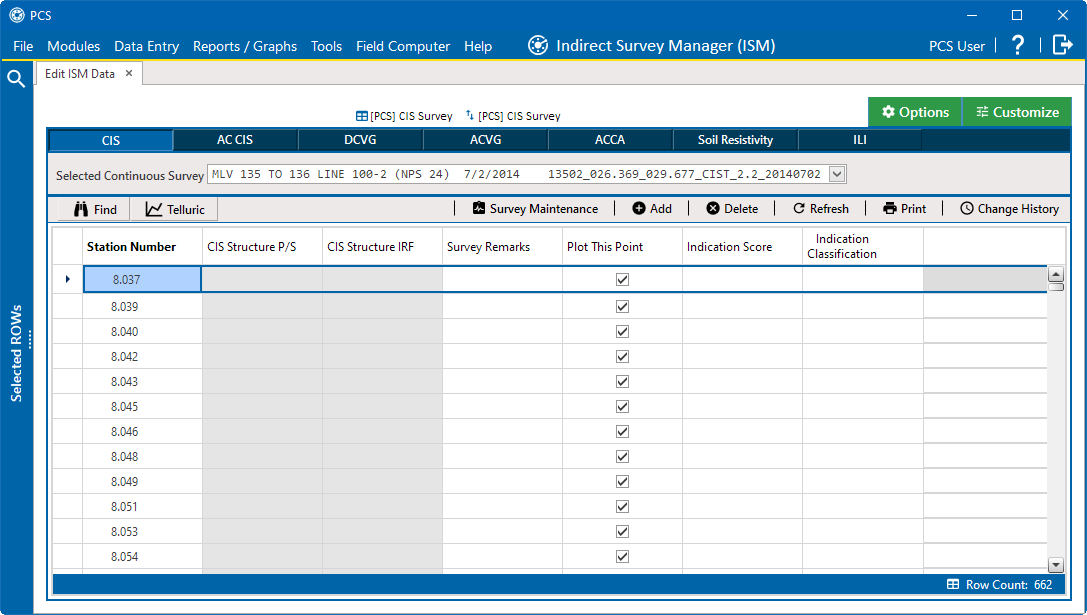
Edit ISM Data
-
Click the Telluric tab to open the Telluric workspace.
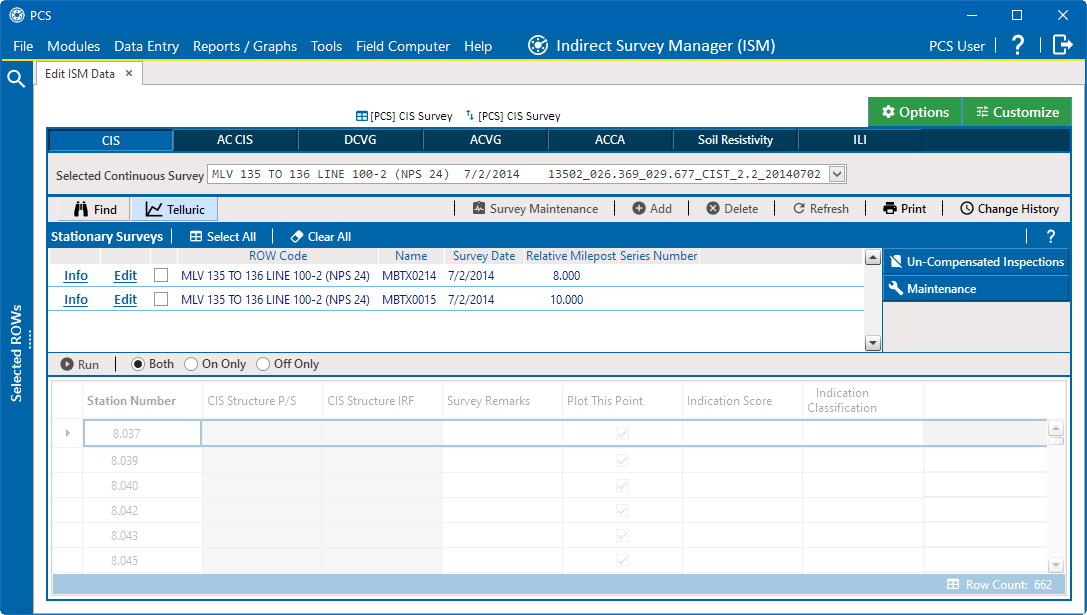
ISM Telluric Workspace
-
Click
 Maintenance to open the Maintenance window and then click the Compensation Requirements tab.
Maintenance to open the Maintenance window and then click the Compensation Requirements tab.
Maintenance
-
Select a pipeline segment from the ROW Code and Pipe drop-down list to view related CI inspections in the grid.
-
Complete one of the following steps:
-
To add the compensation requirement to the selected pipeline segment, click
 Add Requirement.
Add Requirement. -
To remove the compensation requirement from the selected pipeline segment, click
 Remove Requirement.
Remove Requirement.After adding or removing the compensation requirement, PCS closes the Maintenance window and returns to the Telluric workspace.
-
If you want to close the window without changing the current compensation requirement, click
 Cancel to return to the Telluric workspace.
Cancel to return to the Telluric workspace.
-