Add or Edit an AND or Or Filter Group
You can add an AND filter group to restrict the data returned in the grid of Field Computer Send so it only contains a subset of records that meet all filter conditions. The filter group applied will also subsequently the affect the data included in the file sent to the field computer or mobile device.
An OR filter group is a named set of one or more filters that affect the data output in the grid of Field Computer Send and subsequently the file sent to the field computer. Adding an OR filter group produces a subset of records that meet any filter condition. PCS processes filters in a filter group in descending order beginning with the filter at the top of the filter group.
These instructions start with the assumption that a PCS module is already selected and the correct pipeline segments have been selected. For information detailing how to select pipeline segments, refer to Select ROWs.
Complete the following steps to add and/or edit an AND or an OR filter group for use in the Field Computer Send window:
-
Click Field Computer > Send to open the Field Computer Send window.
-
Choose a mode for displaying records in the grid by selecting the option Select ROWs, Route, or Schedule.
-
Click
 Apply to update the grid.
Apply to update the grid. -
Click the Customize tab and then the Filters tab to open the Filters window.
-
To create a new And group, click New 'And' Group to open the filter properties group box.
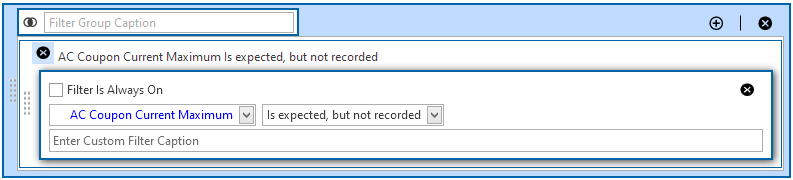
And Group Filters
-
To create a new Or group, click New 'Or' Group to open the filter properties group box.
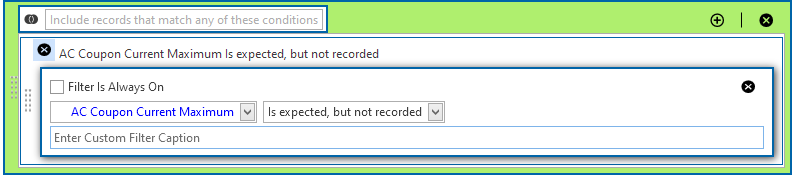
Or Group Filters
-
Type a name for the filter group in the Filter Group Caption field.
-
Select the Filter Is Always On option to keep the filter on.
-
Use filter selection fields to set up filter criteria. Select a PCS field, operator, and one or more filter conditions.
-
When adding a date filter, set a date range using a calendar or dynamic dates in one of the following ways:
-
Type a date in the start and end date fields. Enter a start and end date using the format M/DD/YYYY to indicate the month, day, and year.
-
To set a date range using a calendar, click the down arrow in the start date field to open a calendar and select a date. Repeat this step for the end date field.
-
To set a date range using dynamic start and end dates, click the
 calculator icon in the start date field and set up dynamic date properties. Repeat this step for the end date field. Clicking the calculator button opens and closes dynamic date property fields.
calculator icon in the start date field and set up dynamic date properties. Repeat this step for the end date field. Clicking the calculator button opens and closes dynamic date property fields.
-
-
Type a name for the filter in the Enter Custom Filter Caption field.
-
If additional filters are needed within the filter group, click
 and repeat these steps.
and repeat these steps.
-
-
If necessary, click the
 edit icon for a filter to open that filter's property settings and change settings as needed.
edit icon for a filter to open that filter's property settings and change settings as needed.
-
Click
 Save to save the filter group.
Save to save the filter group.
-
Click
 Save and Close when finished saving all filter groups.
Save and Close when finished saving all filter groups.