Add a Facility Survey Folder
A facility survey folder is typically added in PCS before entering inspection readings in a data entry grid or importing inspection readings using Bridge or Field Computer.
You must enter a survey folder name, select a survey start date, and then select a survey frequency to add a new survey folder. Based on this information, PCS automatically calculates the survey end date.
If no survey folders exist when adding a new survey folder, PCS names the survey folder using the current year, for example 2020 Annual Survey. When other survey folders do exist, PCS increments the year by one. For example, if the latest annual survey folder is 2019 Annual Survey, PCS names the next new survey folder 2020 Annual Survey. Survey folder names are editable to allow you to name a survey folder based on your company's standards.
Complete the following steps to add a facility survey folder:
-
Click Data Entry > Facility Survey Folder Maintenance to open the Survey Folder Maintenance window.
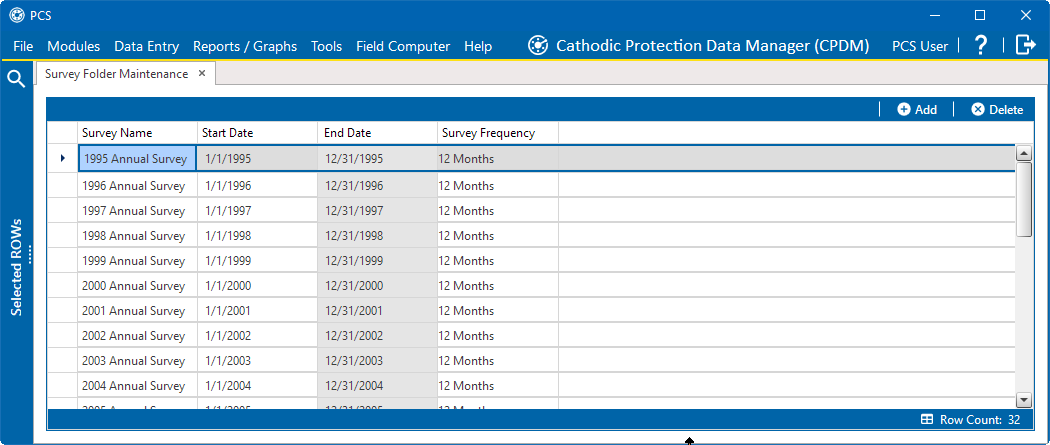
Survey Folder Maintenance
-
Click
 Add to add a row in the grid. The new row is highlighted.
Add to add a row in the grid. The new row is highlighted.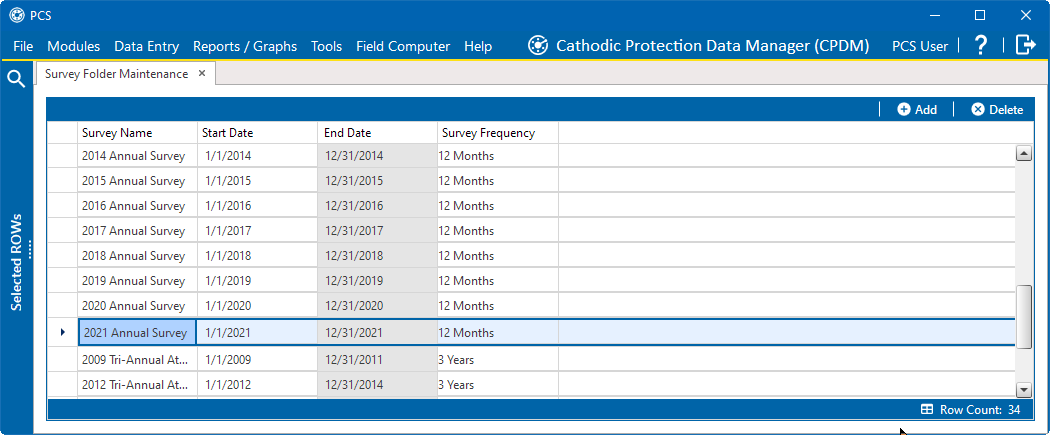
New Survey Folder
-
To rename the newly added survey folder, type a name in the Survey Name field.
-
Click in the Start Date field and enter a start date. Or, click the down arrow in the field to choose a date using a calendar.
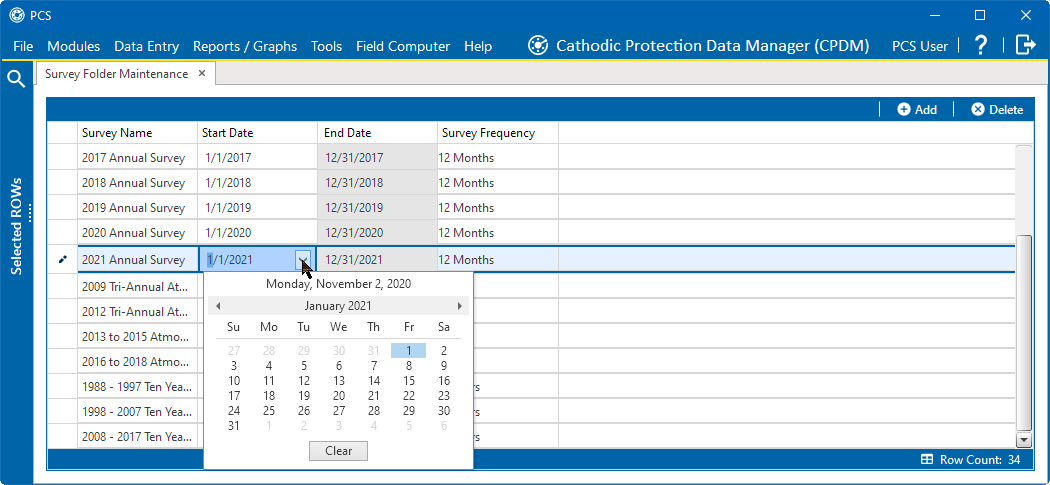
Start Date Calendar
-
Click in the Survey Frequency field and select a survey frequency from the drop-down list.
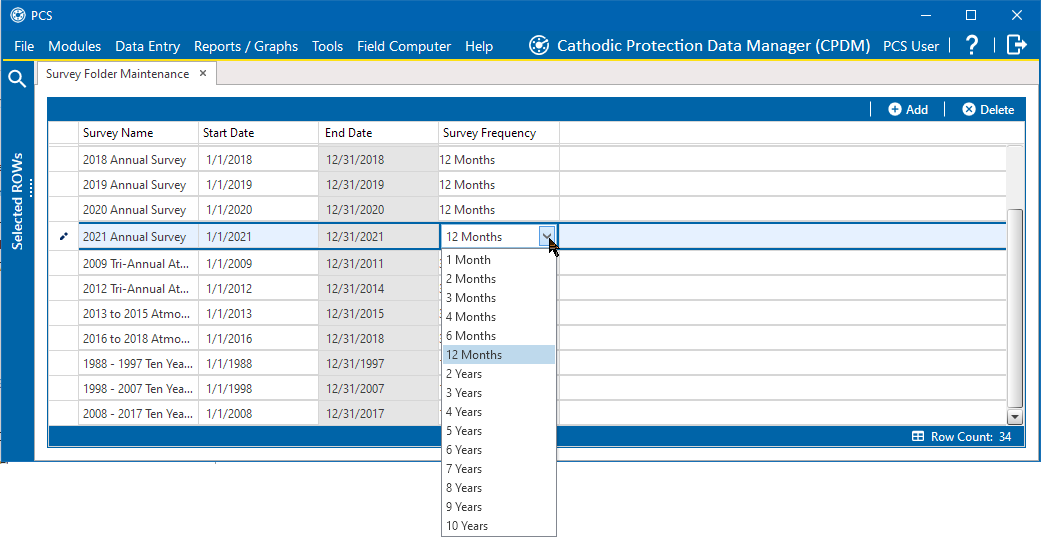
Survey Frequency Drop-down List
The new survey folder is now available for use in data entry grids, reports, Bridge, Field Computer, and as an optional filter selection. For more information, see Use a Facility Survey Folder.