Set Security Options
Security-related property settings can be configured in the Security pane of Options.
A Public caption in this pane indicates the associated property setting applies globally to all users and can only be changed by a SysAdmin.
Complete the following steps to set security options in the Security pane of Options window:
-
Click Tools > Options in the header bar to open the Options window.
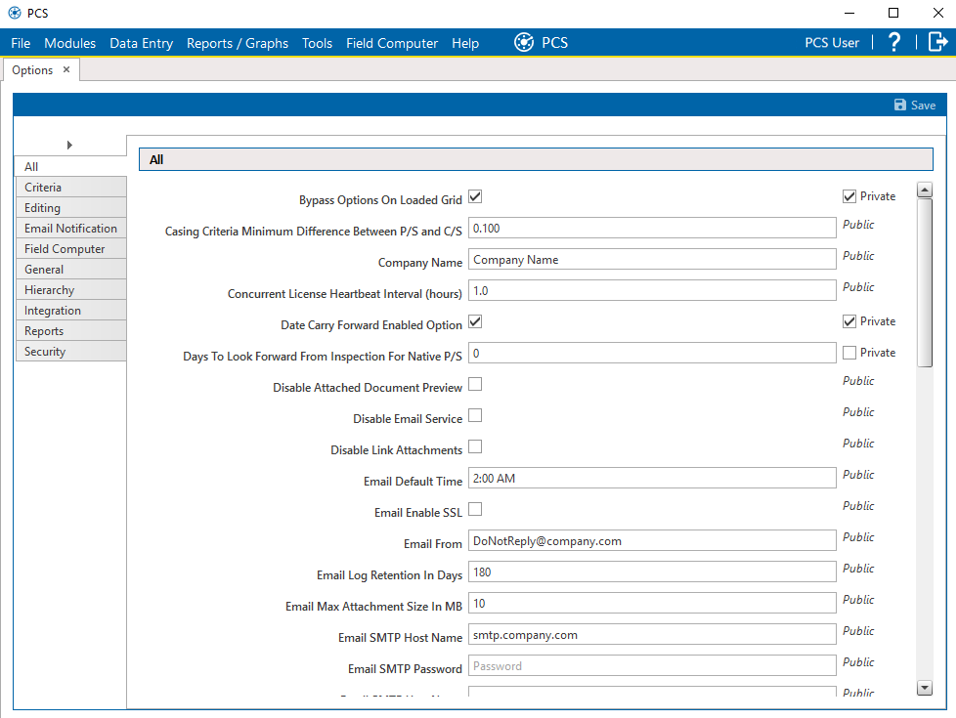
Options Window
-
Click the Security tab to open the Security pane.
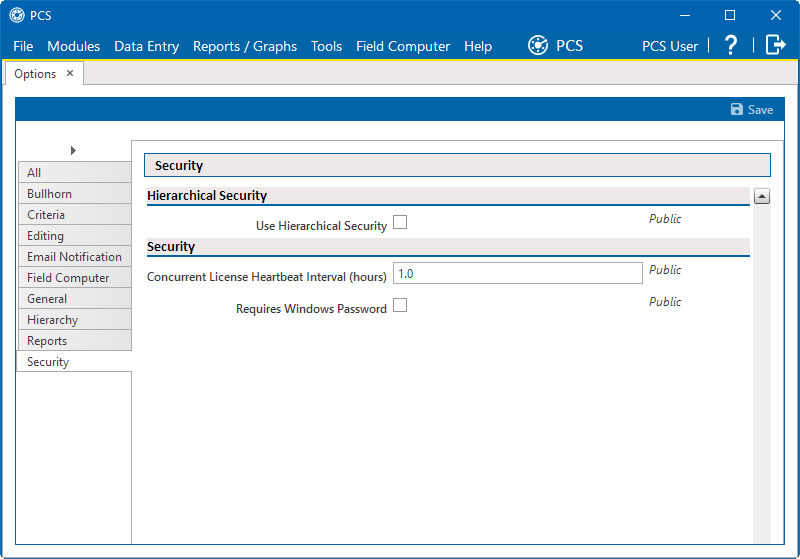
Options - Security Pane
-
Review the following information and then set options as needed.
-
Use Hierarchical Security — hierarchical security allows you to assign users access rights to individual hierarchy folders. Assigning a user access rights to a hierarchy folders restricts access to the data in the other hierarchy folders. Click to select the check box to enable hierarchical security. Click to clear the check box to remove hierarchical security and grant all users access to all hierarchy folders.
-
Concurrent License Heartbeat Interval (Hours) — enter a length of time in hours to determine the heartbeat interval for concurrent license verification and refresh
-
Requires Windows Password — click to select the check box to require that the PCS user enter his or her Windows password upon opening PCS. Click to clear the check box to allow PCS to automatically log the user in with their Windows login credentials.
-
-
(SysAdmin only) For property settings accompanied by a Private check box, check or uncheck the check box based on your company's requirements. When the Private check box is checked, the currently logged in user can change the associated property setting. For more information, refer to Public and Private Property Settings.
-
When you finish, click
 Save to save changes.
Save to save changes.