Set Field Computer Options
The Field Computer options provides access to property settings related to the Allegro field computer.
A Public caption in this pane indicates the associated property setting applies globally to all users and can only be changed by a SysAdmin.
If your company plans to use the Allegro field computer with PCS, complete the following steps to set up Field Computer options:
-
Click Tools > Options in the header bar to open the Options window.
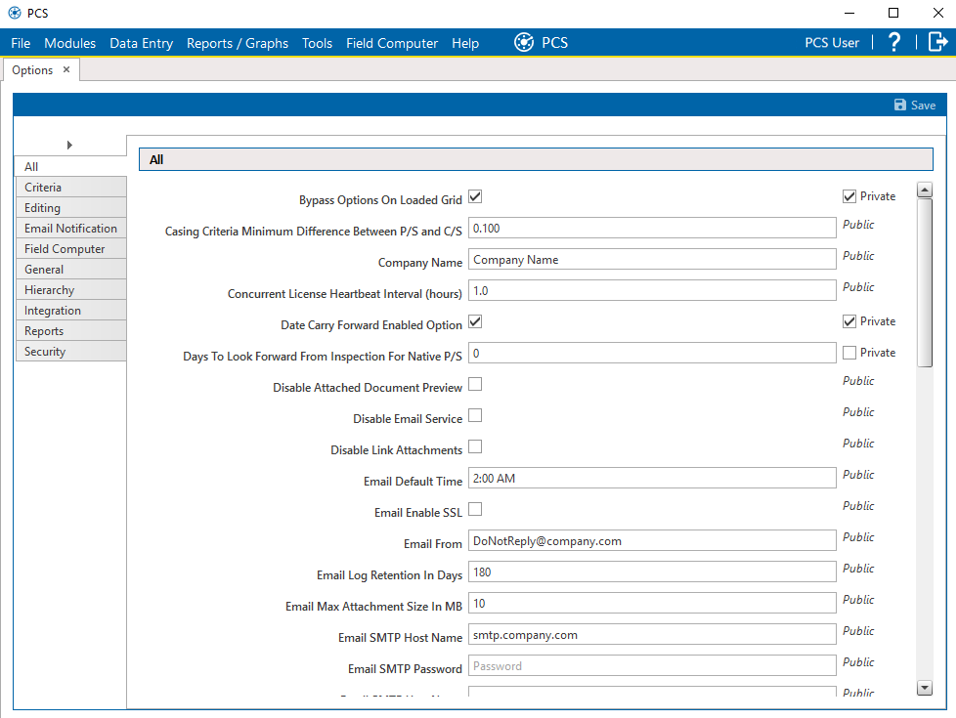
Options Window
-
Click the Field Computer tab to open the Field Computer pane.
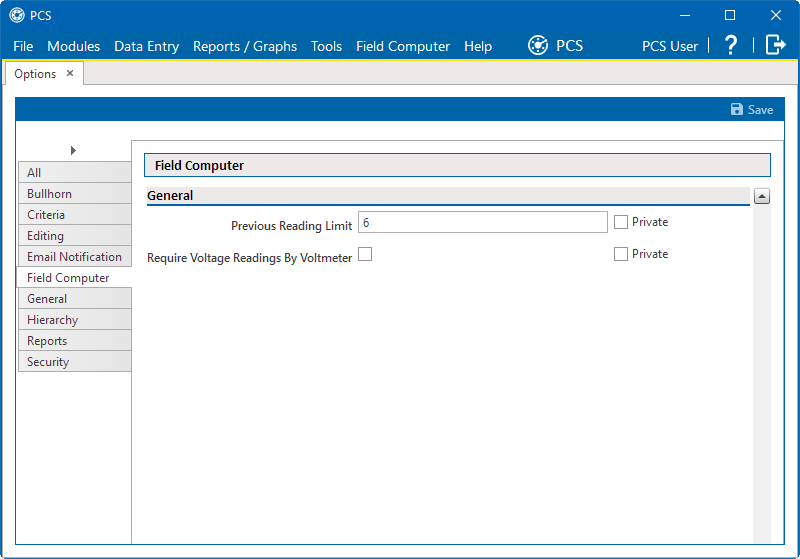
Options - Field Computer Pane
-
Set a previous reading limit by entering a value in the field provided. The previous reading limit determines the maximum number of historical readings that can be sent with any survey file.
The number of historical readings that are sent with a survey is defined in Allegro Send options and cannot exceed the Previous Reading Limit value set in Options. Allowing more historical readings results in larger data sets sent with the Allegro or mobile device. Sending too many historical records may result in connection and time out problems when sending survey files.
-
To only use the field computer or mobile device's digital voltmeter to record voltage readings, enable the option Require Voltage Readings By Voltmeter. Enabling this option prevents manual data entry of voltage readings on the Allegro.
-
(SysAdmin only) For property settings accompanied by a Private check box, check or uncheck the check box based on your company's requirements. When the Private check box is checked, the currently logged in user can change the associated property setting. For more information, see Public and Private Property Settings.
-
Click
 Save to save changes.
Save to save changes.