About Job Service Viewer
Information in this section explains how to view job status information for the following types of PCS jobs.
For information about activating the optional Bridge add-on, refer to Activate Bridge Import for Operation. See Database Management for information about Reindex Database.
Job Service Viewer provides status information for the type of jobs in the following list. Status information identifies which job is currently running, which jobs are waiting in the queue to run, and a history of completed jobs.
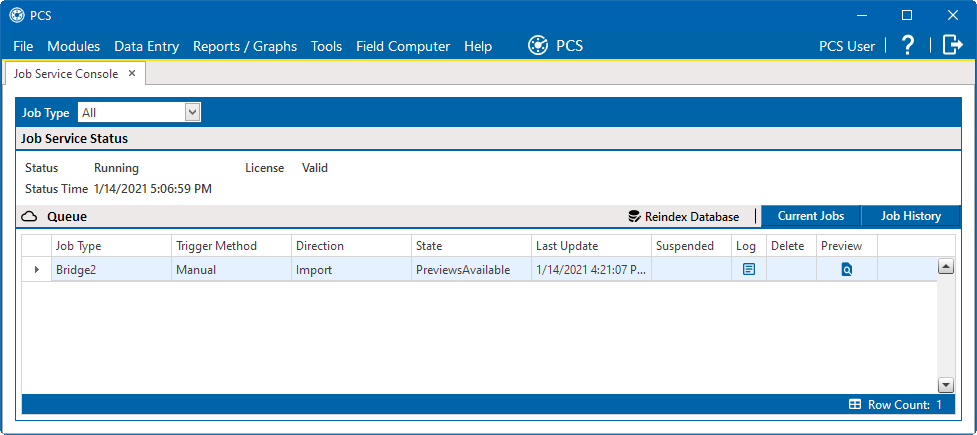
Current Jobs
-
Bridge Import, Bridge Export, and Bridge Import/Export
-
Email Notification
-
Field Computer Receive
The Current Jobs grid displays by default when you first open Job Service Viewer. You can also display the grid by clicking the Current Jobs button. Use the Job Type field near the top of the window to filter data in the window. For example, if you only want to view Bridge job types, click the down arrow in the Job Type field and select Bridge in the selection list.
Information in the following table identifies the type of information that displays in the Current Jobs grid.
|
Field |
Description |
|---|---|
|
Job Type |
Job types include:
|
|
Direction |
Import displays for a Bridge import job. Export displays for a Bridge export job. |
|
State |
Identifies the status of a job as:
|
|
Last Update |
Job status date and time stamp. |
|
Suspended |
When a job is in a Waiting or Validated state, clicking the gold Suspended Clicking the A job with a Running, Completed, or Failed state cannot be suspended. |
|
Delete |
If you want to delete a job that is in a Suspended state, click |
Click the Job History button to display the Job History grid. This grid provides status information for past jobs (completed and failed jobs). Use the Job Type and Date range fields near the top of the window to filter data in the window.
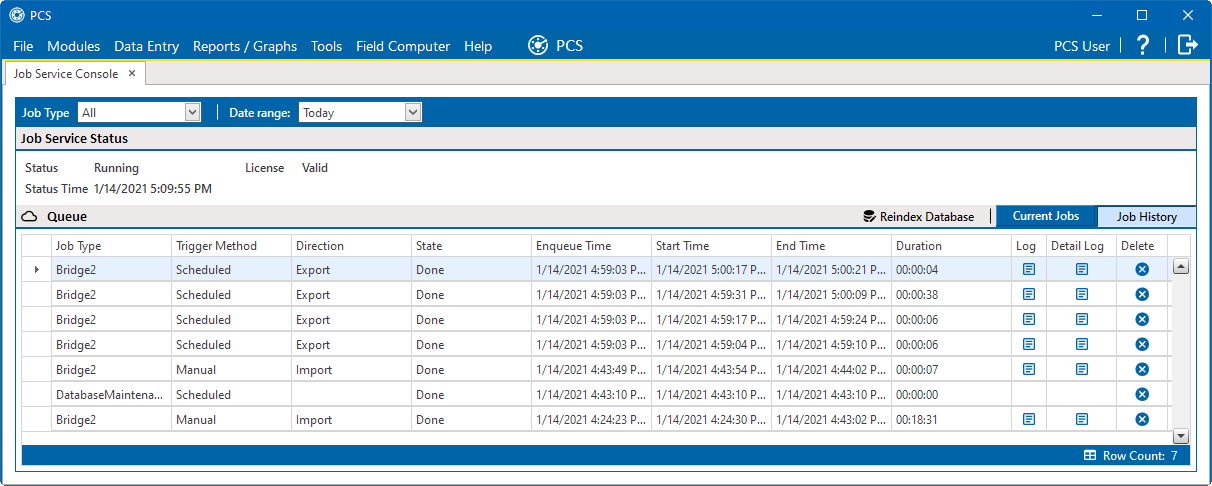
Job History
For example, if you only want to view Bridge job types for a particular date range:
-
Click the down arrow in the Job Type field and select Bridge in the selection list.
-
Click the down arrow in the Date range field and select an item in the selection list, such as All, Today, or Last 72 hours.
For a description of the various fields in the Job History grid, see the table below.
|
Field |
Description |
|---|---|
|
Job Type |
Job types include:
|
|
Direction |
Import displays for a Bridge import job. Export displays for a Bridge export job. |
|
State |
Identifies the status of a job as:
|
|
Enqueue Time |
Date and time stamp showing when a job was placed in the queue to run. |
|
Start Time |
Date and time stamp showing when a job began running. |
|
End Time |
Date and time stamp showing when a job finished running. |
|
Duration |
Time stamp showing the total amount of time a job was processed. |
|
Log |
Log with job summary information. |
|
Detail Log |
Log with job summary and status information. You can also re-send an Email Notification report to one or more email recipients by clicking the ReSend check box. |
|
Delete |
If you want to delete an entry in the Job History grid, select an entry and then click Delete. The grid also supports multiple selections by pressing either the Shift or Ctrl key on the computer keyboard while selecting multiple entries. |