Activate Bridge Import for Operation
If your company purchased the optional Bridge add-on for importing raw data from a third-party application, running a Basic Bridge import for the first time requires you to activate Bridge using the license file provided by American Innovations (AI). A Bridge license is required only for those operations that use the Basic Bridge function to import data.
Operations using the Bullhorn Bridge function to import data do not require a Bridge license. Likewise, using Bridge to export data from PCS also does not require a Bridge license.
The Bridge license becomes part of the PCS database during the activation process, which allows a single license to apply to all PCS users in your company.
If you are unable to locate your Bridge license file, contact Technical Support for assistance at support@aiworldwide.com.
Complete the following steps to activate Bridge import for operation:
-
Start PCS if the software is not running.
-
Click Tools > Job Service Viewer in the header bar to open the Job Service Console window.
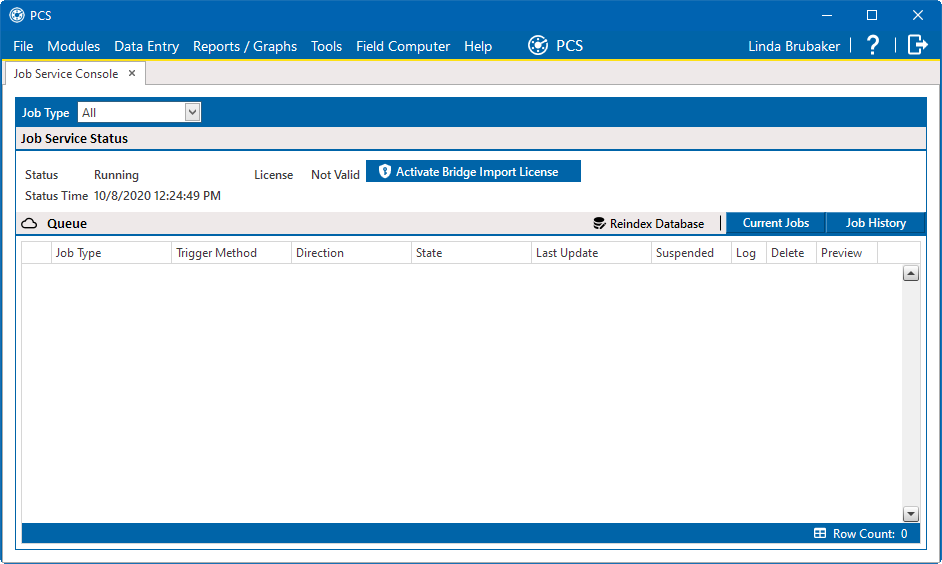
Job Service Console
-
Click Activate Bridge Import License. When the Activation Key window opens, navigate to the license file and select it.
-
Click Open to open the license file and return to the Job Service Console window.
-
Verify that Running displays in the Status field and Valid displays in the License field. If these messages are not currently displayed, please contact Technical Support for assistance at support@aiworldwide.com.
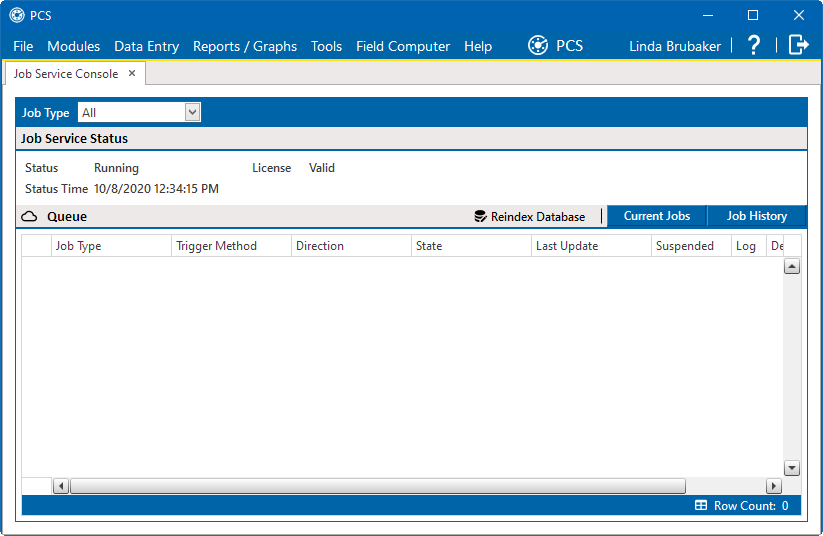
Valid Bridge License