Create a Reference Project
Complete the following steps to create and set up a new Reference Project:
-
Create a New Solution (refer to Create a New Solution File for additional information).
-
In the Solution Properties window, label the Project Name as distinct from the Collection Project, for example Reference.
-
In Solution Explorer, when establishing a connection to Reference Layers, set the Database Name to an identifiable name for fully qualified querying purposes from the Collection Project, for example Reference.
-
Ensure Forms are set to Read Only as data will not be edited in a Reference Project.
-
Download the Reference Project to a specific on-disk location at the root of any drive or SD Card, for example C:\SDTData\Projects\Reference.
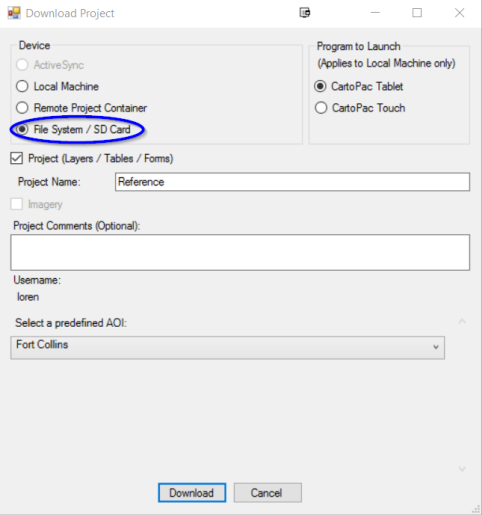
Download Project to File System or SD Card
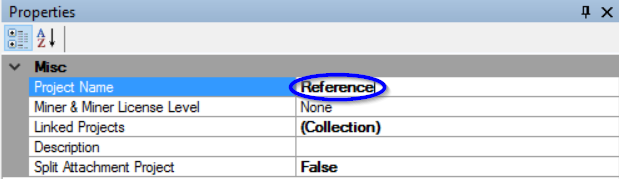
Properties - Project Name
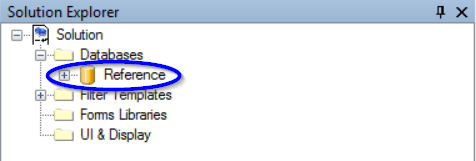
Solution Explorer - Reference Database
When downloading, the project will be created in a file called SDTData, with a folder inside named Projects, and within that folder a folder with the name of the reference project name you set in the above steps. The SDTData folder should be created at the root of the SD Card and contain the Projects folder before downloading. When downloading, download directly to the SD Card. The project will be placed in the \SDTData\Projects location.