Create a New Solution File
You can create a new solution after launching CartoPac Studio.
Complete the following steps to create a new Solution file:
-
Click File and then select New Solution.
-
In the New Solution window, enter the project name of the CartoPac Studio Solution on disk as it will appear in a CartoPac Server (Slide) drop-down menu.
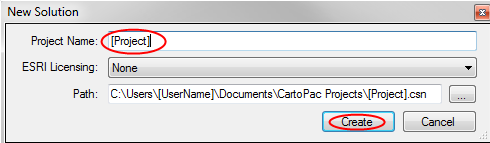
New Solution Window
-
If Esri licensing is required for establishing an SDE Direct Connection to an Esri Enterprise Geodatabase using ArcObjects, selected the correct type from the Esri Licensing drop-down list. The options include:
-
None — no Esri licensing required. Limits all Connection Types to those that do not require an ArcGIS Desktop License (for example: Access, ADO.NET, and Esri Feature Service Connections).
-
Reader — Esri Reader license required. In addition to standard connection types, an Esri Reader license allows SDE Direct connectivity to an Esri Geodatabase via ArcObjects where Layers and tables may be Exported only (Not Merged).
-
Editor — Esri Editor license required. In addition to standard connection types, an Esri Editor license allows SDE Direct connectivity to an Esri Geodatabase via ArcObjects where Layers and tables may be Exported and Merged.
-
Server — not used.
-
-
Enter the location of the new Solution as it will be saved on disk in the Path field.
-
Click Create to save the new Solution in the specified unc path, which may then be opened as a CartoPac Solution file (.csn) to work on configurations.
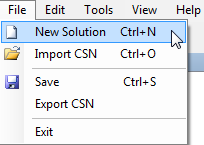
New Solution Option