Remove CartoPac Server Version 3
When uninstalling CartoPac 3 from a server, be sure to backup the following file and directories:
-
CartoPacServices.config File —
C:\Program Files\CartoPac\WebServices\config\CartoPacServices.config
-
CartoPac 3 Field Server Directories
C:\inetpub\wwwroot\cartopac
-
CartoPac 3 Cache Root Directory
C:\inetpub\CartoPac
The config file backups are strictly for rollback purposes and are not needed for CartoPac 11.0. CartoPac's Cache for Server Files is not backwards compatible with Mobile Projects from CartoPac 3. When backing up all of the Projects in the Project Cache from a CartoPac 3 Field Server, these projects will not appear in the CartoPac 11.0 Server Environment.
The Cache Root Directory's location may vary. To ensure that the correct directory containing CartoPac Studio solution files, configuration files, and Project Cache files is backed up, note the location of the Cache Root directory as listed in the CartoPac Services Manager page.
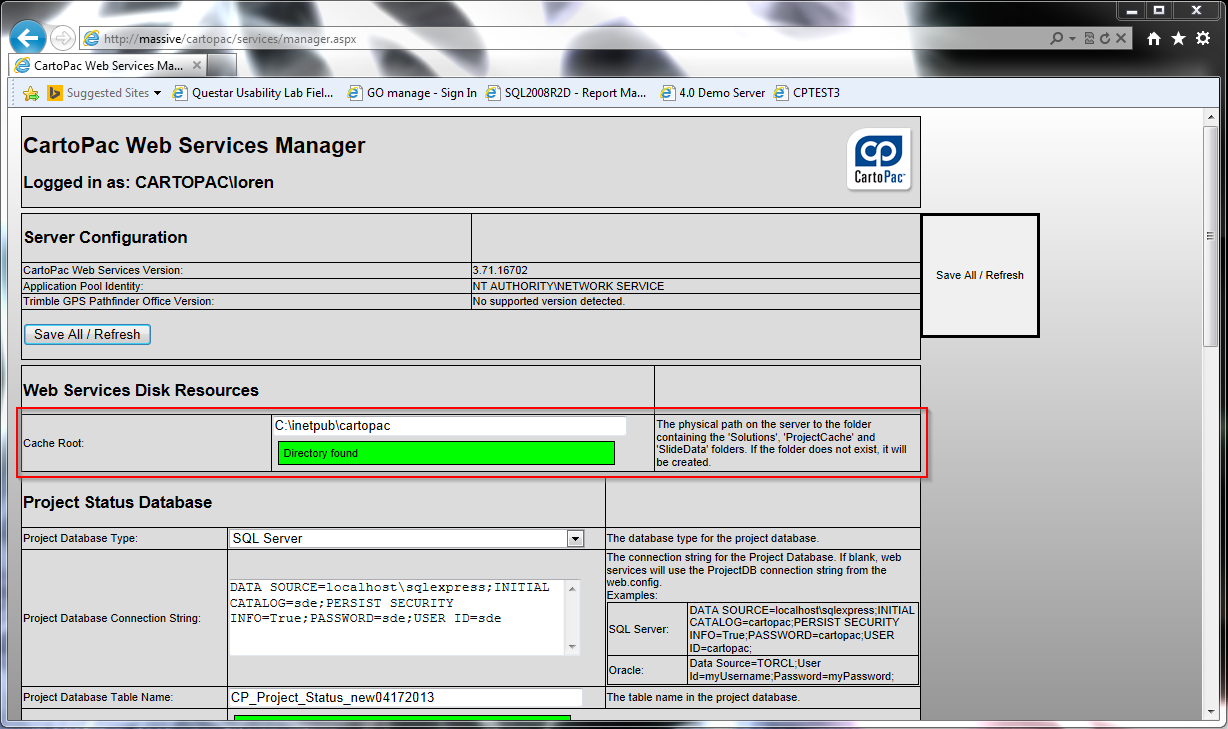
Cache Root Location
When uninstalling a previous version of CartoPac from a desktop machine, the uninstaller must be run through the Control Panel.
Complete the following steps to uninstall CartoPac Server version 3:
-
Separately uninstall all instances of CartoPac, including CartoPac Slide.
-
Remove the CartoPac Application Pools from the Internet Information Services (IIS) Manager window. The Application Pools must be stopped after uninstalling the Server.
-
Manually remove the following files using Windows Explorer:
-
C:\Program Files (x86)\CartoPac
-
C:\inetpub\CartoPac
-
C:\inetpub\wwwroot\CartoPac
-
-
Remove the CartoPac Web files from the Internet Information Services (IIS) Manager.
On the final step of the un-installation utility, un-check the Run Web Services Configuration Tool now check box, which is checked by default, before clicking Finish.
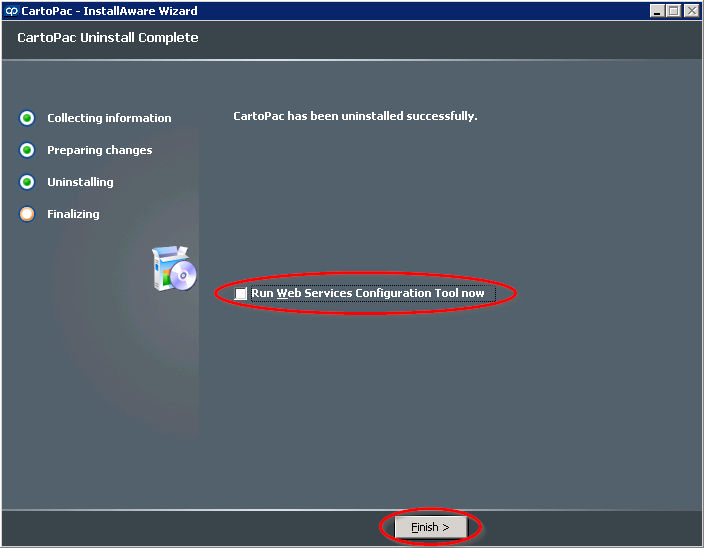
Run Web Services Configuration Tool Now Check Box
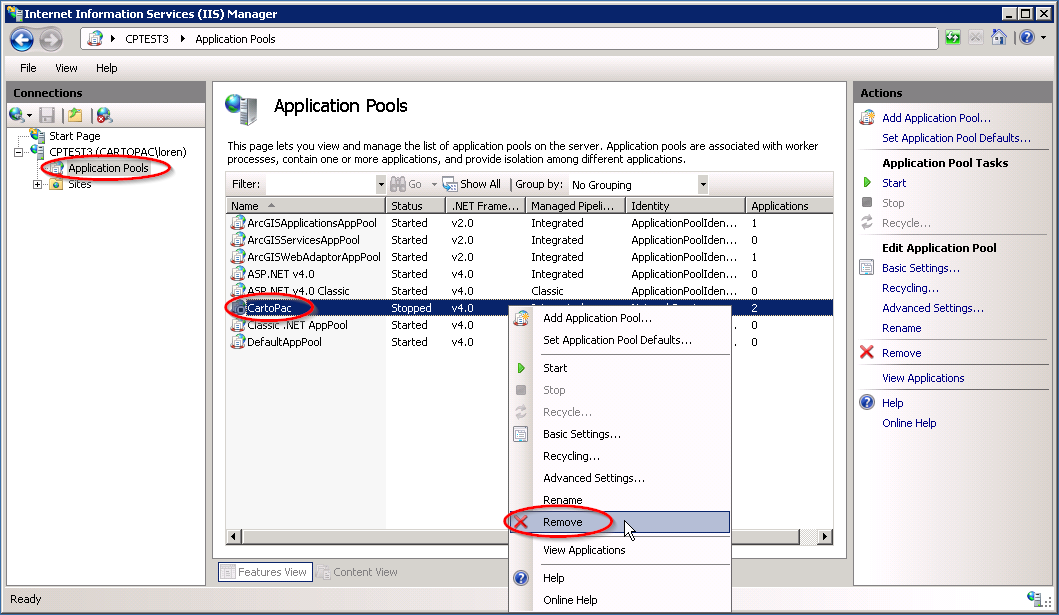
Remove Application Pools
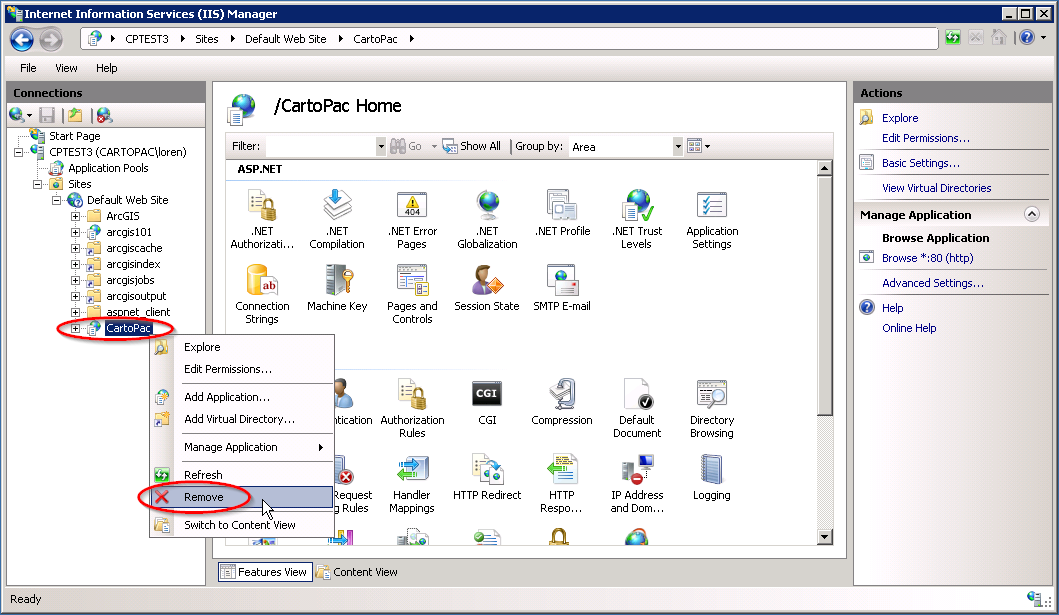
Remove CartoPac Web Files
You are now ready to install CartoPac 11.0. Refer to Install Desktop for more information.