Add New Record Button
You can add a new record to a layer with the ![]() Add New Record button from either the main window or from the Layers sidebar.
Add New Record button from either the main window or from the Layers sidebar.
Complete the following steps to open a point's data form:
-
Select the
 Add New Record button. OR to select a specific layer, tap the
Add New Record button. OR to select a specific layer, tap the  button on the main window to open the Layers sidebar. Select the name of the layer and then
button on the main window to open the Layers sidebar. Select the name of the layer and then  Add New Record button.
Add New Record button. -
In the Add New Record window, select a layer from the Insert Record In field, if the desired layer was not previously selected.
-
Select the Repeat Attributes check box if you want the attributes of that layer to be included in the new record.
-
Select Create to create the new record.
The record is added to the selected layer and the edit feature buttons display. Refer to Edit Button and Feature Edit Buttons for details on how to edit the feature.
-
When finished with edits to the feature, select the
 Editing Complete button.
Editing Complete button.
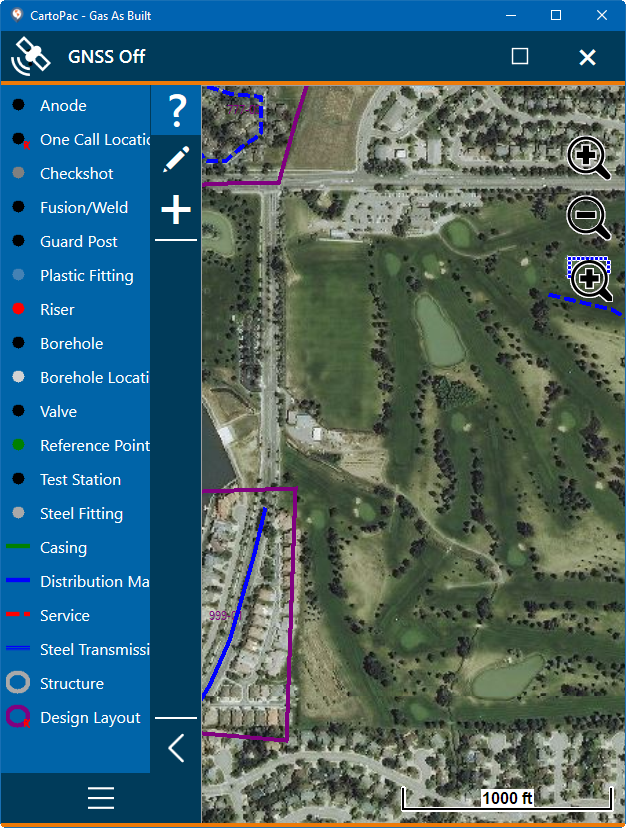
List of Layers on Sidebar
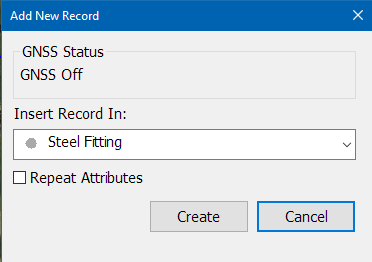
Add New Record Window