Edit Button and Feature Edit Buttons
You can edit location and vertices for a feature with the ![]() Edit button from either the main window or from the Layers sidebar.
Edit button from either the main window or from the Layers sidebar.
Complete the following steps to edit a feature:
-
Select the
 Edit button. OR to select a specific layer, tap the
Edit button. OR to select a specific layer, tap the  button on the main window to open the Layers sidebar. Select the name of the layer.
button on the main window to open the Layers sidebar. Select the name of the layer. -
Several edit buttons display below the
 Add Record button.
Add Record button. 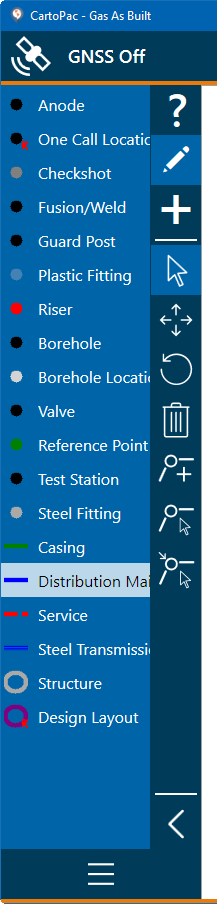
Edit Buttons
-
Select the
 Select Feature button and then select a feature on the map.
Select Feature button and then select a feature on the map. -
Select an edit button to make changes to the feature as needed. The buttons include:
-
 Move Feature
Move Feature -
 Rotate Feature
Rotate Feature -
 Delete Feature
Delete Feature -
 Insert Vertex — when you tap this button, the following buttons display for additional action on the feature:
Insert Vertex — when you tap this button, the following buttons display for additional action on the feature:-
 Next Vertex
Next Vertex -
 Move Vertex
Move Vertex -
 Delete Vertex
Delete Vertex
-
-
 Select Vertex
Select Vertex
-
-
When finished with edits to the feature, tap the
 Editing Complete button.
Editing Complete button.
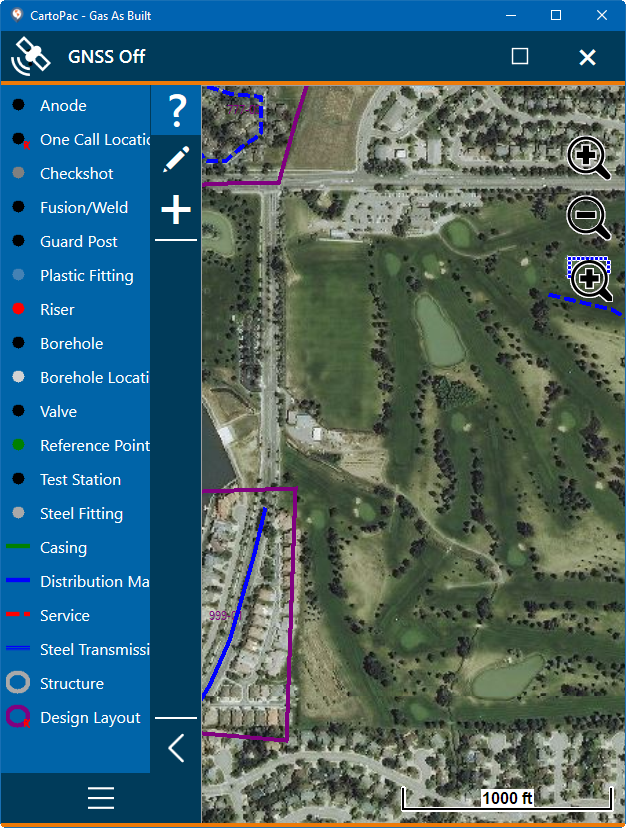
List of Layers on Sidebar