Configure Geode GPS Receiver
Complete the following steps to connect to and configure the Juniper Geode GPS receiver using the Geode Connect utility:
-
Open Geode Connect utility from the Start menu or desktop shortcut.
-
Note the COM port used to connect the Geode receiver shown in the Connect Device window.
-
Click the name of the Geode device to connect to it.
-
Click the hamburger menu and select Receiver Configuration.
-
Enable GGA, GSA, GSV, RMC, and VTG options under NMEA Sentences section of the Configure Geode window.
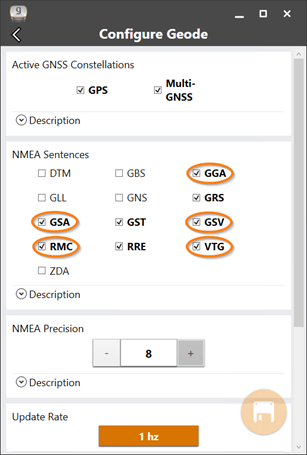
Configure Geode Window - NMEA Sentences Section Options
-
Scroll down to the Advanced options to set receiver mode.
Accuracy may be affected by the selected Receiver Mode in Geode Connect. Not all satellites have correctional technology such as DGPS or SBAS enabled by default.
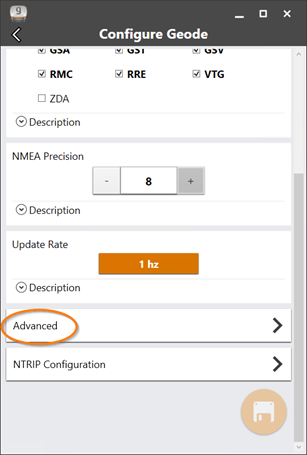
Configure Geode Window - Advanced
-
Ensure that the Mixed option is unchecked. It is recommended to disable this option to increase accuracy.
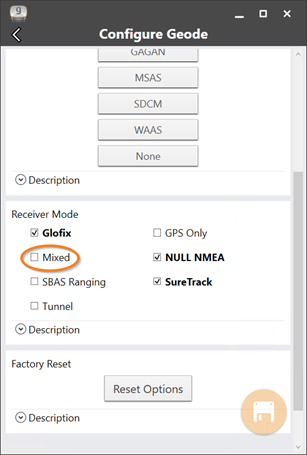
Configure Geode - Receiver Mode Options
![]()
Geode Connect Desktop Shortcut
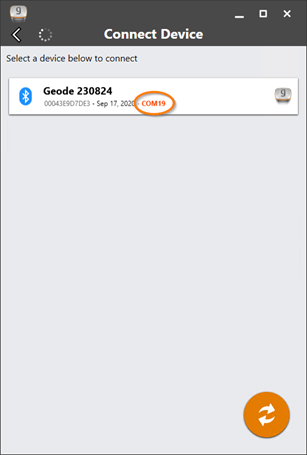
Geode Connect - Connect Device Window
When it has successfully connected to the GPS receiver, the Geode Connect window displays location and configuration details.
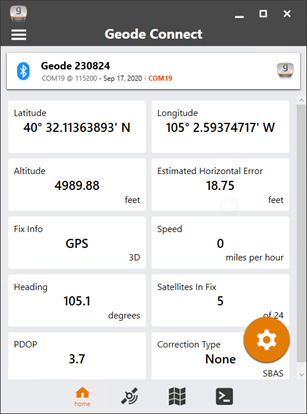
Geode Connect - Location Information Window
If you have trouble connecting to the Geode, refer to Geode Connectivity Issues.
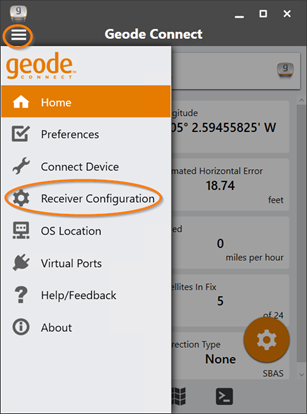
Receiver Configuration Menu Item