Work with SnapView Surveys
After a survey has been added to the SnapView module, you can begin to work with it.
To work with a survey in SnapView, navigate to the folder in the Navigation pane.
If you recently worked with a SnapView, it will be listed in the Recent Entries folder.
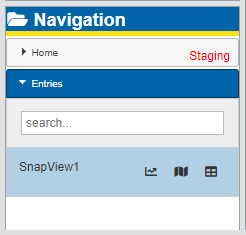
SnapView Navigation
Each item listed includes icons that denote which panes can be opened (Chart ![]() , Map
, Map ![]() , and Table
, and Table ![]() ) to show data. Click any of these icons to open a floating pane in the Docker space. The panes can be moved within the Docker space.
) to show data. Click any of these icons to open a floating pane in the Docker space. The panes can be moved within the Docker space.
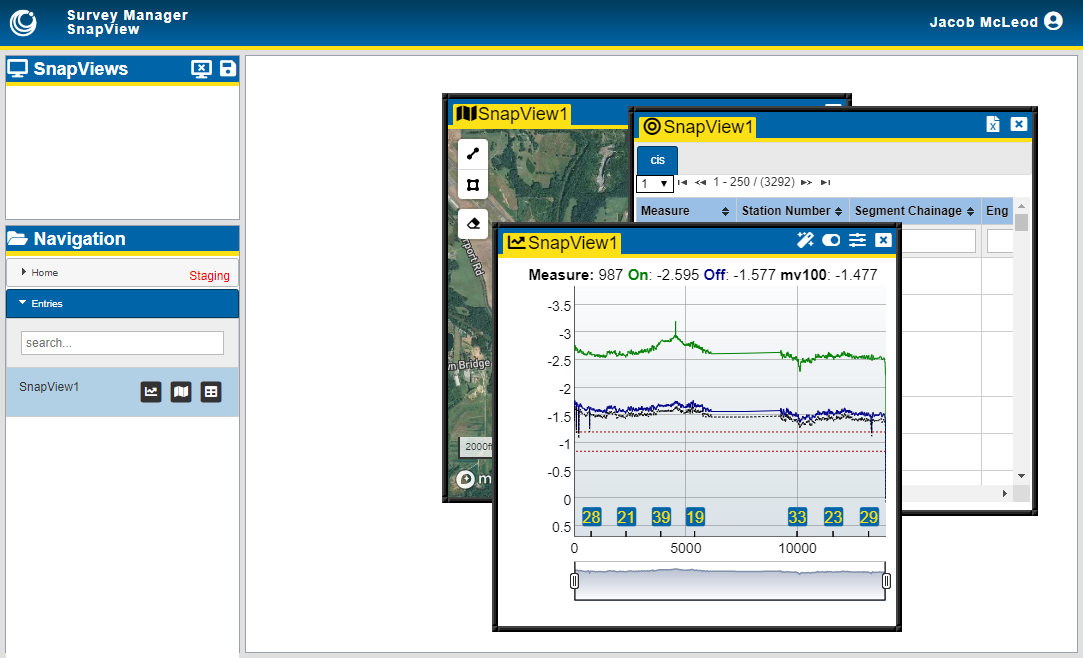
Chart, Table, and Map Floating Panes
The panes can be moved around the docker or locked into place. Click and drag a pane to move it within the Docker. A ![]() icon displays on the banner until you click on the pane again when it is in the location you want.
icon displays on the banner until you click on the pane again when it is in the location you want.
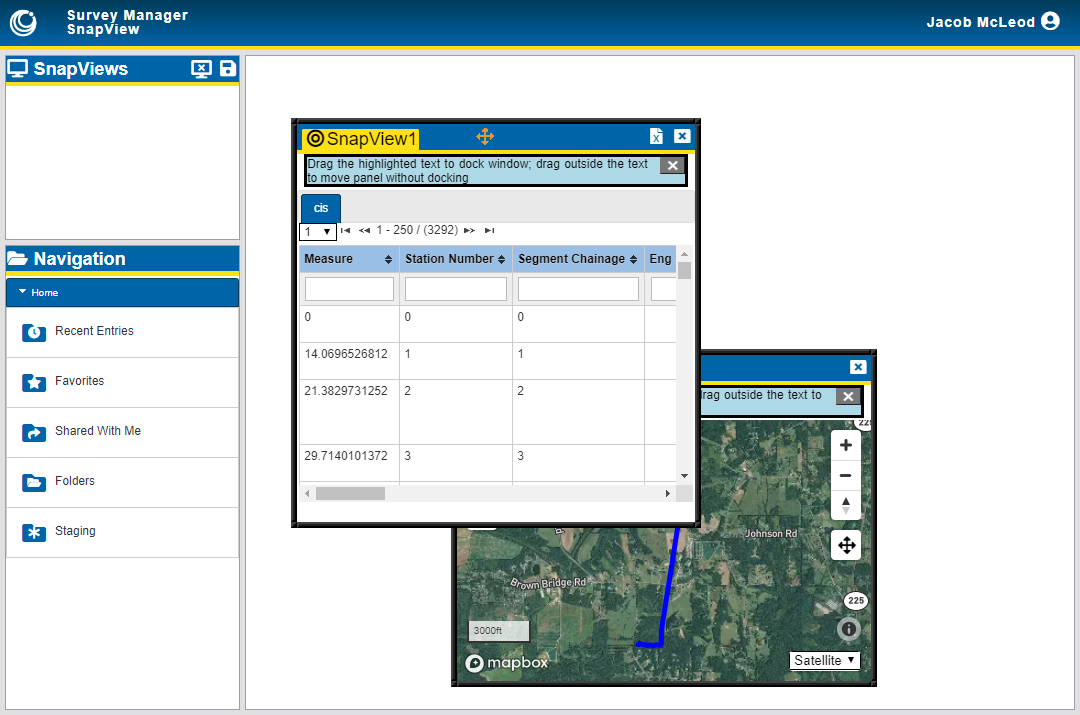
Moving a SnapView Pane
To lock it in place, click within the highlighted text and drag it to a location in the Docker.
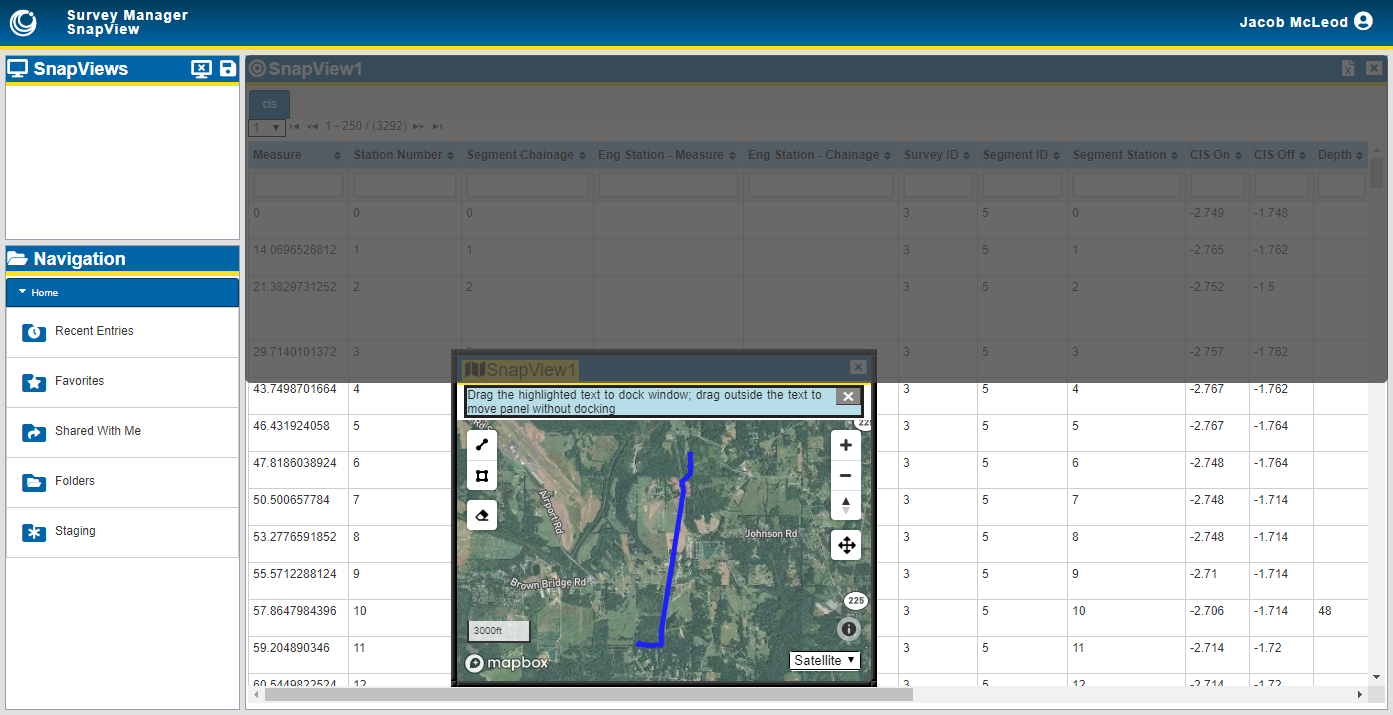
Locking a Pane in the Docker
The pane snaps to the location where you highlighted. Other panes are moved accordingly.
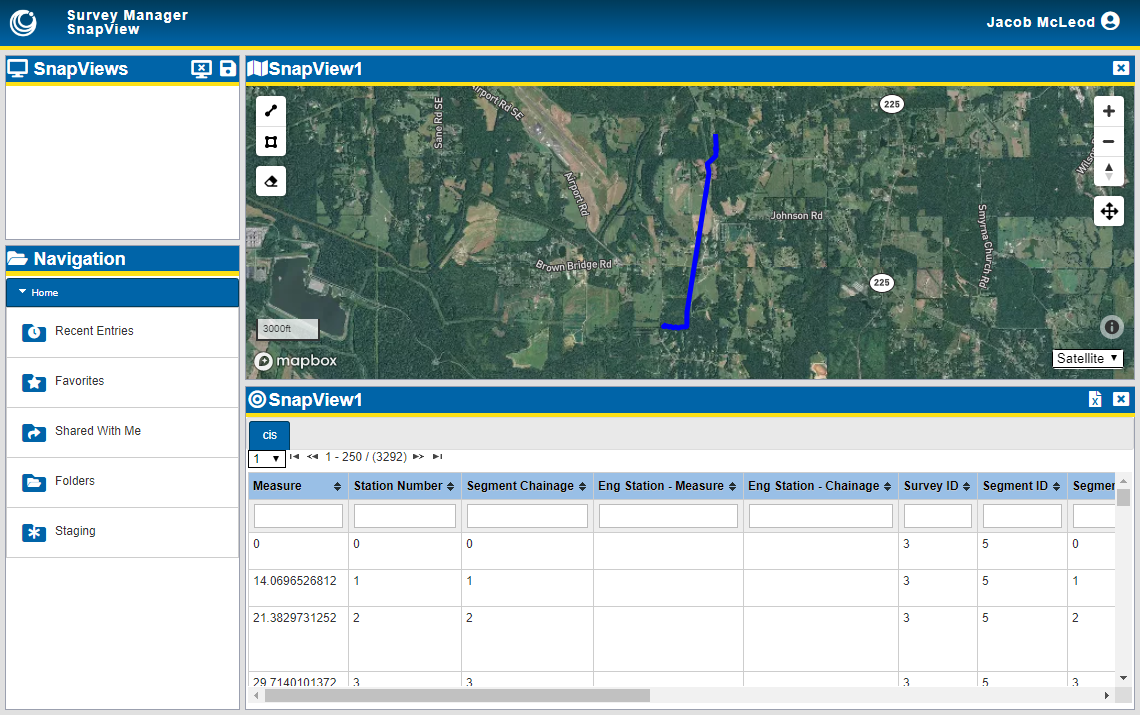
Locked Pane
The pane will be locked there until you click and drag it back to a "floating" position by clicking and dragging the banner to a new position. The pane looks like a shadow over the docker area until you release the pane.
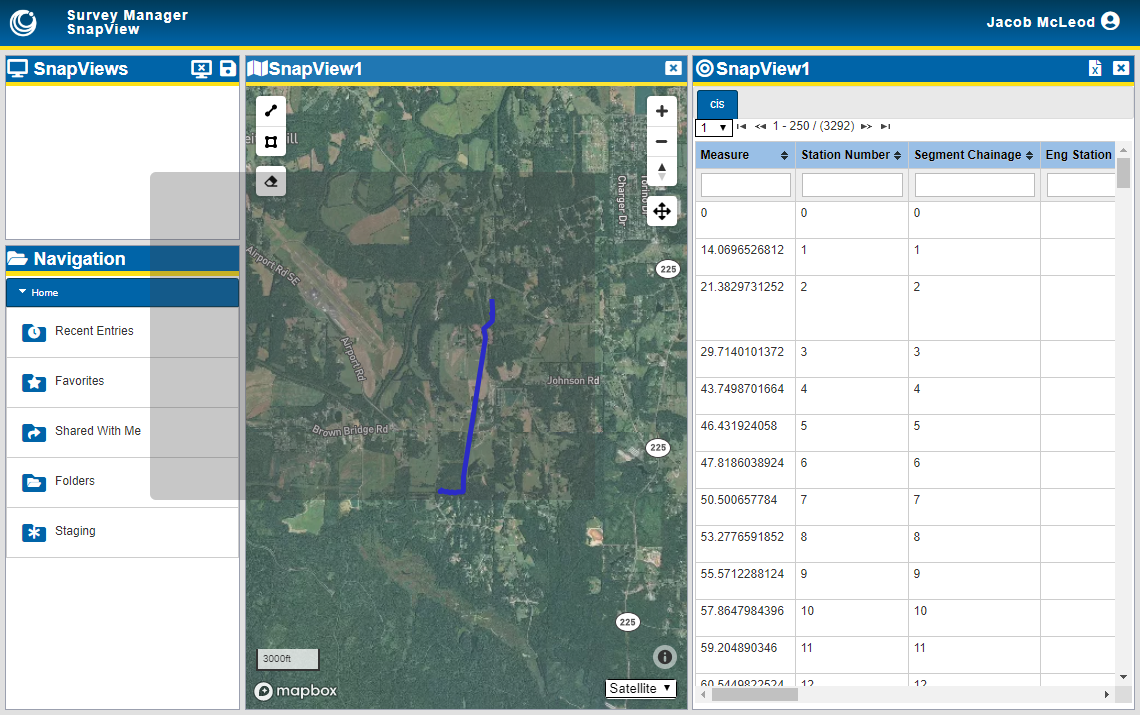
Returning the Pane to a Floating Position
Refer to Review Survey Segment Data for more information on viewing data in the Chart, Table, and Map panes.