View History of Sent Commands
Complete the following steps to use the Historytab on the Send Commands page to view the status and other information about commands, interruption, or settings that have been sent to your units:
-
Click
 to see the latest unit information.
to see the latest unit information.
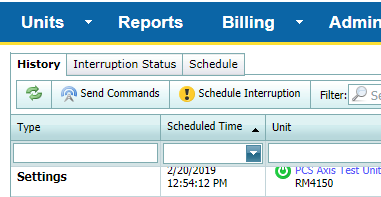
Refresh on Send Commands Page
-
Click the History tab.
-
To sort the table by column name:
-
For Type, Unit, Status, and User — type a value relating to that column and then click the column header to resort the table.
-
For Scheduled Time and Status Date — click the arrow in the field under the column header name and select a date. The table will display the related history. To clear the date, click Clear in the pop-up calendar window or delete the text from the field.
-
-
To filter the table by unit group, unit name, ID, type, Facility ID, or system serial number, click in the Filter field (above the table) and enter text or numbers relating to one of those filters. Select the group or unit from the units displayed.

Filter Search Box and Unit Type Drop-down Field
-
To filter the table by unit type, select a type from the Unit Type drop-down field.
-
To sort the table in ascending or descending order, click a header name. Click the header name again to reverse the order.
The History table updates after each of your selections.
The status of sent commands can also be viewed from the Unit Detail Page or as a report (). Also refer to History Log for additional information.